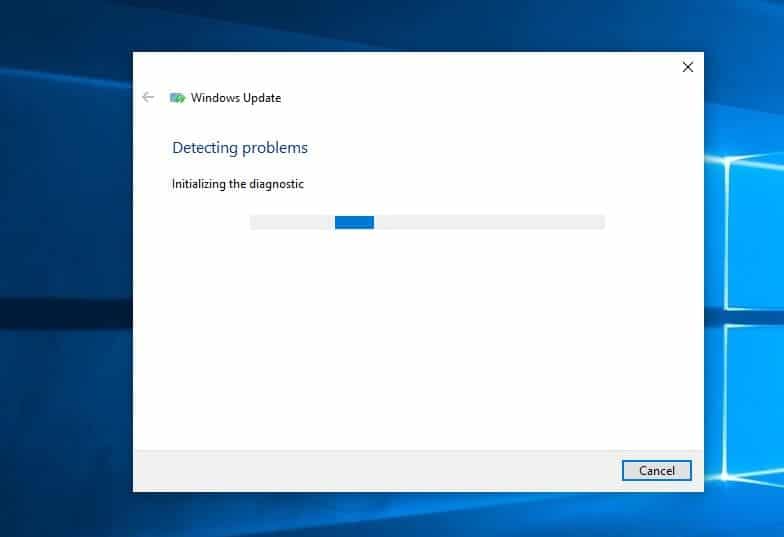Fix Windows Update Problems using official Windows Update Troubleshooter

Microsoft regularly releases Windows updates to patch security holes, with various bug fixes and Improvements. And with Windows 10 Updates are set to install automatically, which Means whenever your device connected Microsoft server, the Latest updates download and get installed automatically via windows update. But sometimes due to system file corruption, buggy update or problem with update cache folder, other applications conflict etc, cause Windows Update stuck checking for updates, Windows update stuck downloading for hours or Windows update failed to install with different errors like 8000ffff, 0x80070057, 80072ee2, 0x800f081f.
Microsoft well aware about this problem and has officially released Windows Update troubleshooting tool that clear the Windows Update related temporary files, clear the contents of the Software Distribution folder, repair and reset Windows Update components, check the status of Windows Update-related Services, check for pending updates and more.
Run windows update troubleshooter
If you are experiencing problem while installing Windows Update, It fails with different errors, Run the Official windows update troubleshooter and let windows fix the problem for you.
Download Update Troubleshooter for Windows 10
Download Update Troubleshooter for Windows 7 and Windows 8
- First, download the tool, right-click and select run as administrator.
- Click next, The troubleshooter will run and attempt to identify if any problems exist which prevent your computer from downloading and installing Windows Updates.
- Once the diagnosis process completes restart your computer and check again for windows updates.
If windows update troubleshooter results “windows update components must be repaired” Not fixed. Try following steps below.
Run Build in windows update Troubleshooter
If you are Windows 10 user you can run the build-in windows update troubleshooter that helps automatically detect and fix problems prevent windows update download and install.
- Press Windows + X and select settings,
- Go to Update and Security then Click on troubleshoot
- Click on the additional troubleshooter link,
- Here locate and select windows update then click Run the troubleshooter
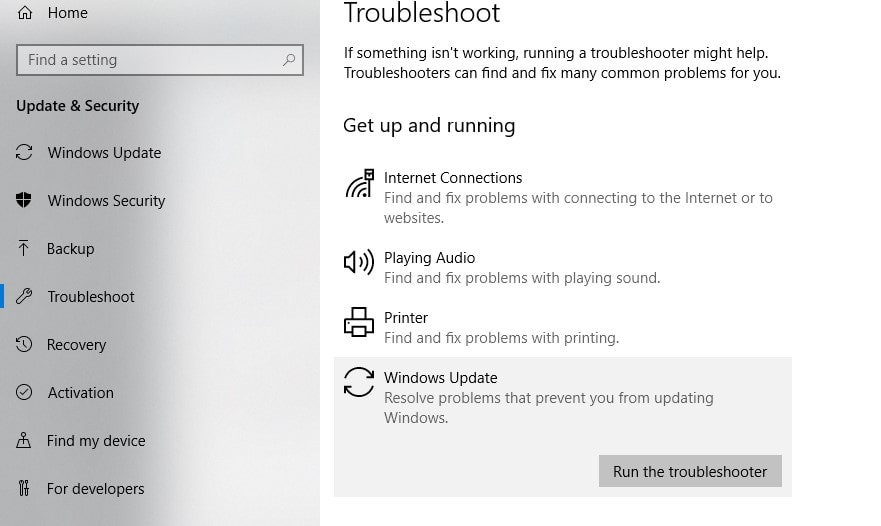
- This will start to detect and diagnose problems causing windows update stuck or fail to install.
- Follow on-screen instructions to complete the diagnose process, Once done restart your computer.
- Now open Windows update and check for updates
Update troubleshooter not working
If Windows Update troubleshooter not working for you, Still windows update stuck downloading or fails to install. Here some other solutions you may try.
- Disable Antivirus software and VPN (If installed or configured)
- Check and make sure you have a stable internet connection to download windows updates from the Microsoft server.
- Your Windows installed drive C: have free space to install these updates.
- Start windows clean boot state and check for updates, this will fix the problem if any third-party service confliction causing the problem.
- Run DISM and System file checker utility that helps to scan and restore missing system files.
Reset Windows update components
- Press Windows + R, type services.msc and ok
- Scroll down and look for windows update service.
- Right-click and select Stop, Do the same with BITs and Superfetch service.
- Navigate to C:\Windows\SoftwareDistribution
- Open the download folder, Press Ctrl+A to select all, Right-click and delete them.
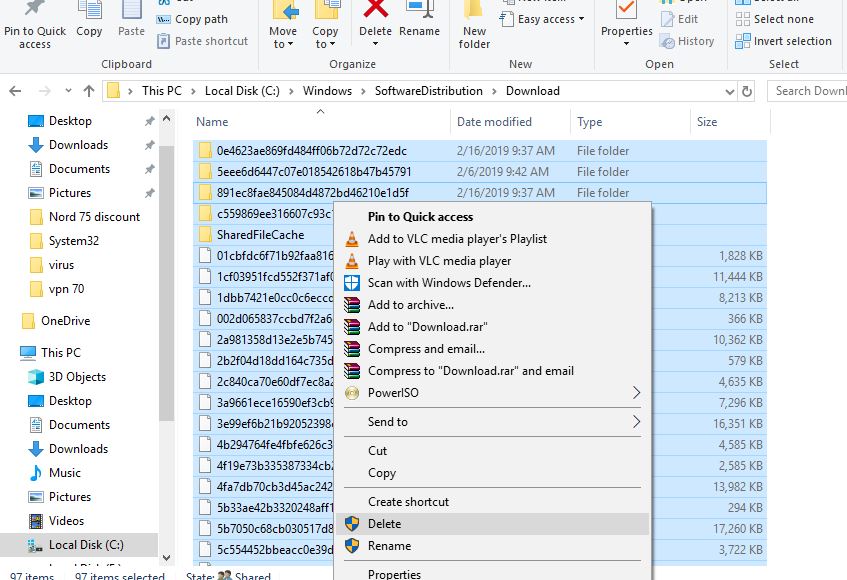
( Don’t worry about these files, these are update cache files, next time when you check for update windows download fresh update files for you)
- Now again open Windows service and restart the services, you previously stoped.
- To do this right-click on Windows Update service, right-click select start.
- Close everything, and restart windows.
- Now open Windows update from settings, Update & Security and check for updates.
I am sure there is no more problem, windows updates download and install without any errors.
Did this help to fix windows update problems? let us know on comments.