5 solutions to fix Microsoft Store app is blocked in Windows 10 (2024)

Getting error code 0x800704ec Microsoft store is blocked or Store app is blocked while trying to access Microsoft Store? This specific code 0x800704ec indicates that somehow Microsoft Store is blocked in Windows 10. The issue might be your system administrator (in case of systems part of the domain or multi-users machine) has blocked the app via Group Policy or registry. Or On local computers, the issue may occur if any program has blocked Store from working. Again sometimes security software or corrupted Store cache files also cause:
The Store app is blocked Check with your IT or system administrator. The error code is 0x800704EC, in case you need it.
0x800704EC Microsoft Store app blocked
Error Code 0x800704EC restricts you from accessing the benefits of the Store app, Here is the simple registry tweak that worked for me:
- Press Windows + R, type regedit and ok to open the windows registry editor.
- Now first backup registry Database then navigate to the following path,
- HKEY_LOCAL_MACHINE\SOFTWARE\Policies\Microsoft\WindowsStore
- Here double click on RemoveWindowsStore and change its value 1 to 0
Note: If the key WindowsStore is not available, then you need to create it. To do so, perform a right-click on Microsoft, “New” and click “Key“. Name this key as WindowsStore.
- Now, right-click on WindowsStore and create a new DWORD (32-bit).
- Name this new DWORD as RemoveWindowsStore and double-click on it.
- To fix Error Code 0x800704EC of Store, set 0 as the Value data and click OK.
- Restart windows and open Microsoft store on the next login let us know this tweak fixed the issue.
Enable Microsoft Store using Group Policy Editor
Also if you are using windows 10 pro edition you can simply fix the issue from the group policy editor.
Note: Windows 10 home edition doesn’t have group policy feature they can skip this step.
- Press Windows + R, type gpedit.msc and ok
- This will open Windows group policy editor,
- Then Navigate to the following path on its left sidebar.
Computer Configuration\Administrative Templates\Windows Components\Store
- Here, in the right pane, locate the policy Turn off the Store application.
- Put right-click on it and select Edit.
- If the setting is “Enabled“, then modify its feature to either Not Configured or Disabled.
- Finally, make a hit on the Apply as well OK buttons to confirm changes.
- Restart windows to take effect the changes and open store app this time there is no more errors.
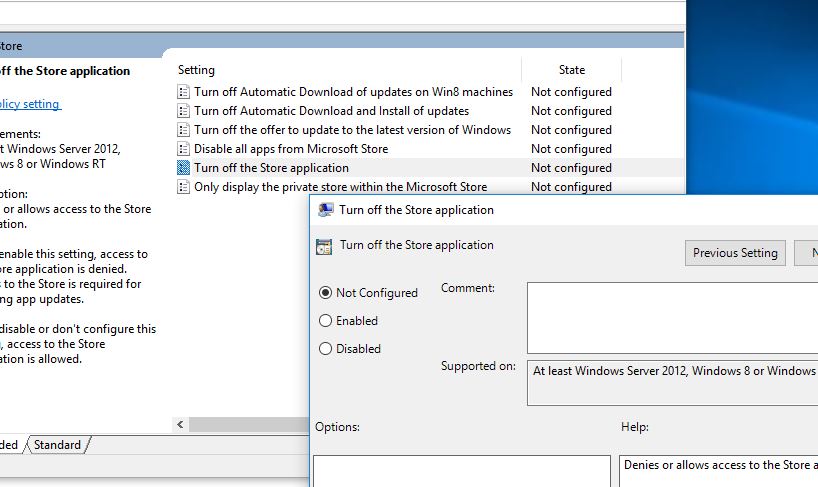
Clear store app Cache
If you are still getting the error I would recommend to temporarily uninstall any 3rd party antivirus if you have installed any. Also clear Microsoft store cache following steps.
- Press Windows + R, to open Run dialog box
- here type WSRESET.EXE and ok to clear if any temporary cache causing the issue.
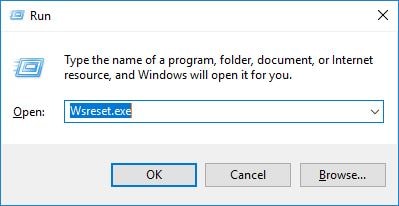
Run Windows Store Apps Troubleshooter
You can run the built-in Store app Troubleshooter Following the steps below that automatically diagnose and fix Microsoft store problems.
- Open the Settings app using the keyboard shortcut Windows + I,
- Click Update & security then Troubleshoot
- Scroll down and locate Windows Store Apps
- Click Run the troubleshooter
This will check for the problems that may prevent windows store apps from working properly.
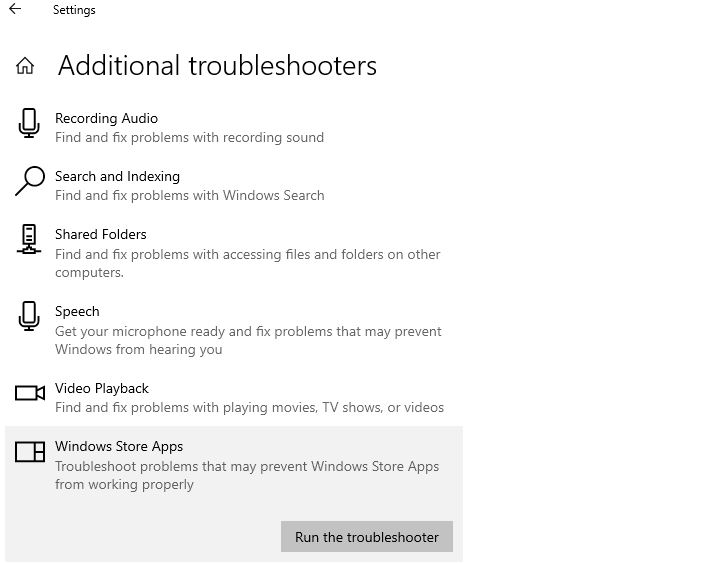
Reset the Microsoft Store app
If the problem still persists, then try to reset the Microsoft store to its default setup which may fix the problem if there is any incorrect configuration causing the issue. To do this
press Windows + I to open settings, click on app Then click Apps & features. Scroll down and look for the Microsoft Store app, click on it and select advanced options. Click Reset, and you’ll receive a confirmation button. Click Reset and close the window. Restart your computer and check if the problem has been sorted out.
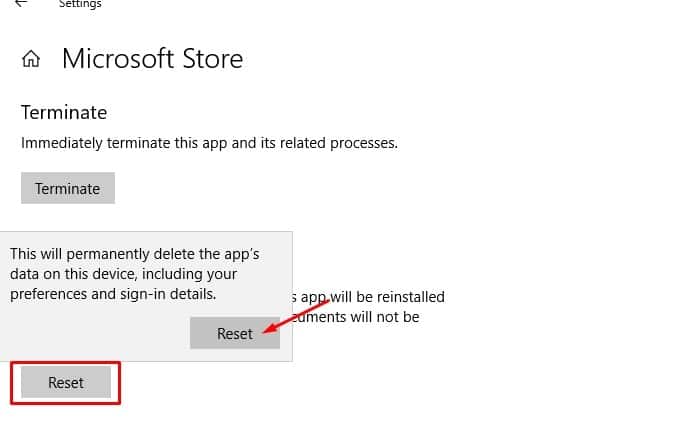
Re-register Store through PowerShell
This is yet another powerful solution that helps most of the windows 10 app related problems including Error Code 0x800704EC Microsoft Store is blocked in Windows 10. Simply right-click on the Windows 10 Start menu and select PowerShell (admin). Here on PowerShell window type in or copy-paste the given below command.
Get-AppXPackage -Name Microsoft.WindowsStore | Foreach {Add-AppxPackage -DisableDevelopmentMode -Register “$($_.InstallLocation)\AppXManifest.xml” -Verbose}
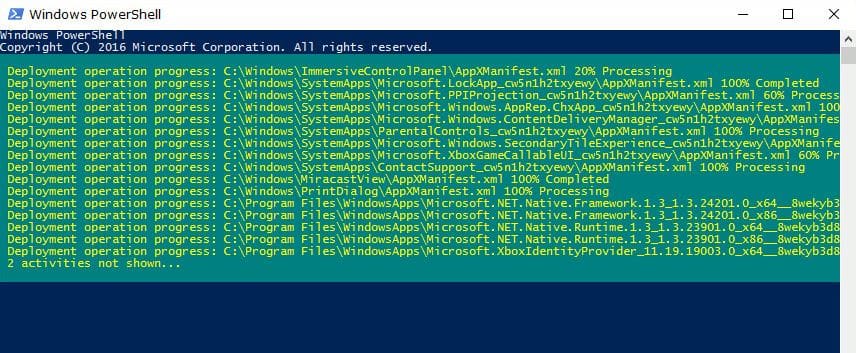
Press enter key to execute the command and wait until complete the process, after that restart windows and check this probably fix the windows 10 store app problem.
Check with new user account profile
Also, users suggest creating a new user account profile help them to Fix Error 0x800704EC Windows Store app is blocked. Simply open the command prompt as administrator type net user UserName /add
* Replace the UserName with your preferred username:
Then give this command to add the new user account to the Local Administrators Group:
net localgroup administrators UserName /add
e.g. If the new username is “User1” then you have to give this command:
net localgroup administrators User1 /add
Sign out and log in with the new user. And check you will get rid of windows store problems.
Let us know did these solutions help to fix Fix Error “0x800704EC” The Windows Store app is blocked in Windows 10?
