Windows 11 moment 3 update released what’s new features

Microsoft released Windows 11 build 22621.1992 (KB5028185) as the ‘Moment 3’ update that enhance the latest Microsoft system with new functions and refreshes its appearance. Windows 11 Moment 4 update includes VPN status icon on the system tray, an option to quickly copy and paste 2FA codes from the notification, the ability to display seconds on the taskbar clock, Live Kernel Memory Dumps in Task Manager, Access key shortcuts in File Explorer and more. KB5028185 for Windows 11 is a mandatory security update, and it will download or install automatically. The patch can also be downloaded from the Windows Update Catalog. Here in this post, we discuss how to Download Windows 11 KB5028185 Moment 3 updates and what are new features and improvements included.
Download Windows 11 KB5028185 Moment 3 update
On your Windows 11 PC, open settings then Windows update and run check for updates to download and install Windows 11 Build 22621.1992 through Windows Update. Also, you can Download the Windows 11 KB5028185 offline installer via the Microsoft Update Catalog and install it.
- Press the Windows key + I to open the settings app,
- Go to Windows Update then hit the check for Updates button,
- The package is titled “2023-07 Cumulative Update Preview for Windows 11 Version 22H2 for x64-based Systems (KB5028185)”. click on the download and install button,
Note- You may need to enable the “Get the latest updates as soon as they’re available” toggle to unlock the Moment 3 features on devices.
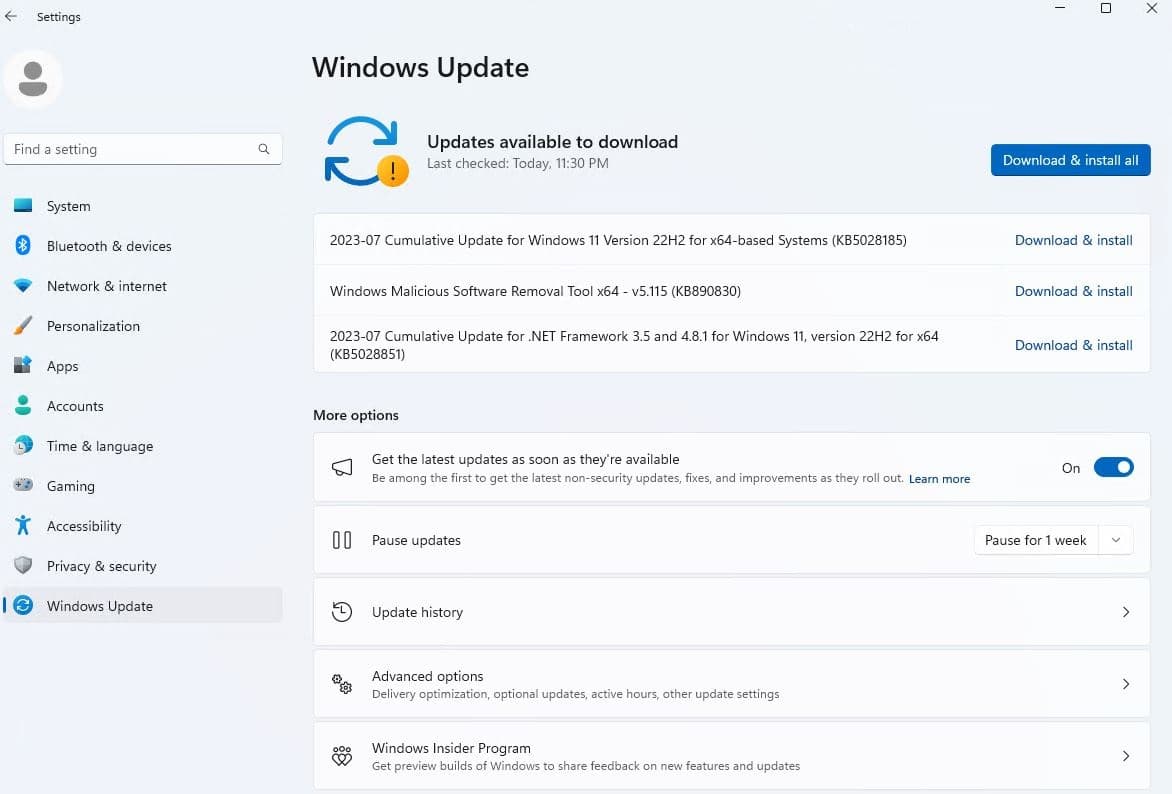
Microsoft has also published direct download links for Windows 11 KB5028185 offline installers to make the process easier. Once Windows 11 KB5028185 is installed you need to reboot your PC to apply the changes and use the new features. The Windows 11 version will change to Windows 11 22H2 build 22621.1992.
Windows 11 KB5028185 Direct Download Links: 64-bit. Once downloaded run the .msu installer to install and apply the changes.
Windows 11 moment 3 update Features
This release is not as big as the moment 2 update we received Artificial intelligence in the taskbar, tabs in Notepad, and support for iPhones in the Phone link application. Windows 11 Moment 3 brings several notable changes, long-requested features, and various quality-of-life improvements to Windows 11 version 22H2. Some of them include a VPN status icon in the system tray, a settings section dedicated to USB4, and the ability to display seconds in the system clock.
- Updated notifications that now let you quickly copy 2FA codes without opening incoming messages, emails, or other types of notifications.
- There is a dedicated VPN indication in the notification area, to indicate if you are connected to a verified VPN (Virtual Private Network) profile.
- Developers can now create live kernel memory dumps in Task Manager to gather information and investigate the issue while the OS is still running.
- Content Adaptive Brightness Control, or (CABC), which makes your laptop or tablet last longer by changing the brightness based on what’s being displayed, has gotten some improvements and customizations.
- For administrators, there is a new feature called multi-app kiosk mode. It allows you to specify which apps can be run on a device, restricting access to other apps.
- The updated Taskbar provides an option to show seconds in the clock.
- A new USB4 hub and devices Settings page has been added. It lets you see the connected USB4 hubs and devices in a tree view and easily share their details.
- A presence sensor privacy setting has been introduced, which allows you to choose which apps can access the presence sensors on compatible devices. This gives you more control over the privacy of these sensors.
- The performance of the search function within the Settings has been improved. It should be faster and more responsive now.
- The default behavior of the print screen (prt scr) key has changed. It will now open the Snipping Tool by default, allowing you to capture and save screenshots. You can disable this setting if you prefer the previous behavior.
- More Microsoft Edge tabs can now be displayed when Alt+Tab is pressed.
- Accessibility improvements to make the operating system more accessible to people with disabilities.
- Multiple fixes and minor changes throughout the OS.
- New app privacy settings put transparency and control in your hands.
- The update also fixes a video flickering issue that affected certain apps. Now, those apps should display video without any flickering.
- Lastly, the update resolves File Explorer stopping issues and improves the suggestions for cloud and integrated search within File Explorer, making it more reliable and efficient.
Windows 11 moment 2 update Features
The Latest Windows 11 KB5023706 moment 2 update brings a number of new changes, features, and improvements to Windows 11 22H2. Some of them include Bing AI Chat integration in the Taskbar, Taskbar designed for tablets, Revamped Chat (Microsoft Teams) feature in Taskbar, and more. Here is an official video overview of what the Windows 11 22H2 moment update offers.
AI-powered Bing chat
The highlight of this Windows 11 Moment 2 update is AI-powered Bing integration to search functionality on Windows 11. Microsoft has now powered up the Windows 11 taskbar with Bing AI. To use this feature, click on the search box present on the taskbar, and type in what you want, the Bing AI will display the results the right way with the search box itself.
“Soon hundreds of millions of Windows 11 users can get access to this incredible new technology to search, chat, answer questions and generate content from right on their Windows taskbar.”
Phone Link app now supports Apple iPhones
Till now Microsoft Phone Link app supports Android devices to link their phone with Windows PC and manage text messages and make phone calls from PC. Now the phone link app updated to support Apple iPhone devices this feature is now in beta and sometimes the feature fully roll out to all Windows PCs soon or later.
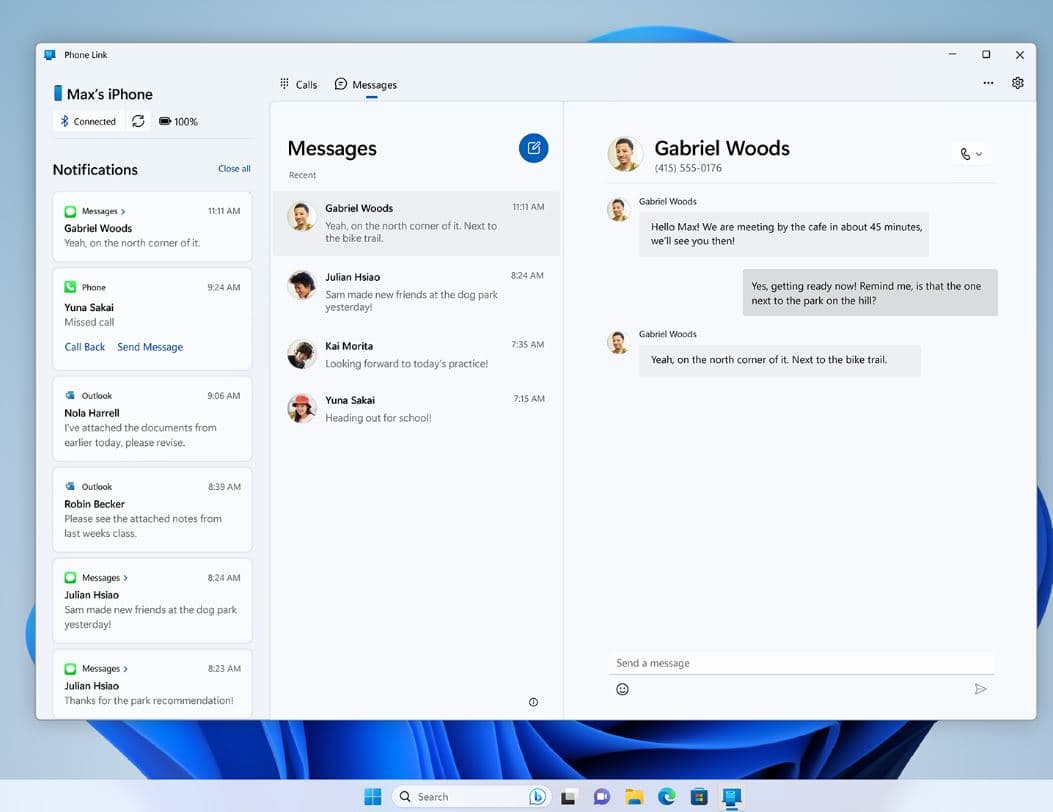
If you have a Samsung Galaxy smartphone, the new Phone Link makes it easier to activate your phone’s hotspot with a single click from within the Wi-Fi network list on your PC. Today’s update also brings a ‘Recent Websites’ feature aimed at making it easy for users to bring their tabs from a mobile device to PC.
Windows Studio Effects Quick Settings tile
With the Windows 11 Moment 2 update for version 22H2, Microsoft has added a quick setting tile for Windows studio effects, make it easy for users to enable effects for microphones and webcams.
For those who don’t know, Windows Studio Effects is a feature that lets users enhance their visual and audio experience when on calls or video meetings.
You can access the quick settings file head over to the bottom right corner of the taskbar and you will be able to control settings like the background effect, automatic framing, and eye contact.
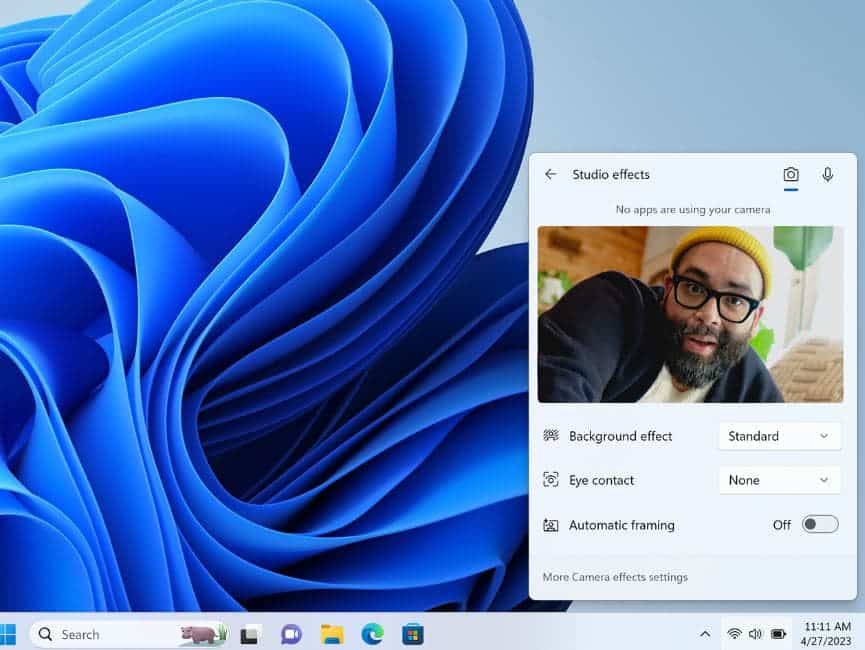
Notepad gets a tabbed interface
Last year with the Moment 1 update Microsoft brought tabs to Files Explorer on Windows 11. And now you can enjoy the same feature/interface on Notepad. users can now open multiple instances of the Notepad app by simply clicking on the + icon to open more tabs of the Notepad app.
The latest version of the Notepad app let users open multiple files in the same window and also brings in some changes like a new indicator for unsaved changes along with some other design tweaks.
In Windows 11 moment 2 update Notepad now gets support for multiple tabs.
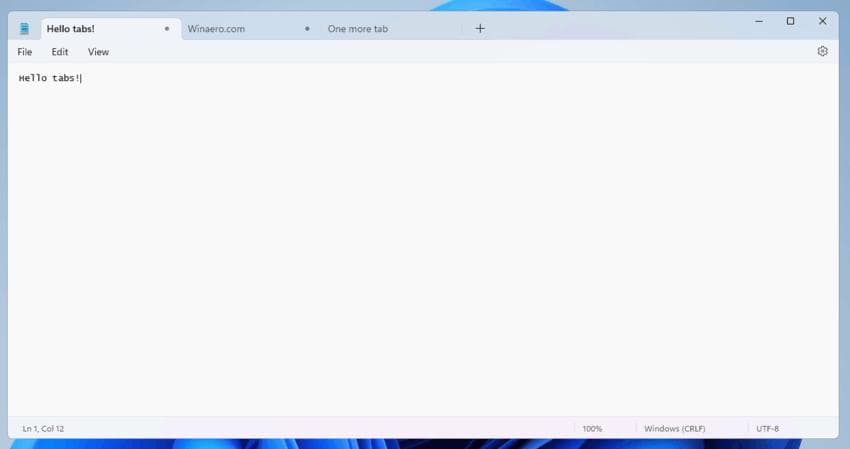
The snipping tool can now record screen as well
With today’s update, Microsoft updated the snipping tool adding the ability to record desktop Screens. Yes, apart from just taking screenshots you can now screen record your desktop right away. Choose a particular window itself to screen record it without having to worry about other apps popping up while screen recording. Once the recording is complete you can preview save and share the clip. Recordings are stored using the MP4 file format, and you can record both an area of the screen and the whole screen.
Note- Microsoft noted, that the Snipping tools screen recording capability does not include audio recording features.
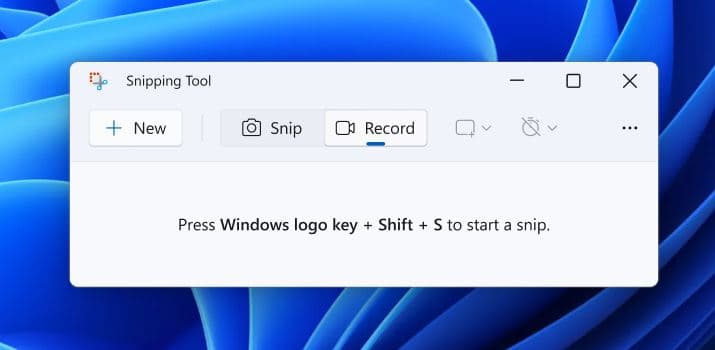
Third-party widget support
And finally, with today’s update, Microsoft enables support for third-party apps on Windows 11. While some apps like Spotify, Xbox and Messenger already have new widgets, more developers are expected to jump ship since now all Windows developers can make a widget for their app.
Tablet-Optimized Taskbar
With today’s update, Microsoft introduces a tablet-optimized taskbar for Windows tablet users. With this new feature, the Windows 11 taskbar will automatically collapse when you disconnect or fold back your keyboard on a 2-in-1 PC. Then, when you wish to use the taskbar, you can simply swipe up to display a taskbar optimized for touch.
This feature can be enabled by going to Settings > Personalization > Taskbar > behaviors and configuring “Automatically hide the taskbar when using your device as a tablet.”
Search on task manager
Windows 11 task manager which can open using Ctrl + shift + Esc key on the keyboard displays information on applications and processes on your computer. The task manager now get a Search box on the top side of the window that helps to quickly find the processes you want to kill or want more information about.
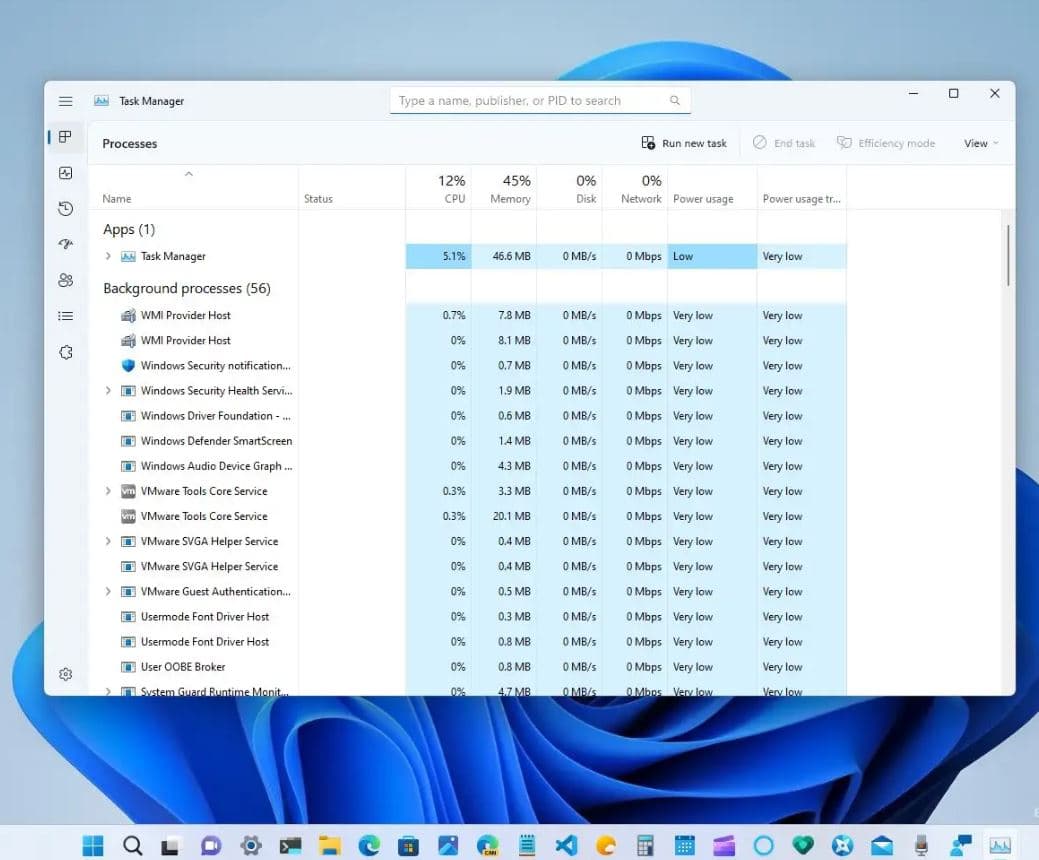
Today’s update also includes a redesigned Quick Assist app that lets you remotely help others or receive help with technical issues, even if your device is behind a firewall.
A new modern System Tray lets you drag and drop icons from the hidden notification tray easily.
In addition, Laptop users may appreciate the new energy recommendations shown in the Settings app when accessing System > Power & battery > Energy recommendations.
