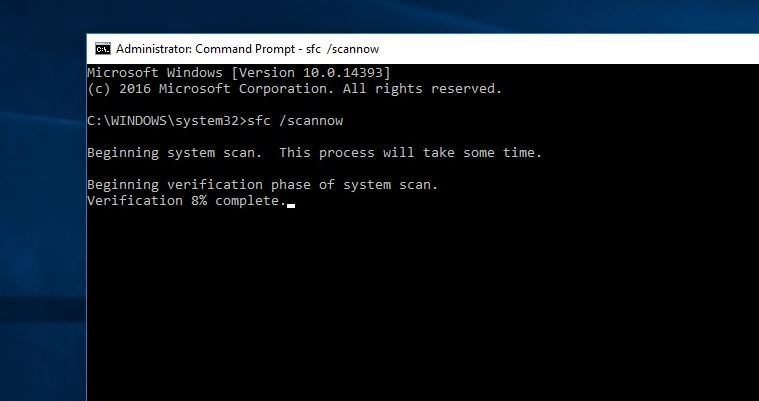Solved: Windows 10 slow startup and shutdown after Windows Update
Windows 10 Takes Forever to Shutdown completely? It could be the corrupted system Files or Drivers which won’t let Windows shutdown completely. Here few solutions apply to fix the problem

Is your Windows 10 computer taking several minutes before it shuts down? Have you noticed Starting Windows 10 computer took significantly longer than before? A number of users report Windows 10 slow shutdown problem, the time to shutdown had increased from about 10 seconds to around 90 seconds after a recent windows update. It could be a corrupted system file or buggy windows update causing Windows 10 slow shutdown. Or the startup programs affect the boot time.
Here we have listed few solutions that not only fix Windows 10 slow startup and shutdown problems but also optimize the system performance as well.
Windows 10 Takes Forever to Shutdown
The first thing we recommend is to check and make sure the latest windows updates are installed on your computer.
Install the latest Windows updates
- Open settings app using windows key + I
- Click on Update & security then select Windows update,
- Now click the Check for updates button to allow download windows update from the Microsoft server.
- Once done restart your computer to apply the updates.
This process will not only fix the bugs but also repair your faulty drivers that help fix the problem.
Disable Startup Programs
Disabling these startup Programs reduce the system resource use and increase the speed of your computer.
- Open task manager (Use keyboard shortcut Ctrl + Shift + Esc)
- Move to the startup tab.
- Here right on unnecessary startup programs and select disable.
Note: Don’t disable the Startup items whose manufacturer is Microsoft.
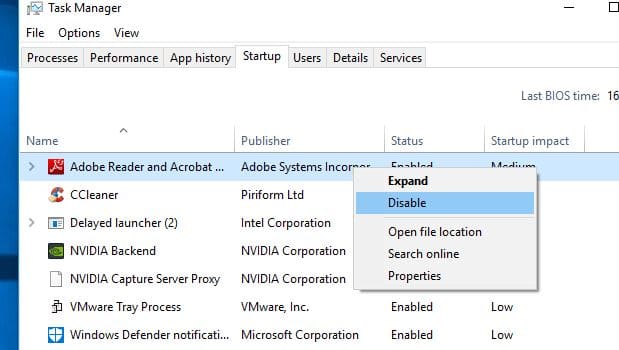
Stop apps running background
Again disable apps from running in the background, and waste system resources.
- Open settings app using keyboard shortcut Windows + I,
- Click on Privacy -> Background apps.
- Under the “Choose which apps can run in the background” section, turn off the toggle switch for the apps you want to restrict.
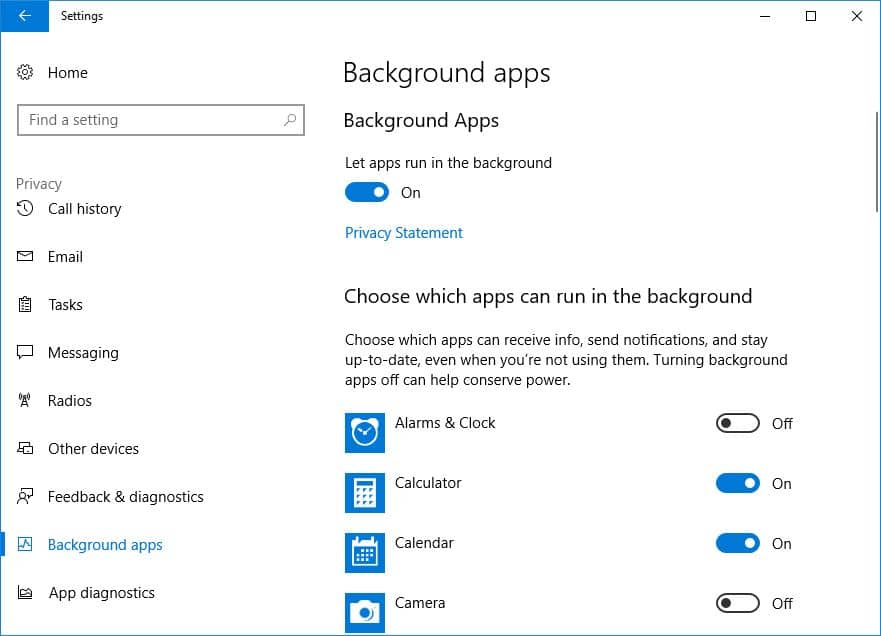
Run Power Troubleshooter
Run the build in power troubleshooter that automatically detect and fix the slow shutdown issue on your Windows 10 computer or laptop.
- Press the Windows logo key + I to open Settings.
- Click Update & Security.
- Choose Troubleshoot in the left pane.
- Now click Power and click Run the troubleshooter.
- Follow the on-screen instructions to finish the process.
- Reboot your computer to apply the changes.
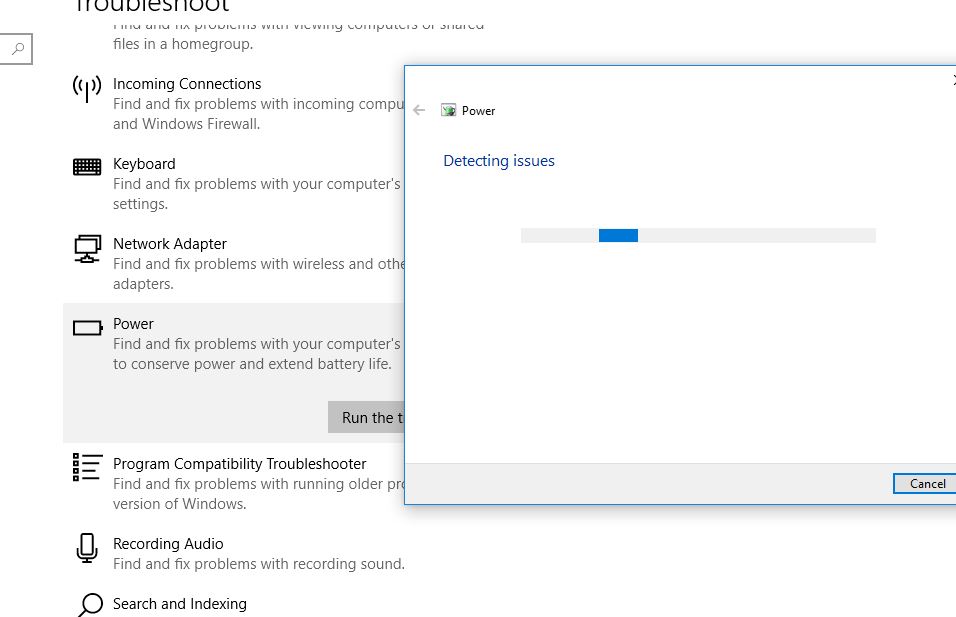
Resetting the Power Plan
Resetting your power plan can be helpful in fixing that current issue. If you have been using a customized power plan then try resetting it once. To reset the power plan in Windows 10:
- Go to the ‘Start menu and type ‘Control panel’ then hit the ‘Enter’ key.
- From the top-right filter, choose ‘Large icons’ and navigate to the ‘Power Options’,
- Click and open the ‘Power options’.
- Select the power plan according to your requirement and click on ‘Change plan settings.
- Click on ‘Change advanced power settings.
- In the power options windows, click on the button ‘Restore plan defaults.
- Click on ‘Apply’ and then ‘OK’ button.
Set power plan High performance
As the name shows describe this option is for High performance. Set the power plan for high performance following Steps below.
- First Open the Control panel,
- Search for and select power options
- Here choose the Radio button High performance under choose or customize a power plan.
If you didn’t find the High-performance option simply expend Hide additional plans to get it.
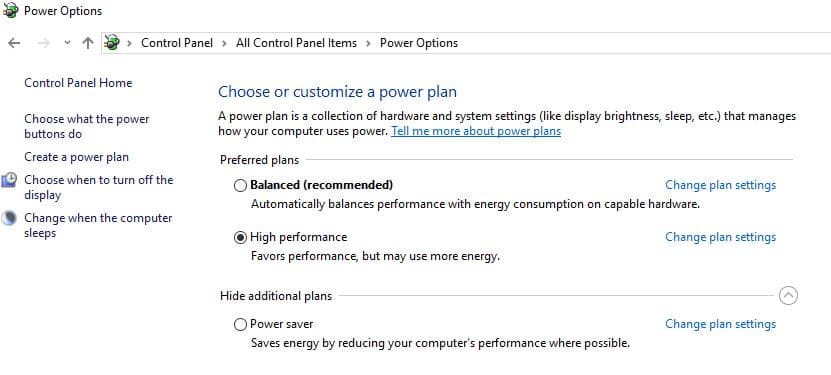
Disable Fast Startup
Windows 10 Fast Startup feature is designed to reduce startup time by pre-loading some boot information before your PC shuts off. But when it’s enabled and you shut down the computer, all sessions are logged off and the computer enters hibernation which may slow down shutdown speed for your computer. And disable fast startup seems Solved the slow shutdown problem for some users as well.
- Open Control panel
- Change View by Large icons and click Power Options.
- Click on Choose what the power buttons do
- Next click Change Settings that are currently unavailable
- Here make sure to uncheck the Fast Startup option under shutdown settings.
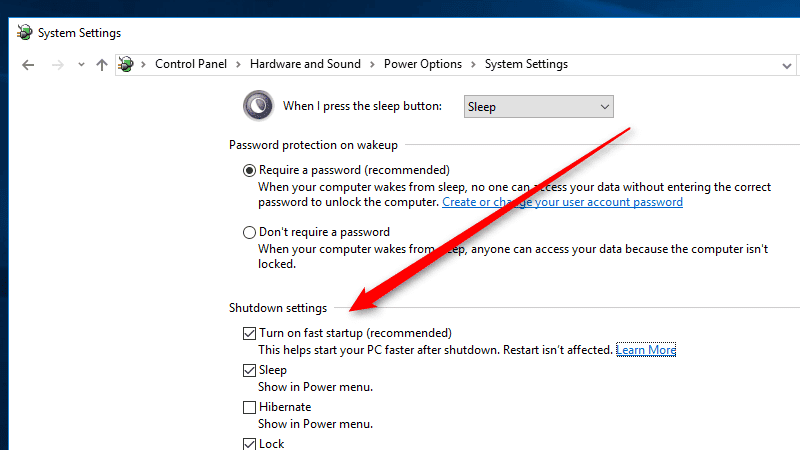
Repair system files
There are chances due to corrupted system file system takes more time to shut down your computer. Run System File Checker (SFC) following the steps below to repair the broken system files and that is probably the working solution to fix the windows 10 shutdown problem.
- On the start menu search for cmd, form search results right click on command prompt select run as administrator,
- Now on the command prompt window type sfc /scannow and press the enter key,
- This will start scanning for corrupted missing system files, if found any the sfc utility automatically restores them with correct only.
- you only need to wait for the verification is 100% complete.
- Once done restart your PC to apply the changes, and check if the computer shutdown time improved.
![Run sfc utility Run sfc utility]()
Update Graphics Driver
Again If your computer is slow to boot or shut down after windows update, it may hint that there is an incompatibility between the latest Windows update and your computer drivers, especially the graphics driver. The latest driver may provide better compatibility with the new release of Windows 10. Therefore, it’s also worth trying to update the graphics driver on your computer.
- Press Windows key + R, type devmgmt.msc and click ok,
- This will open Device manager and display all installed device driver list,
- Expand “Display adapters”, right-click on the graphics card driver and choose “Update driver”.
- Click Search automatically for updated driver software and follow on-screen instructions to allow windows update to download the latest graphics driver if available there.
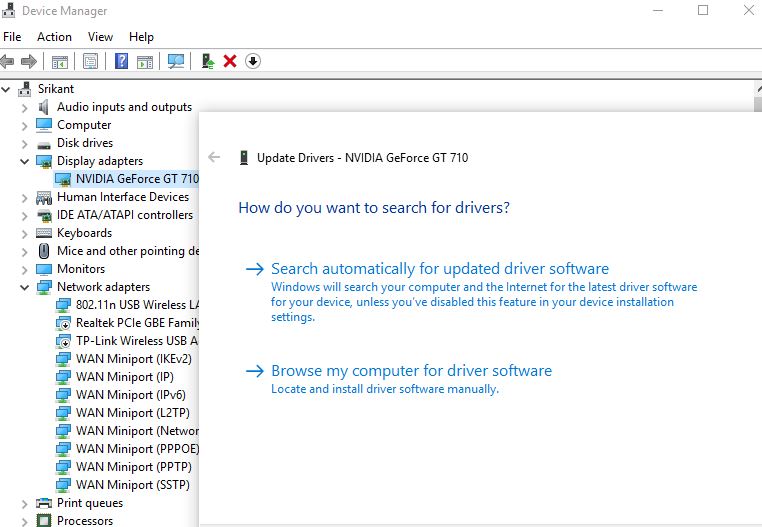
Also, you can download and install the latest graphics driver from the device manufacturer’s website as well.
Tweak window registry
In addition, you tweak the Windows registry to force system shutdown quickly following the steps below.
- Press Windows key + R, type regedit and click ok,
- This will open the Windows registry editor, navigate the following key: Computer\HKEY_LOCAL_MACHINE\SYSTEM\CurrentControlSet\Control
- Here on the middle panel double click on WaitToKillServiceTimeout and set the value between 1000 to 20000 which corresponds to the value between 1 to 20 seconds successively.
Note: If you don’t find WaitToKillServiceTimeout then right-click on control -> click New > String Value and Name this String as WaitToKillServiceTimeout. then set the value between 1000 to 20000
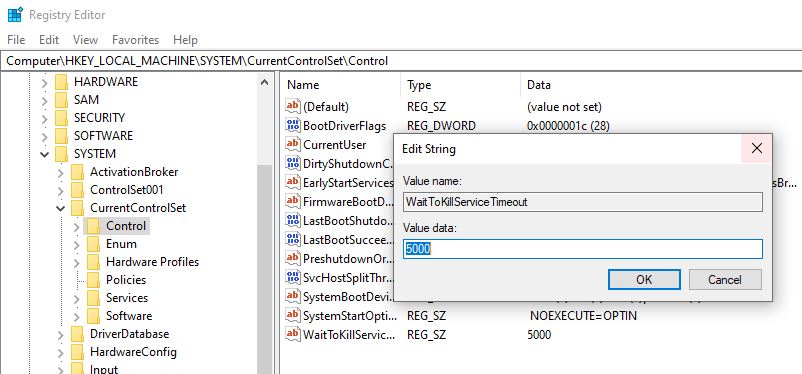
Close registry editor and restart your PC to apply the changes.
Did these solutions help fix windows 10 slow startup and shutdown problems? Lets us know on the comments below.