Feature update to windows 10 failed to install 0xc1900101 (Solved)

Microsoft has started the Rollout process of Windows 10 for everyone with few features and improvements. And all compatible devices receive the Windows 10 Feature update for free. That means if your device meets minimum system requirements for Windows 10 update you receive the Windows 10 version 21H2 update notification. Or you can get Windows 10 downloaded by manually checking for updates from settings -> update & security -> windows update -> check for updates. Overall Windows 10 Upgrade process is easier But for some users, Windows 10 version failed to install for Unknown Reasons.
Some others getting the 0xc1900101 error while trying to install Windows 10 Update. If you are one of them receive error message downloading Windows 10 update here some useful solutions for you.
Windows 10 Update fails to install
Cause 01: When the download of windows 10 Version 21H2 is completed, Windows asks to restart the system to install the update. After the system’s restart, the November 2021 Update is not installed and at the Update history you receive the following error: “Feature update to Windows 10, version 21H2: Failed to install…” (error: 0x80080008)
Cause 02: After checking for new updates, Windows is starting to download the November 2021 Update for Windows 10 version 21H2, but during the Downloading Updates operation, is stuck at xx% (e.g. at 85% or 99%) with error 0x80d02002.
Most of the time’s windows update fails to install due to corrupt Windows Update cache, or system incompatibility. Well, Some outdated driver software, incompatibility of an application installed on your computer or third-party software conflicts also cause Windows update fails to install. Whatever the reason here apply solutions fix Windows 10 November 2021 update problems.
The first thing you have to do check Windows 10 21H2 minimum system requirement.
- Processor: 1GHz or faster CPU or System on a Chip (SoC)
- Memory: 1GB for 32-bit or 2GB for 64-bit
- Hard drive space: 32GB for 64-bit or 32-bit
- Graphics: DirectX 9 or later with WDDM 1.0 driver
- Display: 800×600
So check and make sure sure you have enough disk space to download and install November 2021 updates (minimum 32 GB Free Disk Space)
- Next, make sure you have a Good and stable internet connection to download the latest windows update files from the Microsoft server.
- Open Settings -> Time & Language -> Select Region & Language from options on left. Here Verify your Country/Region is correct from the drop-down list.
- Start windows into a clean boot state and check for updates, which may fix the problem if any third-party application, service causing the windows update stuck.
- Remove all connected External Devices such as a printer, scanner, audio jack, etc.
If you have an external USB device or SD memory card attached when installing Windows 10, version 21H2, you may get an error message stating “This PC can’t be upgraded to Windows 10.” This is caused by inappropriate drive reassignment during installation.
Windows Update Troubleshooter
Run the official windows update Troubleshooter and let windows to detect and fix the problems prevent the windows 10 21H2 update to install.
- Press Windows+ I keyboard shortcut to open Windows Settings
- Go to Update & Security then Troubleshoot.
- Select Windows update and Run The Troubleshooter.
The windows update troubleshooter will run and attempt to identify if any problems exist which prevent your computer from downloading and installing Windows Updates. After complete, the process Restart windows and again manually Check for Updates.
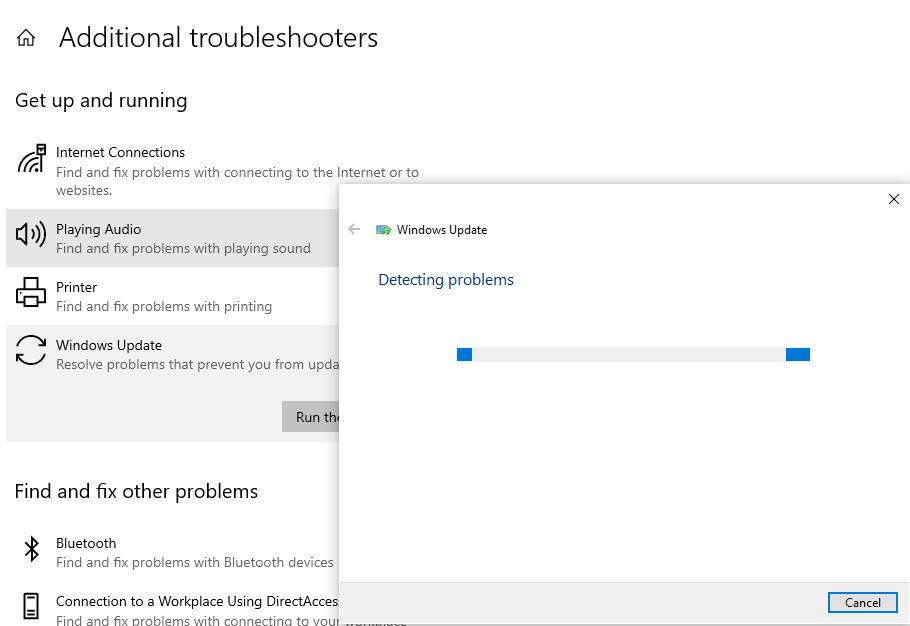
Reset windows update components
If Windows update troubleshooter fails to detect and fix the problem. Let’s manually reset the Windows update components. That probably a good solution to fix most of the windows update problems.
- Open Windows services console using services.msc,
- look for windows update service, right-click and select stop,
- Also, stop BITS and superfetch service.
- Then press Windows + E keyboard shortcut to open file explorer,
- Go to
C:\Windows\SoftwareDistribution\Download - Here delete everything within the folder, but do not delete the folder itself.
- To do so, press CTRL + A to select everything and then press Delete to remove the files.
- Now navigate to C:\Windows\System32
- Here rename the cartoot2 folder as cartoot2.bak.
- That’s all again open Windows services console,
- And Restart the services ( windows update, BITs, Superfetch ) which you previously stopped.
- Restart windows and again check for updates
- Hope this time your system successfully Upgrade to windows 10 version 21H2 without any stuck or update installation error.
Make sure Installed Device Drivers Are Updated
Also, Make Sure All Installed Device Drivers Are Updated and compatible with the current windows version. Especially Display Driver, Network Adapter, and Audio Sound Driver. Outdated Display driver mostly causes update error 0xc1900101, Network Adapter causes unstable internet connection which fails to download update files from the Microsoft server. And the outdated Audio driver causes Update error 0x8007001f. That’s why we recommend check and update device drivers with the latest version.
Run SFC and DISM command
Also Run the system file checker utility to make sure any corrupted, missing system files not causing the issue. To do this open the command prompt as administrator, type sfc /scannow and hit the enter key. This will scan the system for missing corrupted system files if found any the utility automatically restores them from %WinDir%\System32\dllcache. Wait until 100% complete the process After that restart Windows and check for updates.
If all the above options failed to install the Windows 10 update, Causing different errors then use the official media creation tool to upgrade Windows 10 version 21H2 without any error or problem.
