Windows 10 22H2 upgrade with Media Creation Tool
Here how to Upgrade Windows 10 version 21H2, November 2021 update using the Official Windows 10 media creation tool

Microsoft officially Rollout Windows 10 2022 update that mainly focuses on performance and security enhancements that will improve the operating system’s overall experience. Also, the latest feature update windows 10 22H2 bring some noted change relating to work from home scenarios such as multiple Windows Hello cameras on a single machine. Improvements to Windows Defender Application Guard and more.
This time company releases the windows 10 feature update 22H2 as a small enablement package for devices already running windows 10 21H2 and 20H2. For older windows 10 1909 and 1903, it’s a complete package.
Windows 10 version 22H2 is currently available for “seekers”, those who manually check for windows updates. In addition, you can use the official Windows 10 media creation tool or windows assistant to upgrade to the latest version of Windows 10. Here in this guide, we will show you steps to Upgrade to windows 10 22H2 update using the media creation tool.
How to upgrade Windows 10 version 21H2
First of all, make sure you didn’t defer the windows update to install.
You need a stable Internet connection to download windows update files from the Microsoft server.
Disable or uninstall third-party antivirus and disconnect VPN (if configured on your device)
Free up some disk space on the system drive (usually its C drive)
Check windows update and its related (BITs, Superfetch) services are runnings. To check and start these services open windows services
- Press Windows + R, type services.msc and ok
- Look for these services (windows update, BITS) status.
- if any of these services not running double click on it
- change the startup type automatic and start the service.
Give windows update a try to Install Windows 10 22H2
Manually check for windows updates and let Windows updates download may update for you.
- Press Windows + I keyboard shortcut to open the Settings app,
- Click Update & security, then Windows update.
- hit the check for updates button and let windows check for available updates.
- If you see an update named “Feature update to Windows 10, version 22H2”, this is the Update, Click the download and install link.
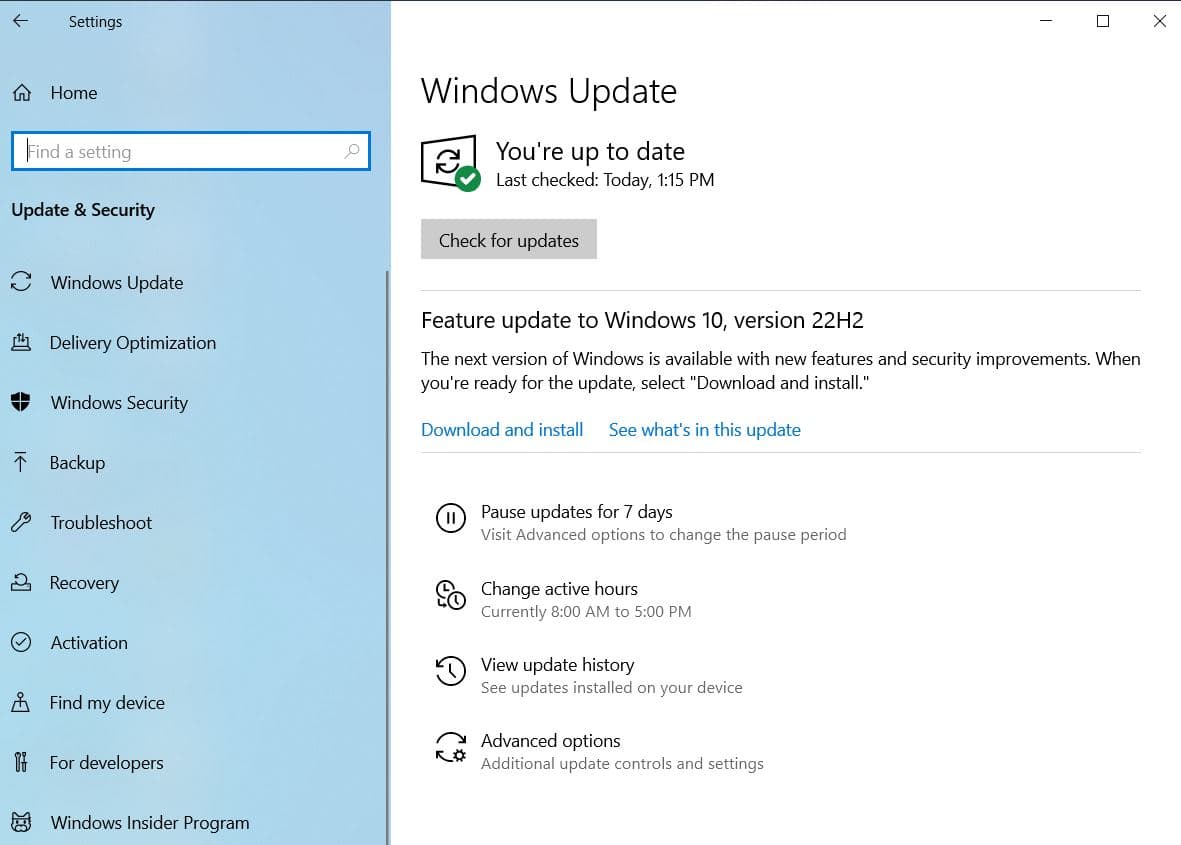
Note: Devices installed Windows 10 version 20H2 or later receive a small enablement package that takes a few minutes to download and install. If you have older windows 10 1909 and 1903 your device downloads the full package, and the download and installation time take longer.
- When it’s done downloading and performing a preliminary install, Windows will prompt you to restart your computer.
- And When you restart the computer, it will finish the installation and boot you back into Windows with the 22H2 Update installed.
Upgrade Windows 10 version 21H2 using the Media creation tool
If checking for windows updates still does not show Windows 10 version 22H2 being available, Then Let’s windows force upgrade and install windows 10 version 22H2 using the official windows media creation tool.
For those unfamiliar with this tool, the Media Creation Tool can be used to upgrade an existing Windows 10 install or to make a bootable USB drive or an ISO file, which can be used to create a bootable DVD, that you can use to upgrade a different computer.
First of all Download the media creation tool from Microsoft: http://microsoft.com/en-us/software-download/windows10 And save it to your local drive.
- Next Right-click on the downloaded MediaCreationTool22H2.exe file and select Run As Administrator To run the application.
- On the first screen, you will be greeted with a license agreement that you must agree to before continuing.
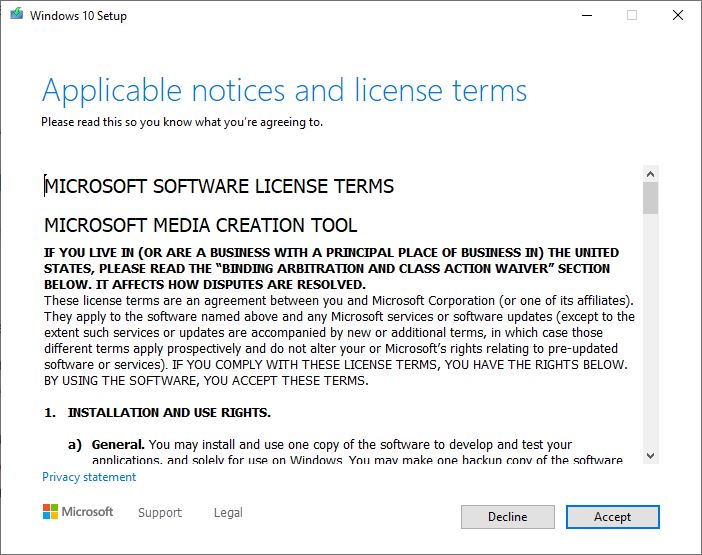
- After you accept the license agreement, please be patient while the tool “gets things ready”.
- Once the installer has set up, you will be asked to either Upgrade this PC now or Create installation media for another PC.
- The default option is already to upgrade so just hit Next.
Note: If you wish to upgrade a different PC, you should select the “Create installation media” and follow the prompts.
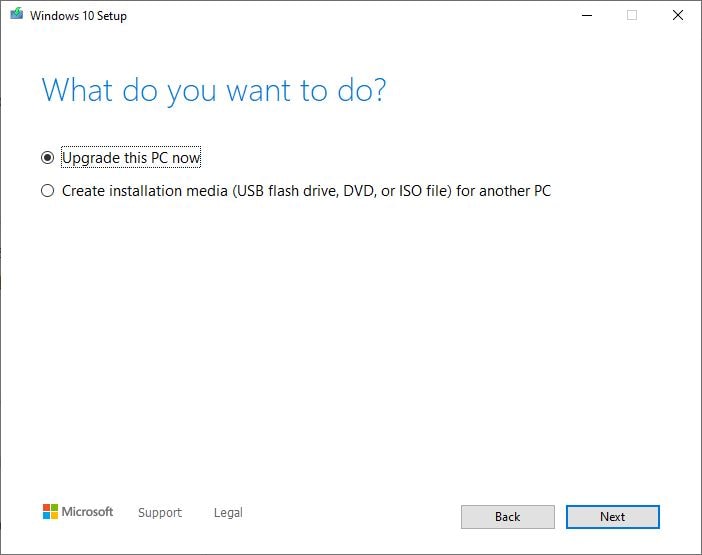
- The Media Creation Tool will begin to download the Windows 10 2022 Update and install it.
- It will depend on your internet speed and How much time it will take to complete the download process.
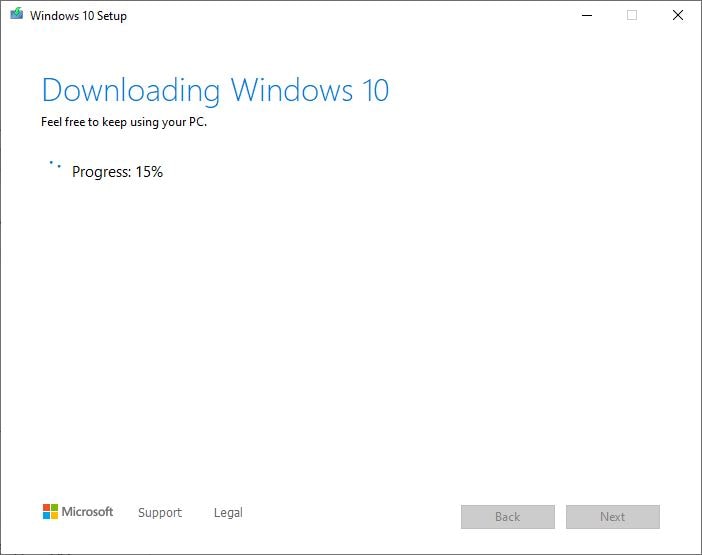
- The Windows 10 Download and installation process could take a while, so please be patient.
- Eventually, you will get to a screen prompting you for information or to reboot the computer.
- Just follow the on-screen instructions and when it’s finished,
- Windows 10 version 22H2 will be installed on your computer.
Also, you can check your windows 10 installed version by press windows + R, type winver and ok This will prompt a screen as in below image.
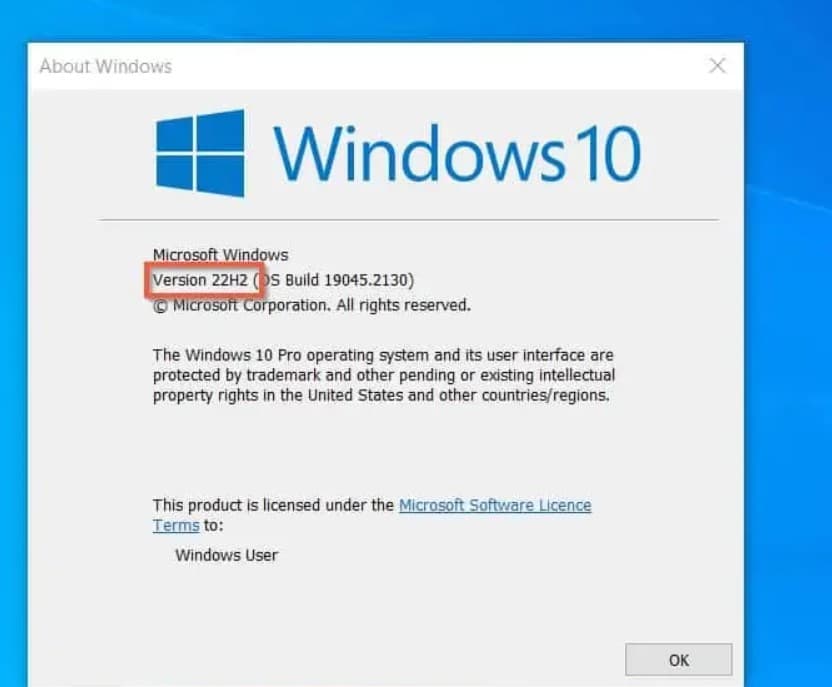
That’s all, congratulations you have successfully upgraded to the windows 10 2022 update on your device. If you face any difficulty while the upgrade process or have any queries, or suggestions about this post feel free to discuss in the comments below.
