Fix unidentified network no internet access on windows 11

Sometimes you may encounter network or Internet problems where the error says unidentified network or No internet access. This error “unidentified network” usually means that the gateway address is not on a computer for the current connection. This error usually occurs due to incorrect network configuration, especially problems with IP configuration. Again a problem with the Network adapter driver, it’s outdated or corrupted may also cause No internet access or Unidentified network error. This article guide how to fix Unidentified Network in Windows 11.
Unidentified Network in Windows 11
Before moving forward, restart your wireless router and computer. Performing this action clears the temporary glitch that might prevent Internet access or cause Unidentified Network error on windows 10 and windows 11.
Again few users mention, disabling the security programs have solved the Unidentified Network issue on their device.
In addition, if you are using VPN we recommend disconnecting it and check if the internet connection is restored and there is no more Unidentified Network error.
You might accidentally enable the Airplane Mode or forget to disable it and that might prevent internet access. Open network & internet from settings and toggle the button to disable the Airplane mode.
Run The Network Troubleshooter
Windows 11 have a built-in Network Troubleshooting tool to fix network problems automatically. Running this tool automatically detects and fix most network and internet problems including unidentified network Error for you. Let’s run this tool first and let windows find the problem and fix itself. Well if the troubleshooter fails to fix then we will perform manual troubleshooting steps to fix unidentified network.
- Press Windows key + I to open windows 11 settings and select the system tab,
- Under system settings scroll down to locate and select troubleshoot,
- Next click on other troubleshooters,
- Locate and select the network adapter then click on Run and follow the on-screen instructions,
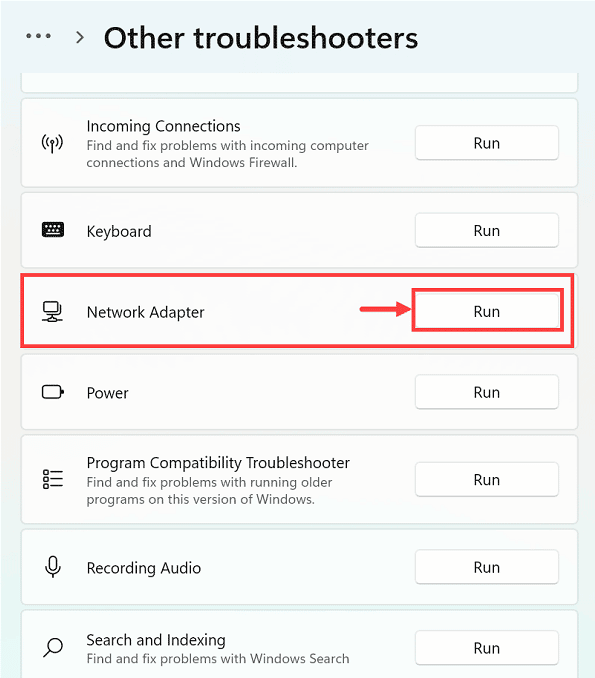
This will Reset the local area network check the registry, and system files for network and internet connection errors. If found any error this will try to fix itself.
After completing the scanning and repairing process, this will display the diagnostic result.
Update network card drivers
Already discussed before, problems with network card drivers especially outdated drivers can raise incompatibility issues and cause such problems Unidentified Network in Windows 11. In such situations, update the network drivers to the latest version to resolve the issue and help restore your internet connection.
- Press Windows key + R, type devmgmt.msc and click ok to open the device manager,
- Locate and expand the Network adapters section, right-click on the wifi adapter and select update driver,
- This will look Windows update for the latest available network driver for your device, if found any it will automatically download and install on your device.
- Once done reboot your PC to apply the changes and check if your Internet connection is restored.
- Wait for Windows to download and install the latest driver for your system after that restart the system.
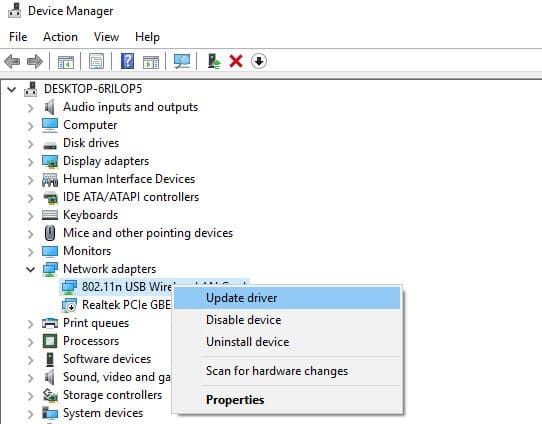
If windows didn’t get any New updates simply close this window. Now visit the device manufacturer’s website to download and install the latest driver for this device.
Reset network configuration
This is another excellent solution that most probably helps fix Internet problems on Windows 11. Here using the command prompt window with help of some commands we flush the DNS cache, release and renew IP configuration, and reset winsock.
Open the command prompt as administrator, to do this press Windows key + S type cmd and select run as administrator. Now perform the following commands one by one and press enter key.
- ipconfig /release
- ipconfig /renew
- netsh winsock reset
- netsh int ip reset
- ipconfig /flushdns
- ipconfig /registerdns
- netsh int tcp set heuristics disabled
- netsh int tcp set global autotuninglevel=disabled
- netsh int tcp set global rss=enabled
- netsh int tcp show global
Once done close the command prompt using exit command and reboot your system. Now check if your internet connection is restored and working again.
Change your DNS servers
Yet another solution, switch to Google Public DNS or Cloudflare DNS which not only help fix unidentified network issue but also speed up website access as well.
- Press Windows key + R, type ncpa.cpl and click ok to open network connection window,
- Locate and select your active network adapter, right-click and select properties,
- Double-click on Internet Protocol Version 4 to open its properties,
- Select ‘Use the following DNS server addresses and set Preferred DNS server: 8.8.8.8 Alternate DNS server: 8.8.4.4
- Click ok to save changes and restart your computer, now check your internet status.
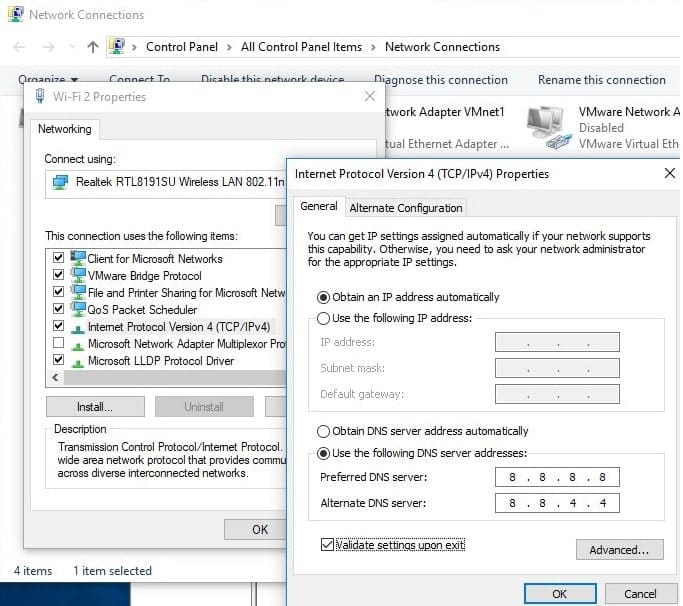
Reset the WiFi network adapter
- Open Settings on Windows 11
- Click on Network & internet then the Advanced network settings tab on the right side.
- Under the “More settings” section, click the Network Reset tab at the bottom of the page.
- Click the Reset now button and click yes when it prompts for confirmation,
- This will restart your PC and reset network adapter settings and network adapter driver.
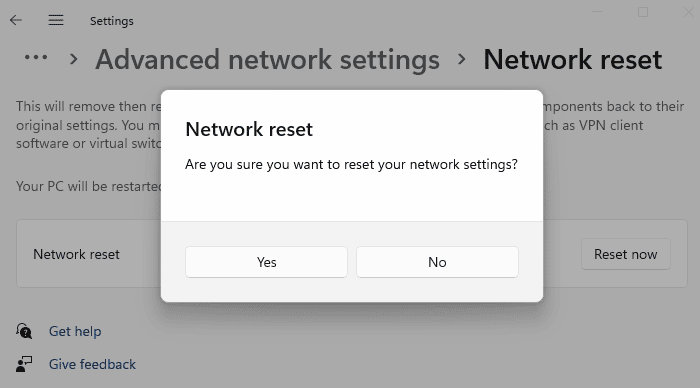
Now try to reconnect to the wireless network, and check if there is no more unidentified network error.
to fix the WiFi problems on Windows 11.
Disable Fast startup
In addition, a few users reported disable the fast startup helped them to fix unidentified network no internet access errors.
- Press Windows key + R, type powercfg.cpl and hit ok
- This will open the power options window, From the left side, select Choose what the power button does option.
- Next, click on Change settings that are currently unavailable.
- And finally, Uncheck the Turn off the fast startup option and click the Save changes button.
Change power management setting
- Press Windows key + R, type ncpa.cpl and click ok to open the network connection window,
- Locate and select your active network adapter, right-click on it select properties,
- On the Networking tab, click the Configure button.
- Move to the Power Management tab, and make sure to uncheck the Allow the computer to turn off this device to save power.
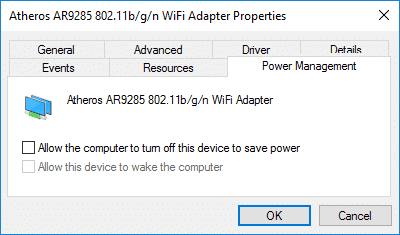
Did the above solutions help fix the windows 11 Unidentified network or No Internet access error? Let us know on the comments below.
