Twitch Error 5000: Content Not Available (6 solutions to apply)

Getting Frustrated by Twitch Error 5000:Content Not Available? Error 5000 Twitch Content Not Available keeps popping up? Here is how can you fix Twitch Error 5000 in no time.
- The Twitch Error 5000, Content Not Available Can Be Very Annoying and It May Interrupts Your Online Activities.
- Many Users Get This Error Quoted Like; “5000: Content not available”. It causes delay in watching videos and hampers your overall Twitch streaming experience.
- How To Fix Twitch Error 5000: Content Not Available Quickly? Try to Refresh the page or stream as this can be probably just a small glitch that would have been solved in the meantime.
Twitch is one of the leading online streaming services that focuses on video game live streaming, including broadcasts of esports competitions. In addition, it offers music broadcasts, creative content, and more recently, “in real life” streams. Twitch is among the popular applications that handle more than millions of daily viewers. With such a huge user base errors are more likely to happen among which Twitch 5000: Content Not Available is the one. In recent times a lot of reports have been coming in of users who are unable to access any live stream on the site and an error message that displays “5000: Content not available” shows up. If you too are facing the same Twitch 5000 error, don’t you worry as it can be fixed with some Handley solutions. But Before fixing it, let us try to understand the reasons why Twitch Error 5000 occurs.
Why Does Twitch Say Content Not Available?
What Causes the Error “Code 5000” in Twitch? The cause of this error is not specific and can be influenced by many factors. Some of these are as follows,
Domain Name System (DNS) Issue.
- Incompatible DNS settings can lead you to face the Twitch 5000 content not available issue. Even corrupted DNS can cause the same error 5000.
Cache and Cookies
- This can be the major culprit behind Twitch Error 5000. Cache helps us to access the website more quickly but sometimes that might get corrupted and cause Error 5000 Twitch, Content Not Available.
Extension
- Some installed extensions can prevent you from accessing Twitch videos and lead to error 5000. An extension like ad blocker, etc.
Servers
- You also need to ensure that Twitch servers are not down if you keep getting error 5000.
A slow internet connection can be another reason for this issue.
These are some of the major causes behind Error 5000 Twitch, Content Not Available.
How To Fix Twitch Error 5000: Content Not Available?
We have seen the cause of errors now it is time to see solutions for the same. If you are seeing a black screen or a buffering icon that doesn’t seem to stop while watching streams and keep saying Content Not Available on Twitch Error 5000, try out the following solutions:
Troubleshooting solutions for Twitch error #5000.
Clear Cookies, Cache And Browser Data
There are certain cases where you have an issue in your cache and Browser Data, which is a local copy of a website on your computer. In rare cases, any issue in the cache or data of the site can cause Twitch to throw the Error 5000 message at you. To get rid of this problem you need to clear browser cache and data and force Chrome to load a completely fresh version of the Twitch website. This will definitely help you to solve Twitch Error 5000. Here’s how,
- Click on the “Menu” button Or 3 Dots on the top right side of the browser.
- After that, click on the “More tools” option and then “Clear browsing data.”
- Or
- Press Shift + Ctrl + Delete to open the Clear browsing data menu.
- Select All Time as the time range.
- Focus on deleting Cookies, Cached Images and Files, and other site data.
- Click on the Clear Data button.
Load Twitch Site and see if error 5000 has gone or not!.
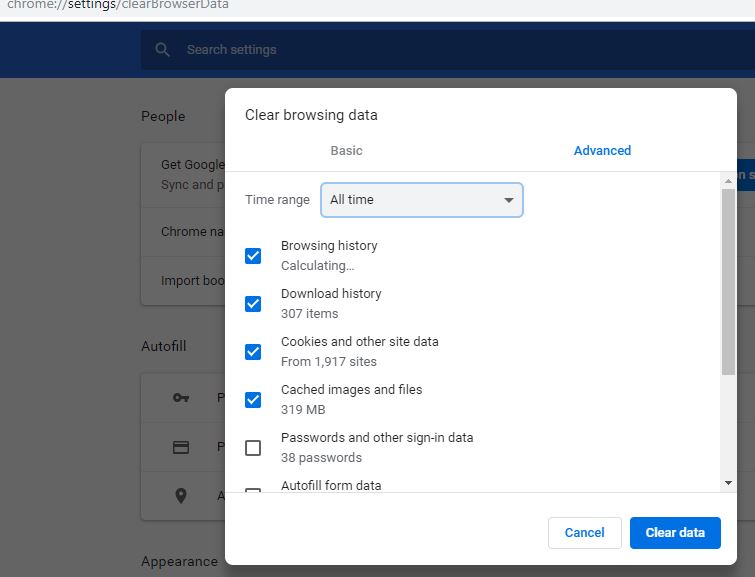
Disabling Extensions in Browser
Remove or Temporary Disable Extensions or Add-ons to fix Twitch Error 5000: Content Not Available. As we know some installed extensions might be causing error 5000 in Twitch. So, you need to remove or disable these extensions from your web browser. Here’s how,
For Google Chrome,
- Open Chrome On your PC Or device,
- Click the ⋮ three-dot menu icon on the top-right
- Select More Tools from the pop-up menu.
- Click Extensions on the sub-menu
- Toggle Off Or select Remove under an extension.
- Now refresh the page before opening Twitch. Disabling some extensions may help fix Error 5000 in all Twitch streams.
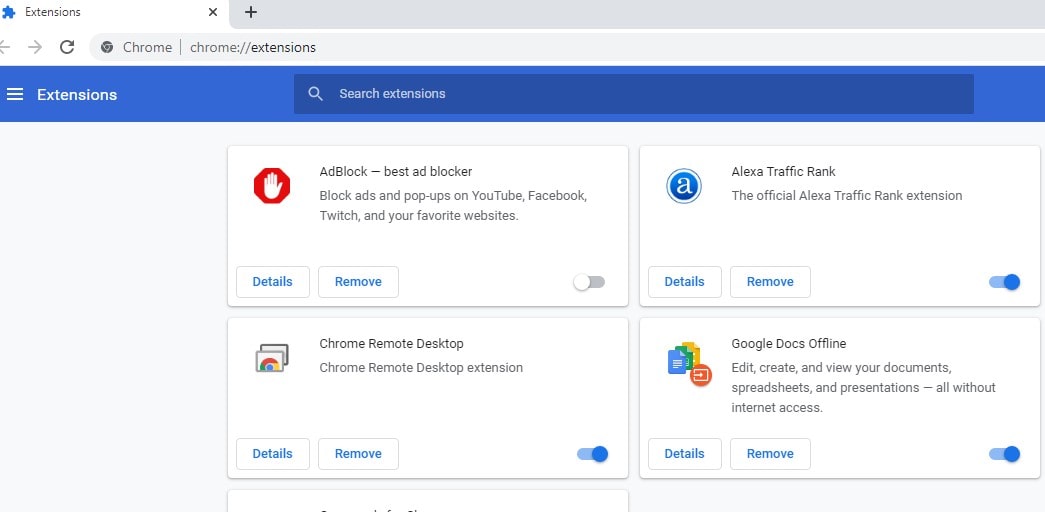
For Firefox,
- Open Firefox and click on the three-bar menu and then Add-ons and Themes option.
- Go to the add-on that you want to uninstall or disable and use the Remove or Disable option as required.
- Restart Your Firefox Browser and Open Twitch, see if it still gets an error 5000, Content Not Available message?.
Flush The DNS To Solve Error 5000 Twitch
The Domain Name System (DNS) turns domain names into IP addresses, which browsers use to load internet pages. If any kind of Incompatible DNS settings or corrupted DNS is there in the system then it can lead you to face the Twitch 5000 content not available issue. Flushing the DNS might help you overcome Twitch error 5000. Try the below steps to do so
For Windows,
- Navigate to the desktop. Right-click the Start button (the Windows logo in the lower-left). For Windows 7, Click Start > All Programs > Accessories.
- Choose Command Prompt (Admin).
- When asked whether to allow Command Prompt to make changes to your computer, select Yes.
- Type “ipconfig /flushdns” and press Enter.
- Type “ipconfig /registerdns” and press Enter.
- Type “ipconfig /release” and press Enter.
- Type “ipconfig /renew” and press Enter.
- Type “netsh winsock reset” and press Enter.
- Restart the computer.
- Open Twitch to enjoy live streaming without error 5000.
For Mac OS X,
- Close all browser windows.
- Click Applications then tap on Utilities and then on Terminal.
- In the Terminal window, type in the corresponding command for your Mac OS X version:
- OS X 10.10 (Yosemite): sudo discoveryutil mdnsflushcache
- OS X 10.7 – 10.9 (Mavericks, Mountain Lion, and Lion): sudo killall -HUP mDNSResponder
- OS X 10.6 and older: sudo dscacheutil -flushcache
- Press Enter again and the DNS cache should be flushed and you can stream Twitch without getting error 5000.
Check Internet Connection
Sometimes the bad network connection could be the real culprit behind Twitch error 5000. So doing some network troubleshooting might solve the issue.
- If you use a network modem, reset or reconnect it, and try again to stream Twitch.
- If you use a network router, update the subnet mask, restart the router, and try streaming.
- But if you don’t know more about your router configuration or WiFi lost its connection completely then call customer service.
- If you are using a cellular network, then enable airplane mode, wait for 10 seconds and disable it.
Disable VPN
Is Twitch Content not available in your region? This problem arises when you are using a VPN to hide your IP address. Using a Virtual Private Network (VPN) sometimes causes issues with online services and leads to issues like Twitch Error 5000, Content not available. Twitch streams aren’t geo-blocked, so you shouldn’t need a VPN to use it. Make sure to disable VPN before opening Twitch TV And refresh the page to load it on a standard connection.
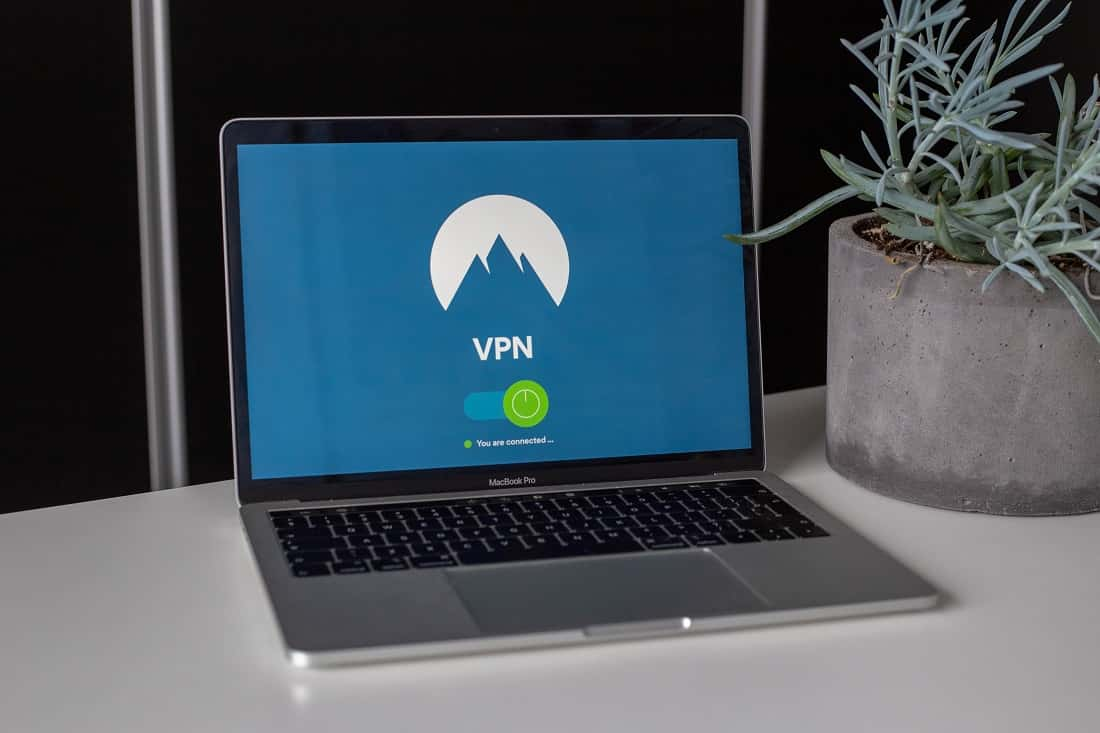
Switch Your Existing Browser!
If you are still unable to fix Twitch error 5000 after trying all the above methods, switch to a different web browser. Sometimes, the browser that you are using to connect to the site might be experiencing issues in doing so. Using a bug-free and stable browser with Twitch is necessary; therefore, switching your browser is one of the easiest and fastest methods for solving the Error 5000 Twitch Content Not Available. While choosing a new browser make sure to get the proper and best alternative of Google Chrome, so that you can enjoy top-class streaming, privacy and security.
Conclusion
Twitch is an excellent online streaming service that provides a great environment for gamers and creative individuals to live stream and broadcast videos. However, it can be annoying to get errors like 5000, content not available that doesn’t let you access your favorite videos. Although, you can Fix Twitch Error 5000: Content Not Available, by trying any of the above-discussed methods.
