9 Tips to safe and secure Windows 10/11 computer on 2024
The Ultimate Guide to Completely Secure your Windows 10 computer from malware, bloatware, spyware, viruses, and hackers!

It doesn’t matter whether you are using your PC for personal tasks or business purposes, it is always going to be your topmost priority to keep your content safe and secure. When we are talking about computer security, then there are numerous different threats are lurking on every single corner. From malware attacks to physical steal of your computer, there is an array of threats present which is harming your computer system. Well with the latest Windows 10 Microsoft has worked hard to boost the security of its operating system. And regularly send patch updates with various security improvements to stay current and secure and your system to feel fresh. But From daily use, we also have to take care of some things to make Windows 10 More secure, Reliable and optimized.
Whether you’ve recently upgraded to Windows 10 or you’re thinking about it, a good question to ask is, “Do I need antivirus software?”. Well, technically, no. Microsoft has Windows Security (formally known as Windows Defender), a legitimate antivirus protection plan already built into Windows 10.
How to Secure Windows 10
However, if you want to completely secure your Windows system and want to eliminate any kind of threats, then you have multiple ways to do that. There are a few basic things that you can consider to protect your system from various threats. For starters, you can follow these simple and easy steps to secure your computer instantly.
Keep your Windows operating system and software Updated
Well, the constant alerts of security and software updates can be pretty annoying, but they are very important to keep your system safe. Apart from adding new features to your system, they also cover all the security holes present in your system. That means your operating system provider will track down all the vulnerabilities present in your computer system or software that can be very dangerous for your entire computer.
With the latest Windows 10 Microsoft has set to download and install Windows updates automatically whenever available. Also, you can manually check and install updates by following the steps below.
- Press the Windows + I keyboard shortcut to open the settings app,
- Click on Update & security than Windows update,
- Now hit the check for updates button
- This will check for and install if any pending updates there,
- You need to restart your PC to apply these updates.
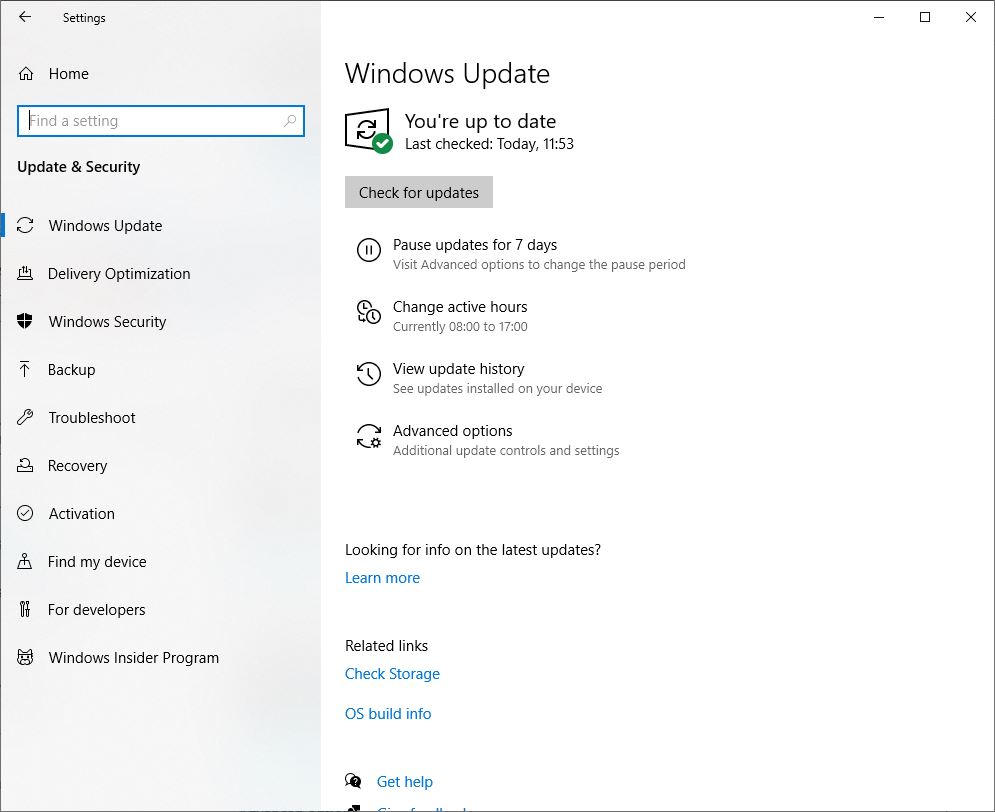
It is important to have not only your Windows operating system up to date but the software you are using. Therefore make sure you have the latest updates and security patches for your main programs and applications. Malicious hackers try to exploit popular software, such as Java, Adobe Flash, Adobe Shockwave, Adobe Acrobat Reader, Quicktime or popular web browsers like Chrome, Mozilla Firefox or Internet Explorer, always make sure you have the latest available patches Installed.
Trust your guts
One of the best steps that you can follow to keep your Windows system secure is to trust your extinct. If you feel that your system is running low or the loading speed of your computer has been compromised, then you should trust your gut here and run an antivirus scan on your entire system. Moreover, when you are opening any email which sounds suspicious and fishy, then without any delay you should delete such emails and that’s without opening it.
Make it your habit to think twice before opening any email, or web page or connecting any unknown portable device with your computer. You can’t always trust spam filters to always alert you on time. That’s because hackers are always trying to outsmart these spam filters. So, in short, you need to be attentive and use your smartness to secure your system.
Be careful when downloading and installing a new program on your computer, especially free programs. I’m not saying that all free programs are malicious. However, a lot of viruses or malicious applications are integrated into free programs. That is the reason why you should download and run reliable software. Also, find and download the software from official websites or trustworthy places.
Enable firewall
The firewall works as a barrier between your computer and the internet. It will block up all communication ports that will keep your system safe. This practice will safeguard your company by eliminating all the threats from entering your system and spread across the device. It can also prevent your data from leaving your computer. If ports of your computer are open, then anything coming into them can be easily proceeded in and out of your computer which could be dangerous if something is sent by hackers.
So, here, close ports manually with the help of a firewall defense force. The firewall will only open the trusted ports and external devices on an as-needed basis. However, if your Windows operating system like Windows XP onwards, then you can easily enable the built-in firewall system. You just have to navigate to Control Panel and go to the System tab and then Security. However, if you want an extra layer of safer, then you can add an extra layer of the firewall as a defense force. There is plenty of different free firewall software available in the market.
Manage your browser settings
Most of the important web browsers have the option to adjust the level of privacy and security. It can help you in lowering the malware infection level. Some web browsers enable you to tell websites not to track your movements by blocking cookies. However, most of the options are disabled by default, but you can manage all the privacy settings by adjusting the browser settings. Popular web browsers like Chrome, Firefox, Safari, and Edge have security settings in them. Apart from this, you can use an extra layer of settings by using antivirus programs.
Change Windows 10 privacy options
Windows 10 has a handful of privacy settings that are questionable, at best. These are only potentially problematic when you’re online when certain information about you and your PC will be shared with Microsoft. So it’s best to review and disable any you don’t like before connecting your laptop to your home network.
- Open settings > Click on Privacy
- Here you can Turn on or Off windows 10 Privacy.
- We Recommend all Options Off to make windows more secure.
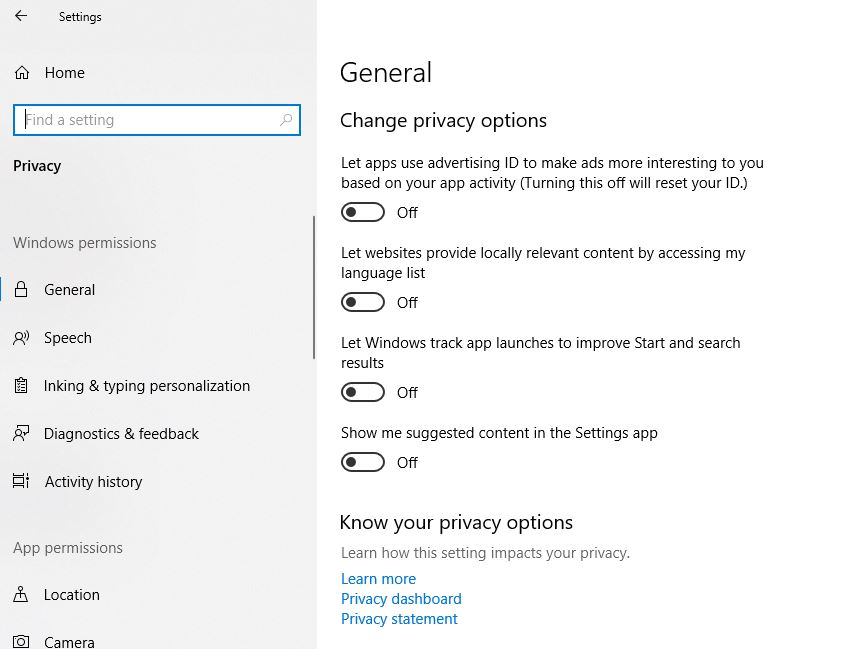
Use a Local user account
While performing windows 10 Installation By default, Windows 10 prompts you to create and use a Microsoft account even if you are just planning to use the operating system’s local services only. From a security point of view, not using a Microsoft account can help you keep all your information and activity almost completely local to your computer.
Also read: Difference between Windows 10 local user account vs Microsoft account
Remove Bloatware
It’s annoying to see that your brand new laptop isn’t exactly original and it has been filled with all manner of unnecessary software. Most of the programs on the new laptop might be installed on your seller and not by Microsoft. These programs may represent security risks if they are poorly developed or not yet updated. So, remove as much bloatware as you can before connecting to the network or the Internet.
Follow these steps to find uninstall programs:
- Go to Start> Settings> Apps.
- You will get list of all installed apps under the “Apps & features” section.
Identify and remove any bloatware, especially those labeled as trial. Make sure that you don’t remove anything that originally comes with Windows 10 with the developer’s name as Microsoft Corporation.

Turn On The System protection
This is the recommended one, you must have to turn on the system protection feature that regularly creates shadow copy before new changes take place. Normally by default Windows 10 disables the System Protection Feature, If something happens to cause a problem with Windows, you won’t be able to ‘undo’ it. So before you do anything else You Must Enable the system protection and create the Restore Point as soon as your Windows installation is ready and name it Clean installation.
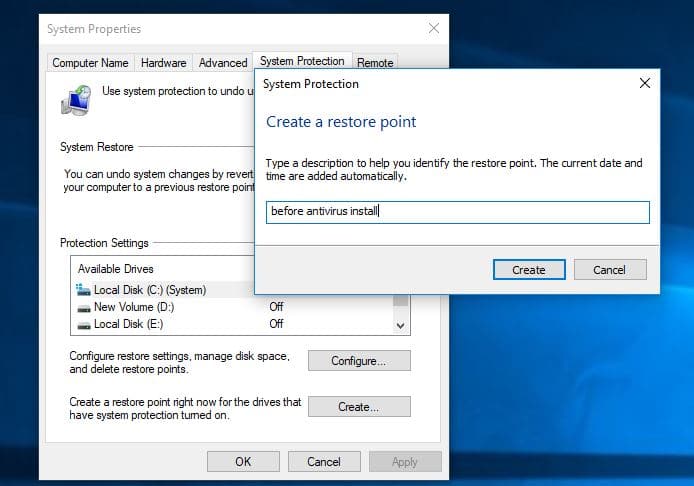
Use Bit Locker to encrypt your hard drive
Even if you set a password to your Windows account, hackers can still get access to your private files and documents. They can simply do this by booting into their own operating system Linux. For example from a special disc or USB flash drive. For this, you can use the Windows 10 Bit-Locker Feature To Encrypt your hard drive and protect your files.
- To enable the Bit Locker for your System Drive simply open This PC.
- Right-click on System Drive and select Turn on Bit Locker.
- And follow on screen instructions here.
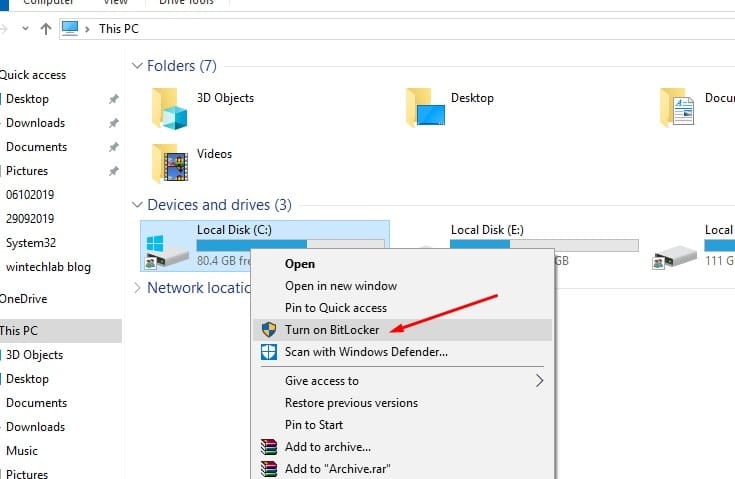
You can completely secure your Windows system by using different methods as we have discussed above. To properly secure your system, you need to use all the methods like antivirus, updates, and others to make sure that your system is fully secured. Keep your system intact by using a cocktail of various methods.
