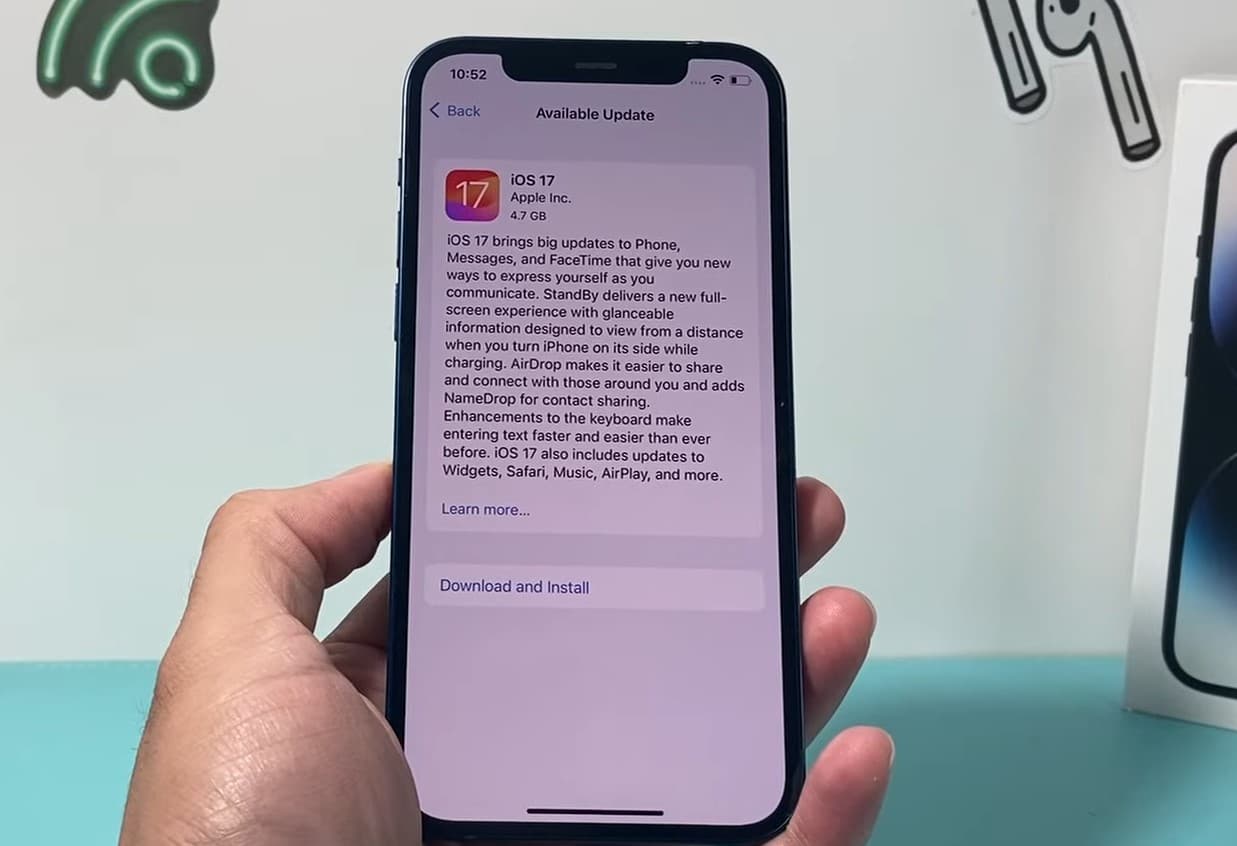How to Well prepare your iPhone for iOS 17 update (5 effective tips)
Latest iOS 17 is officially out now for compatible iPhone and iPad touch models with number of new features and improvements. Here how to well prepare you iPhone before new software take place

The Latest iOS 17 is officially out now for compatible iPhone and iPad touch models. This time the software update brings plenty of new features, from improved autocorrect to advanced privacy protections. AirDrop gets a boost with NameDrop, while StandBy Mode offers a clean charging display. Enjoy streamlined sharing, enhanced well-being tools, and expanded Siri functionality.and much more. And most importantly with iOS 17, everything is going faster, from unlocking with Face ID (30 percent faster) and app downloads will be 50 percent smaller and updates 60 percent smaller. Apps will launch twice as fast in iOS 17, and much more. So are you excited to install iOS 17 on your iPhone or iPad? We too. Well if you intend on updating right away you might want to take a few moments ahead of time to prepare for the iOS 17 software update. Here in this post, we have steps to help you Prepare Your iPhone for successful iOS 17 updates.
How to Prepare for iOS 17 Update on iPhone & iPad
Here We’ll walk through a few helpful tips “From confirming device compatibility to performing some basic cleanup and maintenance,” to get your iOS device ready for installing the latest iOS 17 updates from Apple.
Check iOS 17 Compatibility
The very first thing you have to check the iOS 17 compatible devices list to make sure your particular iPhone, iPad, or iPod touch supports the new operating system. Well, the good news is that there is a long list of devices (Include the newly launched iPhone 15) compatible with iOS 17.
- iPhones with iOS 17 support: iPhone 14, iPhone 13, iPhone 12 series, iPhone 11, iPhone 11pro, iPhone 11pro, iPhone XS Max, iPhone XS, iPhone XR, iPhone X,
- iPads with iOS 17 support: iPad Pro 12.9″ 1st and 2nd generations,iPad Pro 11″ iPad Pro 10.5″, iPad Pro 9.7″, iPad 5th and 6th generation, iPad Mini (5th generation),
- iPods with iOS 17 support: iPod Touch 7th Generation
Live Stickers. Personalized Contact Posters. StandBy when you’re charging. What #iOS17 feature are you most excited about?
Learn more, and see if your iPhone is compatible: https://t.co/8olv6hBv1B pic.twitter.com/er349AScvH
— Apple Support (@AppleSupport) September 12, 2023
Note the iPhone 15, iPhone 15 Pro, and iPhone 15 Pro Max will come with iOS 17 preinstalled, so there is no need to update those devices unless a smaller point release is available for them (like iOS 17 etc).
Well, iPhone 5S (and older), iPhone 6/6 Plus, iPad Mini 2, iPad Mini 3, iPad Air (2013) won’t be compatible with the new iOS update. That means these devices not receive the latest iOS 17 update.
iOS 17 Supported devices
The good news is that iOS 17 aims to boost performance of older iPhone and iPad hardware, so if you have a device currently running iOS 14 or iOS 13 that feels sluggish, updating to iOS 17 may improve the performance on that device.
Backup Everything Using iCloud or iTunes
So your iOS device on the iOS 17 compatible device list, is great. Let’s back up your iOS device before new software (iOS 17) takes place. This is the most important step as Having fresh backups allows you to recover quickly if something goes wrong. You can use the iCloud or iTunes backup solution provided by apple only to backup your iOS devices. (Use iCloud or iTunes, it’s totally up to you.)
Back up your iPhone or iPad using iCloud
- Connect to a WiFi network first.
- Open the Settings app on your iOS device, and tap on the Apple ID section at the very top.
- Now tap on the ‘iCloud’ section, scroll down a little and tap on ‘iCloud Backup.
- finally, you want to select “Back Up Now”.
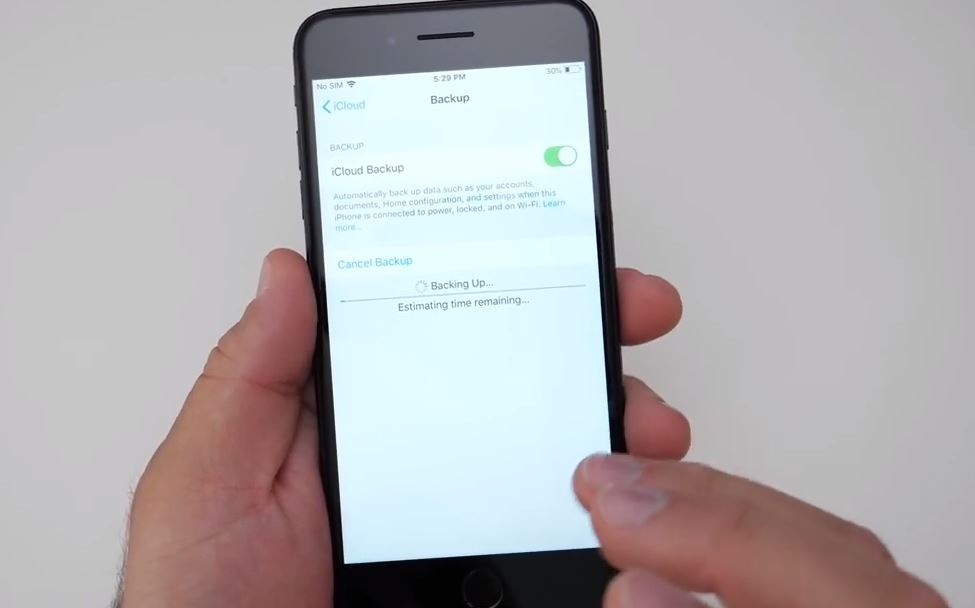
Make and complete the iCloud backup right before installing iOS 17, so that your data is freshly saved and backed up. This includes all your contacts, photos, notes, movies, apps, all personal data, and customizations to the device.
Back up iPhone or iPad using iTunes
You can also backup to iTunes on a Mac or Windows PC.
- Connect your iPhone to your PC or Mac using a Lightning cable,
- Wait for your device to show up in iTunes.
- Now click on the tiny little iPhone-like icon on the top left hand corner,
- then in the backup section select ‘This Computer’ then choose to start the backup right away.
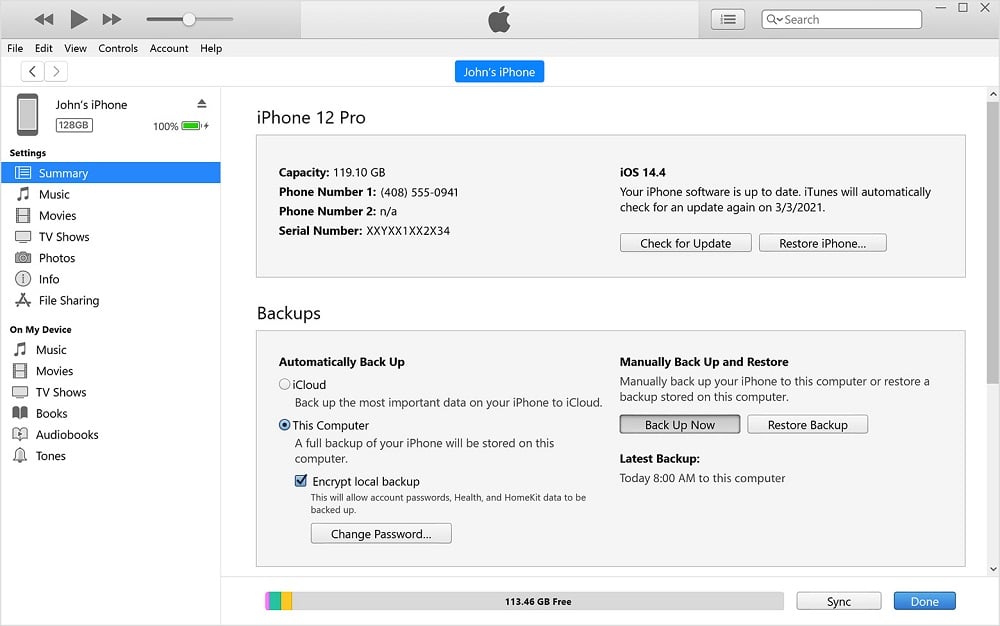
To be thorough, you can backup to both iCloud and iTunes, there’s nothing wrong with backup redundancy and many would consider that prudent.
Free up Storage Space for iOS 17 Installation
Also, you need a minimum of 3GB of storage available to install iOS 17 in the first place. Also, we recommend that you take things slightly overboard by freeing up at least 6GB of storage space. This will make sure that the update goes through as smoothly as possible. Well, you can check your device’s available storage capacity by going to Settings > General > iPhone Storage / iPad Storage.
Before you update to a major new iOS release, it’s often a good idea to tidy up your device, delete some long unused apps, and update your remaining apps.
Update Your Apps on iOS device
Also, it’s a good idea to update all iOS apps on the device so that they are new and more likely to be compatible with the latest iOS 17 release.
- Simply open the App Store,
- Then go to the Updates tab,
- Here choose “Update All”
Also, Go through the Software Update utility from time to time on your PC or Mac to make sure that you are running the latest version of iTunes. There is a possibility that Apple might release an update this Thursday.
Its Time to Install iOS 17
Once you have completed the above tasks, you’re ready to install iOS 17. Well, the latest iOS 17 is a free software update for all compatible iPhones, iPads, and iPod touch, and you can download iOS 17 once it is available on 20 September 2022.
If you have automatic updates on this may or may not happen at the time it releases it can take a few days so just go ahead and check yourself if you want it right away.
Make sure you have enough batery life and the reason i say this is because maybe you are at work maybe you’r somewhere else and you want to update to iOS 17 you’ll need at least 50 percent if you dont have your charger with you so make sure that you have at least fifty percent battery life or you have your charager with you reaither one will work if you’re over fifty percent fine. If you’re not then you’ll need your charger
The simplest way to install the iOS 17 update is through the Settings app on the iPhone or iPad.
- Just open Settings,
- go to General, then choose Software Update.
- When iOS 17 is available, click to Download and Install.
- Now depending on your internet connection can determine how long it takes to actually download the update.
- Once the updates are downloaded it can take anywhere from ten to thirty minutes to install.
- So just make sure you have that time available.