Why Is My Phone Battery Draining Fast & How To Fix It?

Many users have searched “Why is my Phone Battery draining so fast?” Well here is the answer, many of us spend most of our time with our smartphones, from scrolling through social media apps, to Streaming YouTube and Netflix, listing songs and much more! All these activities required active Internet Connectivity, utility screen power, uses ram, required processing power and much more which led the mobile to consume more battery and hence drain it quickly. The battery is an important part of our mobile and all of us want it to last long. But some factors affect our battery life and it dies or drains our battery quickly. The problem arises when the Phone battery drains fast, the Android battery suddenly drops to zero or your phone battery drains overnight.
If your phone’s battery is draining faster than it should, identifying the culprits and finding solutions is worth the effort, and here in this article, we will do the same.
Why my phone battery draining so fast?
If you’re wondering, “why is my phone battery draining so fast?” Then here are some culprits behind it!
- If you keep your screen brightness to a maximum then it consumes more battery.
- Notifications! If you enable notifications from all apps then it ultimately drains your phone battery.
- Keeping your Wi-Fi on all the time can lead to battery draining issues.
- If more apps run in your background, then the phone battery drains fast.
- Hardware Problems, there is a possibility that your battery has some kind of issue, in this case you will need to replace your phone battery.
How do I stop my phone battery from draining
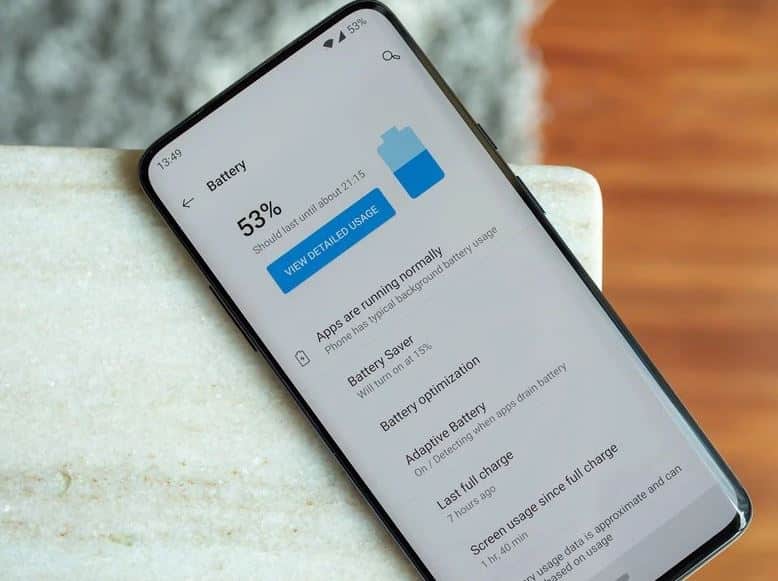
Decrease your screen timeout
If you want a longer battery life on your device, then Let your screen turn off sooner this will decrease screen timeout and prevent it from drainage. Here’s How,
- Launch device Settings.
- Tap on Display Or Lock screen
- Tap on Sleep.
- Simply choose the amount of time that works best for you.
Reduce Screen Brightness
A smartphone’s screen consumes more power than any other component, so the easiest way to cut down the battery drain is to reduce your screen brightness to minimum. The key point is this: Lowering your display brightness even a little can have a big impact on battery life and can save your battery from draining.
Turn off auto-brightness
It may sound silly, but Auto brightness would probably burn more battery power than keeping it off. As if you turn on auto brightness then the Feature keeps running in the background which results in the Phone battery draining fast. So make sure you have turned off Auto-brightness. Also Reduce screen refresh rates, as nowadays many smartphones come with adaptive refresh rates so make sure you have lowered your refresh rate in between 60hz- 90hz. this will save some battery life. And always use a black theme wallpaper, smartphones that have AMOLED displays have seen most efficiency if they use black wallpaper because the display doesn’t have to activate those pixels.
Turn off keyboard sounds or vibrations
By turning off keyboard sounds and vibrations ultimately Disable some features that use more battery power. So make sure you turn off keyboard sounds and vibrations. Here’s how,
- Launch the Settings app.
- Tap System. Languages& input.
- Tap Virtual Keyboard. (Then select your keyboard eg., Gboard).
- Tap Preferences.
- Scroll down to “Keypress.”
- Pick an option. Sound on keypress. Volume on keypress. Haptic feedback on keypress.
- And turn all the features off.
Take care of your battery
Taking care of your battery is very simple, you just have to follow some simple rules and steps to do so. Firstly Use the power adaptor that comes with your phone or use a branded charger, keep your mobile as cool as possible (Avoid situations where your phone can overheat, especially when your battery is fully charged.) , and Do not Overcharge your battery. By following these simple steps you can save your battery life from draining.
Update all apps that are available
When you use apps that are outdated or you have not updated your apps then it might have some bugs which lead your battery to drain. If your apps are not up to date then taking some free time to update all the available apps on your list could seriously help with Phone battery draining issues. To update your apps follow the simple steps;
- Open Play Store.
- Tap your account icon at the upper right of the screen.
- Select my apps and games.
- Click on Update All.
- It will take some time depending upon your network connectivity.
Restrict notifications of unnecessary apps
Notifications play an important role in your battery life. If you Enable all notifications, the Feature will run in the background and consume more battery. You just have to restrict notifications of apps that are not useful to prevent the Phone Battery from Draining Fast. Here’s how,
- Open your phone’s Settings app.
- Tap Apps & notifications. select, Notifications.
- Under “Lock screen,” tap Notifications on the lock screen or On lock screen.
- Choose Don’t show notifications.
- That’s it.
Turn off haptic feedback
Haptic Feedback, is the physical action of using a touch screen interface. The feedback part is typically a physical response based upon the user touching the mobile screen, most often a vibration. This feature consumes more battery of your smartphone if it’s turned on. Make sure you turn this feature off to save some of your battery life. Here’s how,
- Launch your Settings on your device
- Click on sound and display OR sounds and vibration. Or search for Vibration and Haptic Strength. And select it
- Toggle it off all the rows.
Check For A System Update
There has always been a possibility of a bug that causes more battery drain on your smartphone, this can be prevented by Updating your system software. As an update comes with many bug fixes it will definitely help you to deal with battery drain issues. Here’s how to check system Updates,
- Open your phone’s Settings app.
- Near the bottom, tap System, then tap Advanced System update. If needed, first tap About phone or About tablet.
- Your update status will appear. Follow any steps on the screen.
Why Is My Phone Battery Draining When Not In Use? Or Why does my phone battery drain overnight?
If you have experienced overnight battery draining issues then it’s quite normal because there are certain processes running in the background all the time, it can be an app or other system Feature, that slowly drains your battery life. To prevent this you can Enable Airplane Mode on so that some of your network connectivity Features are turned off and help you to prevent your battery drain, and you can delete some unused apps too.
Reset your phone to factory settings
Please note this is a last resort if all other options have failed. Because this process will delete all apps and data from your Android, it is essential you backup your device. But this Advanced Troubleshooting step had very effective results, this can solve the Phone Battery Draining Fast issue.
For factory reset, you can follow the following steps.
- Firstly, Go to settings scroll down and click the accounts and sync option then you will see your Google account click on that then click the more icon and remove your Google account.
- Then again go to settings, click about the phone, then select the backup and reset icon. After that, you will view the icon name erase all data(factory data reset) click on that, type any password (if you have one). And then your Android device automatically reset your phone to factory default.
Note: If an app that you downloaded caused the issue of battery Draining and you reinstall that app, the problem could come back.
The factory reset can be said as the last resort or the last option, by doing so the problem should be solved, But if there is some hardware problem like a damaged battery, then you have to go for an expert hand i.e, a service center or a smartphone repair shops they can help you to find your desired solution.
