Solved: Microsoft excel not responding/stopped working windows 10

A number of users report excel not responding when saving or how can I save my work when excel is not responding? This mostly occurs because of the installed add-in that interfering with Excel or Another program conflicting with Excel that result
Excel has stopped working. A problem caused the program to stop working correctly. Windows will close the program and notify you if a solution is available.
Fix Excel not responding, hangs, freezes or stops working
If you are also Experiencing Problem with Microsoft Excel sheet, Such as Excel Sheet not responding, hangs, freezes or stops working while saving working sheets or while trying to add the formula, Excel sheet ‘freeze’ for a while and display the message Not Responding Here some solutions you may apply to fix.
Before go ahead let’s first see how to recover the unsaved Excel files when Excel is not responding.
- Simple open new excel sheet, Click on file -> Recent Workbook -> check recent used Excel documents and select the unsaved Excel document.
- Click “Recover Unsaved Workbooks” and then wait till the Excel document is retrieved.
- The “Open” dialog will pop up, open the exact lost Excel document and click “Save As” to save the document into a safe drive on PC.
Now follow the steps below to fix Excel Sheet not responding, hangs, freezes or stops working while saving working sheets.
Start Excel in Safe Mode
- Close completely out of Excel (if any sheet is open there).
- Press Windows + R, type
excel -safethen press “Enter“.
Check If Excel opens with safe mode, and not causing any problem, it is likely that add-ins or other software is installed that is interfering with the software. Follow the steps below to remove the Add-ins that most probably fix the problem for you.
Remove excel Add-ins
- Select File > Options > Add-Ins.
- Select Excel Add-ins” in the Manage drop-down menu, then select Go….
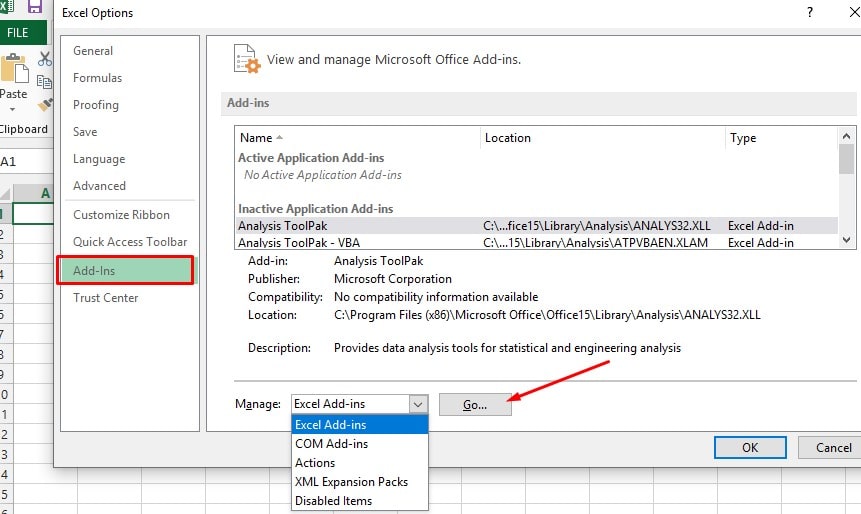
If any items are checked, try unchecking them, then selecting “OK“. This will disable Add-ins that may be causing the freezing.
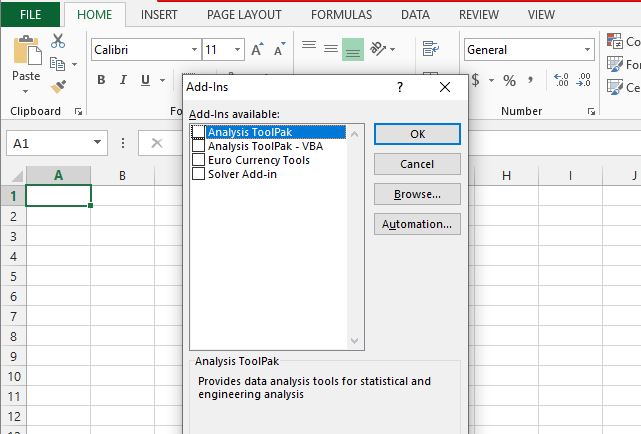
Close Excel, then launch it normally to see if that did the trick.
If still problem not resolved again File > Options > Add-Ins from drop down select “COM Add-ins“, “Actions“, and “XML Expansion Packs” and see if disabling items in those selections do the trick.
If your issue is not resolved after you start Excel in safe mode, continue on to the next item on this list.
Repair Microsoft Office
Repairing Microsoft office package, mostly remove all issues with excel, word, outlook to do this,
- Go to ‘Control Panel > Programs > Uninstall’.
- Check the program list and look for Microsoft Office. Right-click it and choose ‘Change’.
- Choose ‘Quick Repair > Repair’.
- Wait until the repair process is completed and reopen Excel. If the problem still occurs, choose the ‘Online Repair’ feature.
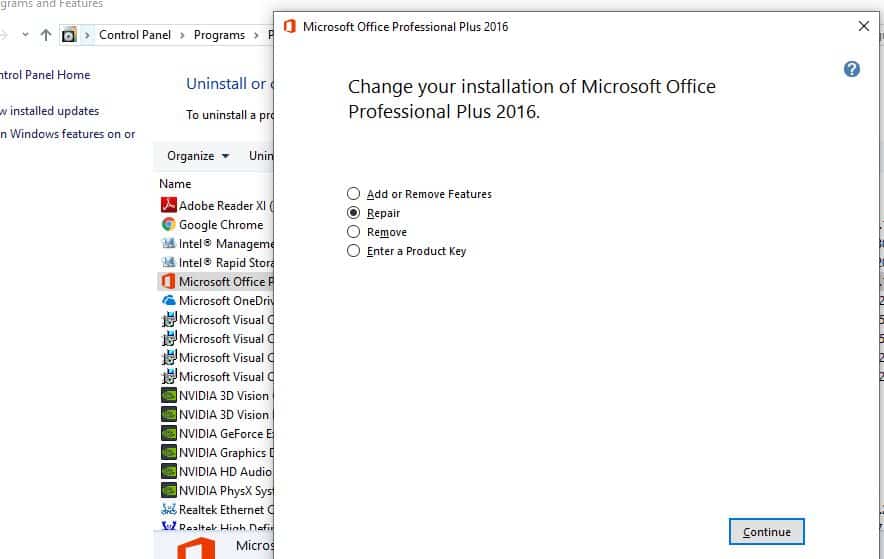
Remove Created Rules
If you have the problem with a single spreadsheet only, fresh new excel sheets working properly, but older saved Copy of excel sheet causing problem freezes, not responding, you should try the solution below.
- Open the problematic spreadsheet file.
- Go to ‘File > Save As’ and type in a different name. (We have to backup the sheet If in case something goes wrong).
- Now Go to ‘Home > Conditional Formatting > Clear Rules > Clear Rules From Entire Sheet’. If the spreadsheet has multiple tabs, you should repeat the step to clear the rules.
- And press Ctrl + S to save the document, check now the sheet working properly.
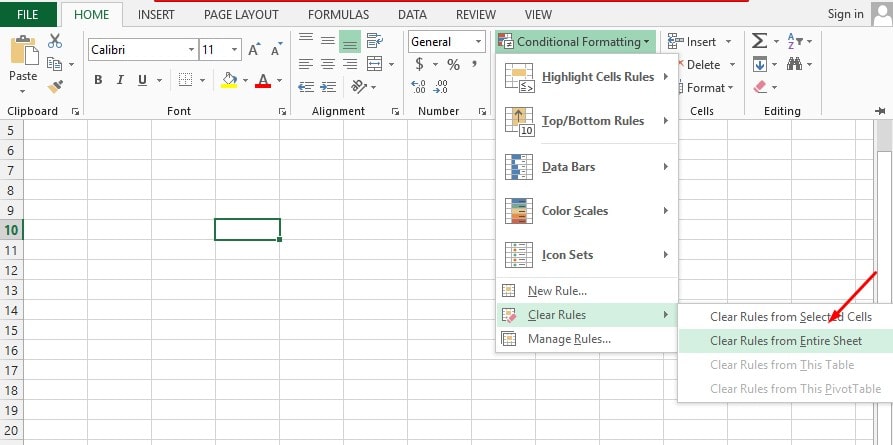
Clear Objects (Shapes)
One of user suggested on Microsoft forum, clear objects helps to resolve Excel not responding, freezes issue. You can do this from
- Hold CTRL and press “G” to bring up the “Go To” box.
- Select the “Special…” button.
- From the “Go To Special” screen, select “Objects“, then select “OK“.
- Press “Delete“.
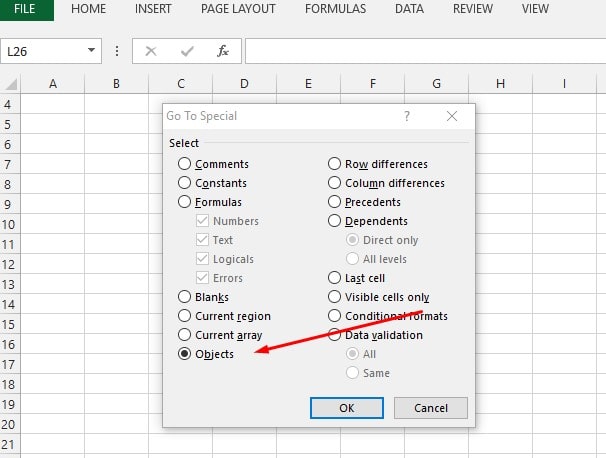
Repair Excel Sheet
If a single excel sheet only causing the problem, then there is a chance the sheet itself is corrupted. Try to repair the sheet using the Excel Repair tool.
- Go to “File > Open”.
- Click on the small dropdown arrow in the ‘Open’ button.
- Choose ‘Open and Repair…’ and then choose the ‘Repair’ option to recover the Excel sheet.
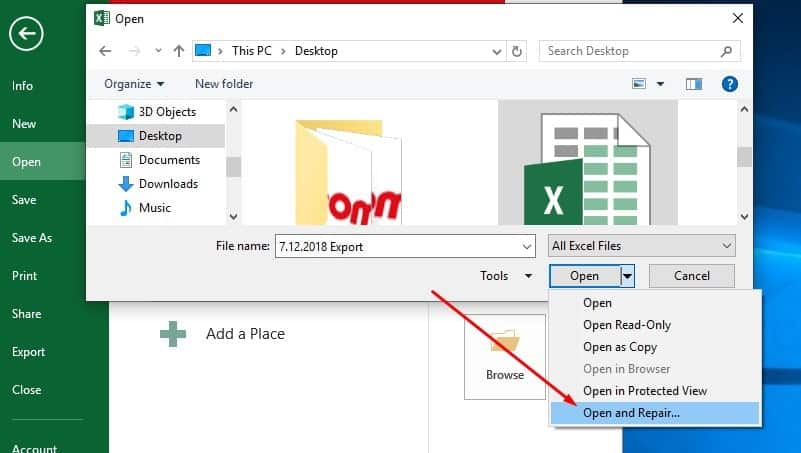
Did these solutions help to recover unsaved Excel files when Excel is not responding, Fix different problems with Excel sheets? let us know on comments below.
