Microsoft Edge Missing, how to restore missing Edge browser

Microsoft Edge the default web browser for Windows 10 featured to replace Internet Explorer. It’s faster, More Secure and the company regularly updates the Edge browser with new features to complete over the chrome browser. But recently after installing Windows 10 update, a few numbers of users report Edge Browser has disappeared and the icon has gone missing from windows 10.
Microsoft edge is now missing from my start page and my taskbar. When searching in my applications it is not listed. It is however in my c drive and I can make a shortcut to it on my desktop, pin to start/pin to taskbar, but clicking on these shortcuts opens nothing. (Via Microsoft forum)
Fix Microsoft Edge missing on Windows 10
There are several reasons that cause the edge browsers missing from Windows 10, sometimes this may be caused by some files or components that are broken or missing on the system, the Edge browser database gets corrupted, and more. Here we have some working solutions that help to restore the missing Edge browser on Windows 10.
Run the SFC Utility
As discussed corrupted missing system files are the most common reason behind Microsoft edge get disappeared we first recommend run the Windows system file checker utility that scans and restores missing system flies.
- On start menu search type cmd, Select and right-click on command prompt, click Run as administrator.
- Here on the command prompt window type sfc /scannow and hit the enter key to execute the command.
- This will start scanning for corrupted missing system files.
- if found any the SFC utility automatically restores them from a compressed folder %WinDir%\System32\dllcache.
- Wait until 100% complete the scanning process
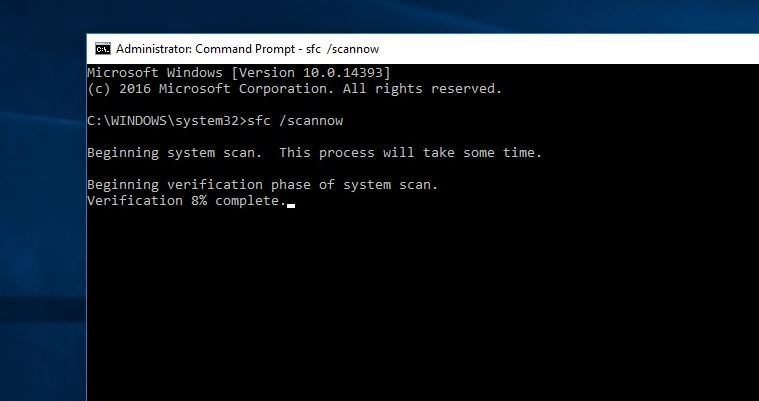
Run DISM command
If SFC scan results “windows resource protection found corrupt files but was unable to fix some of them” that cause Run the DISM (Deployment Image Servicing and Management ) command that service the system image, and allow SFC to repair corrupted system files.
- Again open the command prompt as administrator.
- Type command DISM /Online /Cleanup-Image /RestoreHealth and press enter key.
- Wait for 100% complete the scanning process and after that again run the system file checker Utility.
- Restart Windows and check edge browser get restored, Working properly.
Note: The tool might take 15-20 minutes to finish running, so please wait do not cancel it.
Run Store App Troubleshooter
As Microsoft edge is a windows App Run the Build in Store app troubleshooter help to fix the problems prevent edge browser open.
- Type troubleshoot settings on start menu search and press enter key.
- Select Windows Store apps and run the troubleshooter
- This will check and fix the problems prevent windows store apps include Edge browser from working properly.
- After complete, the troubleshooting process, restart windows, and check Edge restored.
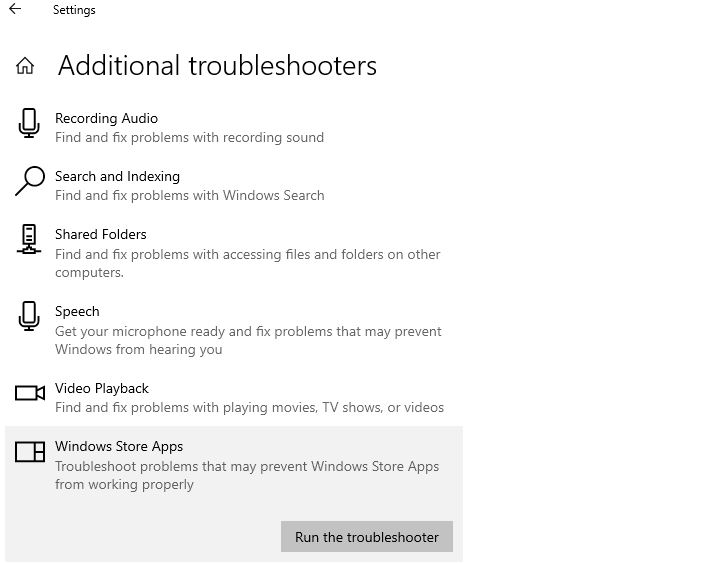
Re-install Microsoft Edge browser
If all the above solutions failed to restore the edge browser, follow the steps below to reinstall the Microsoft Edge browser.
- Open the File Explorer using the Windows + E shortcut key then navigate to the following path.
C:\Users\YourUsername\AppData\Local\Packages
Note: Replace Yourusername with your user account name.
Note: If you didn’t find the AppData folder, then make sure you have enabled Show hidden folder option from File Explorer -> View -> Check mark on Hidden items.
- Look for Microsoft.MicrosoftEdge_8wekyb3d8bbwe folder and right-click on it.
- Select Properties and uncheck the Read-Only option in the Properties window.
- Click Apply and ok to make save changes.
- Now Microsoft.MicrosoftEdge_8wekyb3d8bbwe folder and delete all data inside this folder.
- If you get the prompt saying “Folder Access Denied”, click on continue.
- And restart your PC to completely remove the edge browser.
Now we are going to re-register the Microsoft edge browser to do this
- Right-click on the start menu Select Powershell (admin) to Open PowerShell as administrator.
- Then copy the command below and paste it on PowerShell windows press enter to execute the same.
Get-AppXPackage -AllUsers | Foreach {Add-AppxPackage -DisableDevelopmentMode -Register “$($_.InstallLocation)\AppXManifest.xml”}
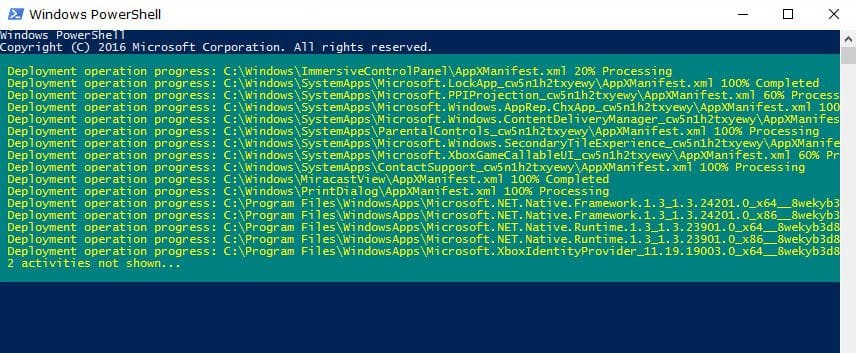
- Once you’ve completed the steps, Microsoft Edge will reinstall it on your device.
- Restart Windows and check Edge browser is there and it’s working properly.
Create a New User Account
If all the above solutions fail to restore the missing Microsoft edge browser, Then create a new user account that creates a new user profile which may restore the disappeared edge browser.
Create a user account in Windows 10 is very easy and simple.
Open Windows PowerShell with administrative privileges, and perform the command below.
net user kumar password /add
Here replace Kumar with the username you looking for creating and replace the password that you want to set for the user account.
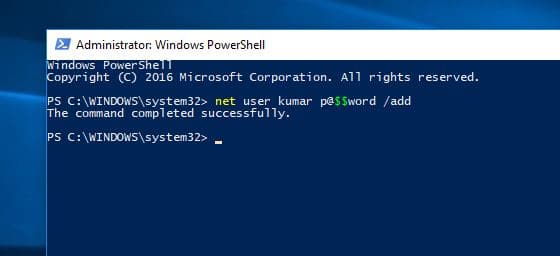
After that logoff from the current user account and login with the newly created user account. Check edge browser is there and it’s working normally.
Did these solutions help to restore the missing Edge browser on Windows 10? Let us know on comments below.
