[Solved] low WiFi signal strength after Windows 10 Update

Several users report low wifi signal strength after Install windows 10 version 21H2. As users mention After the recent windows 10 upgrade or install cumulative updates wifi signal strength has dropped significantly. Now Wifi Connected but the connection strength is very less as I get only one bar and sometimes my wifi does not even detect my router. The problem started after the windows 10 version 21H2 upgrade as before the same Laptop get the full WiFi signal from the same Router (network).
Fix weak wifi signal after windows 10 update
This usually happens when you are coming from an update or reinstallation, Where the currently installed network adapter driver needs to be updated, It’s not compatible with the current windows version. Again incorrect network configuration or problem with WiFi Adapter, Wireless router etc also cause low wifi signal strength on Windows 10 Laptop.
First of all make sure your Laptop is near to the WiFi Router, Also once Restart Both routers, And Laptop and check are there any improvements on the WiFi signal.
Run Network/WiFi Adapter Troubleshooter
If the WiFi range and signal were perfect, And the same laptop, and router get the proper connection before the windows upgrade and the problem started recently, Then there is a chance some configuration has been changed while the upgrade process, or any update bug causing the issue.
- Run the Network Adapter troubleshooter from Settings (Windows + I).
- select Update & Security, click on Troubleshoot and in the middle panel select Network adapter.
- Click on Run troubleshooter to allow Windows to find and fix problems with wireless and other network adapters.
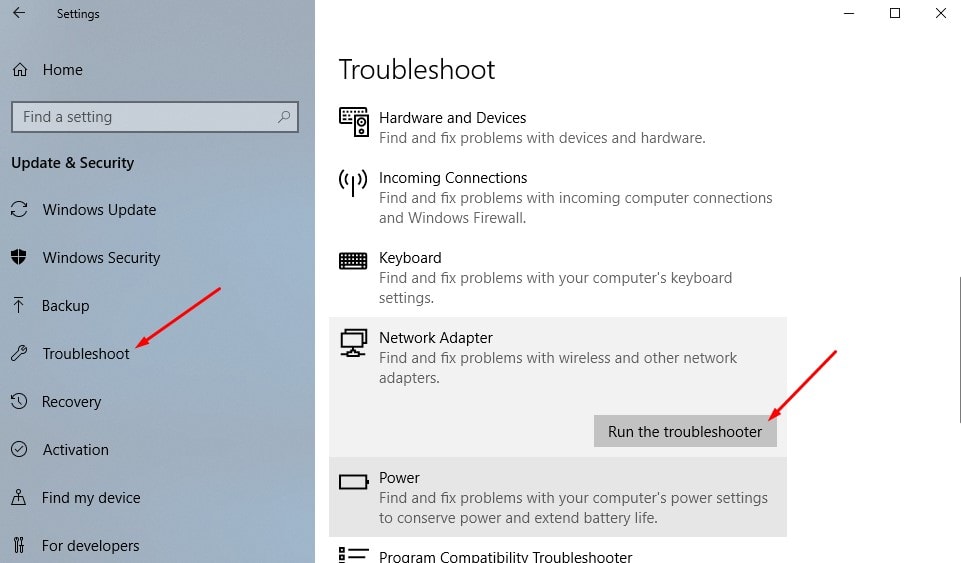
It might take a while to run the troubleshooter and once it is done, it will display you all the problems with your network adapter. It will also fix them in the background but again there are some problems that will require manual action.
After that on the same troubleshooting window click on Hardware and Device and run the troubleshooter to check and make sure WiFi Adapter itself not causing the issue. After complete, the troubleshooting process restart windows and check WiFi connected with Full strength signal.
Update / Reinstall WiFi Adapter Driver
As discussed before, incompatible, corrupted WiFi adapter drivers mostly cause this type of problem. Update or Reinstall the latest WiFi Adapter driver on your system mostly fix the problem.
- Press Windows + R, and type devmgmt.msc to open Device Manager.
- Here expand network adapters, and find your WiFi Adapter, double-click on it to open its properties.
- Now move to the Driver tab where you see all actions (update, Rollback, uninstall) related to the Drivers.
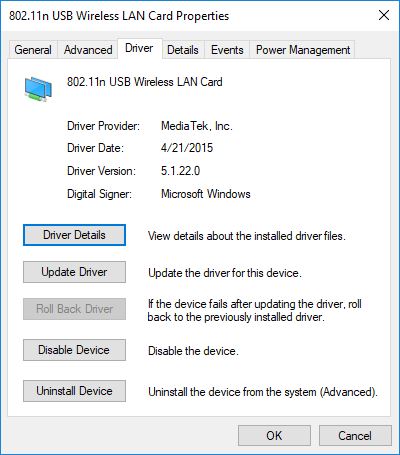
If the problem started after a recent WiFi driver upgrade/ Windows upgrade you will see the Rollback option. Try this option to revert the WiFi driver to the previous version, where WiFi Signal working smoothly.
If the Rollback option is not available then click on Update Driver, Search Automatically for updated driver software and follow on-screen instructions to let windows download and install the latest available WiFi driver on your System.
Otherwise, Visit the Device manufacturer website (Laptop manufacturer website Dell, HP, Lenovo, Asus etc. Or if you use an external WiFi Adapter, then visit the WiFi adapter manufacturer website) Download and save the latest available driver version. Then from the device manager, uninstall the currently installed driver, Restart windows and install the latest driver, previously download from the manufacturer’s website. Again restart windows and check windows 10 weak wifi signal problem is resolved.
Change the Sensibility value
This Wi-Fi issue could be caused by wireless driver or power issues. Let’s try to change some wireless settings to help resolve the issue. Follow the steps below:
- Open Device Manager.
- Click the arrow next to Network adapters.
- Right-click the Wireless Network Adapter select properties,
- Go to the Advanced tab.
- Select the 1st option which is the 8.02.11d option, then change the value to Enabled.
- locate Roaming Sensitivity Level and change the value to highest
- Click OK.
Change Network adapter maximum performance mode
Usually, by default, wireless adapters are set to work in medium performance and power saving mode for greater efficiency. Let’s change it to maximum performance which may boost the WiFi signal strength.
- Click Start and type “Edit power plan. “ Click on it.
- Next, Click on “Change advanced power settings. “
- Under Advanced settings, find “Wireless Adapter Settings. “
- Then under “Power Saving Mode,” click “Maximum Performance. “ Click Ok.
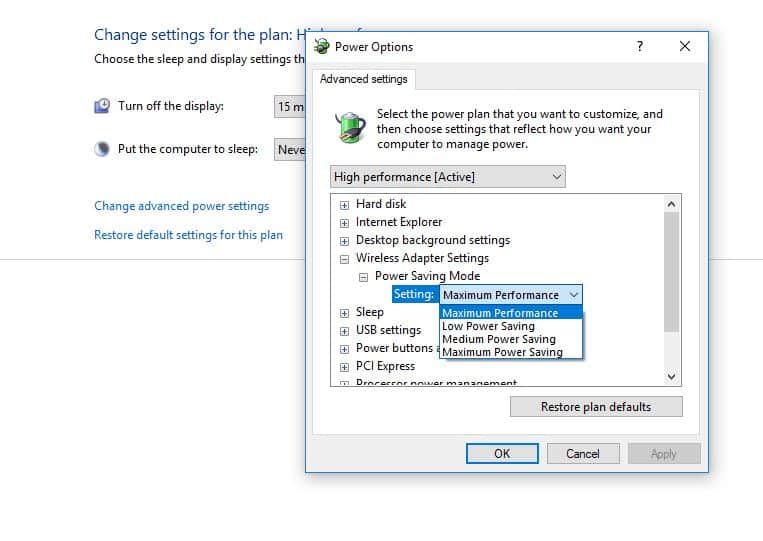
Temporarily turn off firewalls
Sometimes firewall software might prevent you from getting connected. You can see if the connection issue is caused by a firewall by turning it off temporarily and then trying to visit a website you trust.
The steps to turn off a firewall depend on the firewall software you’re using. Check the documentation for your firewall software to learn how to turn it off. Please make sure you turn it back on as soon as you can. Not having a firewall turned on makes your PC more vulnerable to hackers, worms, or viruses.
If you have trouble turning off your firewall, do the following to turn off all firewall software that’s running on your PC. Again, make sure you turn your firewall back on as soon as you can.
To turn off all firewalls
- In the search box on the taskbar, type Command prompt, press and hold (or right-click) Command prompt, and select Run as administrator> Yes.
- At the command prompt, type netsh advfirewall set allprofiles state off, and then press Enter.
- Open your web browser and visit a website you trust and see if you can connect to it.
- To turn on all firewalls you might have installed, at the command prompt, type netsh advfirewall set allprofiles state on, and then press Enter.
If you find the firewall software is causing the connection issues, contact the software manufacturer or visit their website to check and see if updated software is available.
Network Reset option
If you are using the latest Windows 10 version 20H2 and later you might get a Network reset option, it helps fix the problem and get back you connected to the WiFi network.
It removes any network adapters you have installed and the settings for them. After your PC restarts, any network adapters are reinstalled, and the settings for them are set to the defaults. To perform network Reset Press Windows + I to open settings > Network & Internet > Status > Network Reset.
On the Network reset screen, select Reset now > Yes to confirm. Wait for your PC to restart and see if that fixes the problem.
Did these solutions help to fix “low wifi signal strength problem” WiFi connected as it before with full signal strength? Let us know which option worked for you.
