How to install Windows 10 on your computer

After months of testing, finally, Microsoft has released the latest feature update version 22H2 to Windows 10. Just like the previous Windows 10, latest feature update windows 10 version 22H2 was delivered by way of an enablement package. Only the build number will bump by one digit and the installation process will be instant. And now, Windows 10 versions 22H2, and 21H2 share the same servicing content and get the exact same cumulative updates. Well Windows 10 version 22H2 rolling out in phases, and If you’ve got a compatible device there are three ways to download and install the windows 10 Update right now: Windows Update, Media Creation Tool and Update Assistant. Before download and install the Windows 10 update let’s first check what is new on this feature update.
What’s new on Windows 10 update?
The latest Windows 10 update is a very small release and does not bring too many new features. This build mainly focuses on performance and security enhancements that will improve the operating system’s overall experience. Some of the noted changes are following.
WPA3 H2E standards support for enhanced Wi-Fi security
GPU compute support in the Windows Subsystem for Linux (WSL) and Azure IoT Edge for Linux on Windows (EFLOW) deployments for machine learning and other compute-intensive workflows
Windows Hello for Business has been updated to include cloud trust, which allows for support simplified passwordless deployments.
Minimum system requirement for Windows 10 22H2
Before go ahead check and make sure your device meets the minimum system requirement for the Windows 10 update.
- Memory: 2GB of RAM for 64-bit architecture and 1GB of RAM for 32-bit.
- Storage: 30GB of free space on 64-bit systems and 30GB of free space on 32-bit.
- Although not officially documented, it’s good to have up to 50GB of free storage for a flawless experience.
- CPU clock speed: Up to 1GHz.
- Screen resolution: 800 x 600.
- Graphics: Microsoft DirectX 9 or later with WDDM 1.0 driver.
- All latest Intel processors are supported including i3, i5, i7, and i9.
- Up through the AMD 7th generation processors are supported.
- AMD Athlon 2xx processors, AMD Ryzen 3/5/7 2xxx and others are also supported.
How to download Windows 10 version 22H2
The recommended method to install the Windows 10 update is you have to wait for Microsoft to automatically deliver the update to your computer. However, you can jump the queue and install the update manually following the steps below.
Get Windows 10 update via Windows Update
- Press the Windows + I keyboard shortcut to open the settings app,
- Click on Update & security then Windows update and hit the check for updates button.
- If you see Feature update to Windows 10, version 22H2, this is the update,
- Click on the download and install link, wait for Windows 10 22H2 update to download,
- After the update finishes downloading, click the Restart Now button.
- This will install windows 10 22H2 similar to the installation of a quality update, with the difference that it’ll take longer to apply.
Get Windows 10 update using Update Assistant
Sometimes even if your device is compatible with the new version, But the update won’t download via Windows Update for a number of reasons. If you’re sure that the hardware configuration on your machine and applications are fully compatible, you can use the Official Windows 10 Update Assistant tool to upgrade.
Windows 10 Update Assistant Tool
Windows 10 Update Assistant Tool,” which is specifically designed to manually update a supported device to the latest version of the OS. This tool is meant to deploy feature updates on PCs, laptops, and tablets.
- Simply head over to Microsoft Official site
- Click the Update now button to download the Windows 10 Update Assistant Tool.
- Once downloaded, double-click the tool then click on update now
- It will now scan your PC and Check for the latest update.
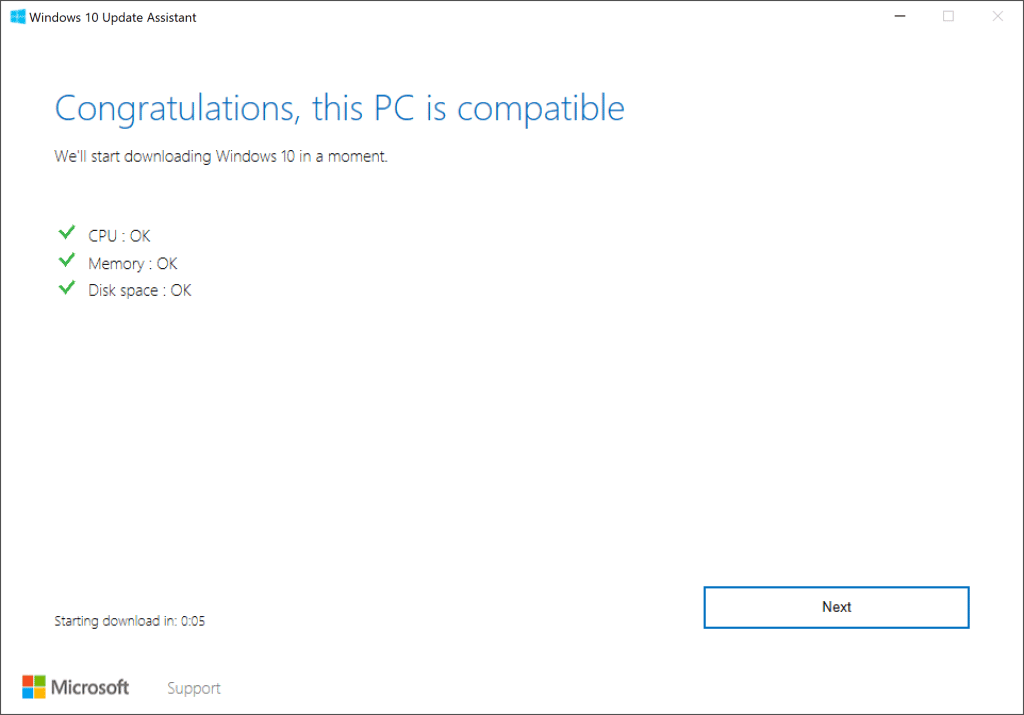
- If your device passes the system check, click the Next button to begin the upgrade.
- Now click next The actual download will begin a few moments after this screen appears.
- The download process will take a little while to complete, Wait until complete 100% complete.
- Once the download is complete, the Update Assistant will verify the download to ensure a successful installation.
- Now Follow on-screen instructions to install the windows 10 update on your system.
- Note: Your PC will restart a few times – so save any work first – and then your PC will be updated with the Update, while all your files and settings will remain where they were.
Upgrade WindowsMedia creation tool
Again Media creation tool is one of the best ways to upgrade computers to the latest version of the operating system. You can also Download IOS or perform a clean installation of Windows 10 Update with Media Creation Tool.
You can use the following steps to install the update:
- Download the Media Creation Tool from here.
- Run the setup.exe and accept the license agreement,
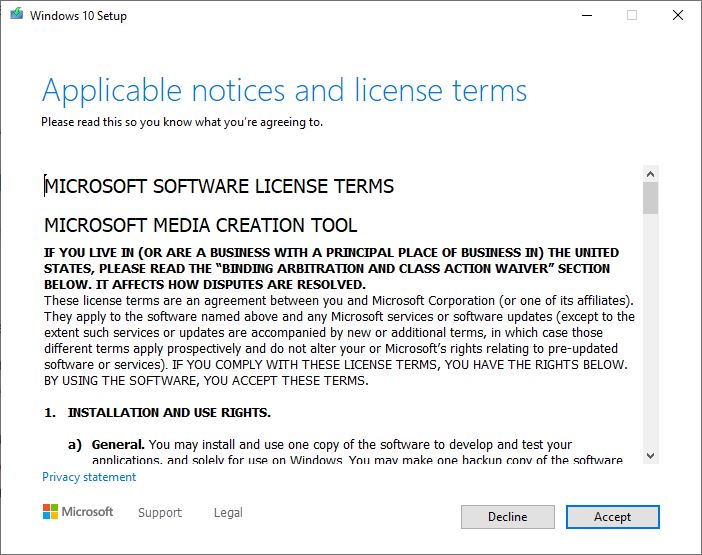
- Select the Upgrade this PC now option, Click next and choose to Keep Personal files and apps.
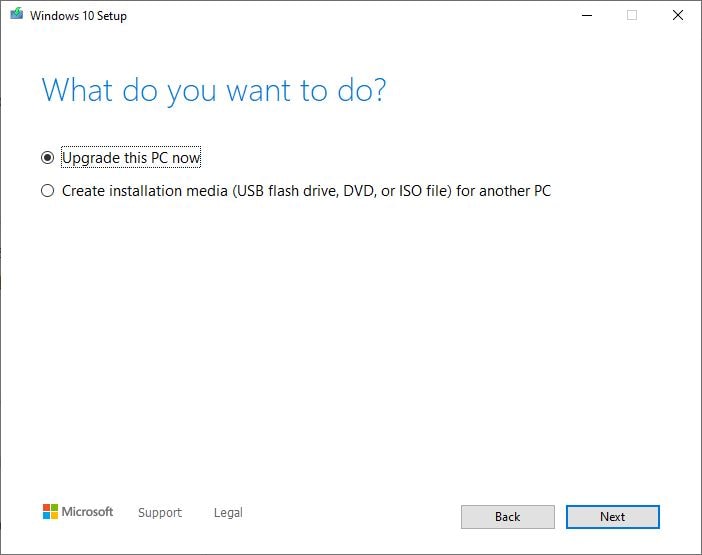
- Now Click Install to begin the update process.
- The Windows 10 setup will take over and install the Update on your PC,
- The installation shouldn’t take longer than 30 minutes, but it’ll depend on your hardware configuration, internet speeds, and other factors.
