How To Fix 100% Disk Usage on Windows 10 /11

If you have recently upgraded to Windows 10, you may notice not performing well, the System not responding at startup, Apps not opening, or not responding to clicks. And checking on the task manager you may notice there is a huge amount of Disk usage. It’s almost 100% Disk Usage In Windows 10. Here this post is helpful for you, to fix the High Disk Usage problem on Windows 10.
High Disk Usage Windows 10
It mostly occurs (100% disk usage ) When a process or an app in Microsoft Windows forces the system to utilize the hard drive to its full capacity. This issue, commonly known as 100% disk usage problem, can arise due to various reasons. It can be Chrome’s web page prefetch feature, a bug in a Windows driver, a virus/malware infection, Hard Drive error, System files corrupted while the upgrade process or some other Windows features stuck running and causing 100% Disk Usage In Windows 10 update.
Whatever the reason behind this problem, Here some solutions you may apply to fix high Disk usage on Windows 10 And get back your system working smoothly. Note Below solutions are also applicable to fix 100% disk usage on Windows 10 computers.
Check if Google Chrome causing 100% Disk Usage
In the case of Google Chrome, the web page pre-load feature is at fault. You can turn it off by visiting chrome://settings > Show Advanced Settings > Privacy. Here, Toggle off the option called Use a Prediction Service to load pages more quickly.
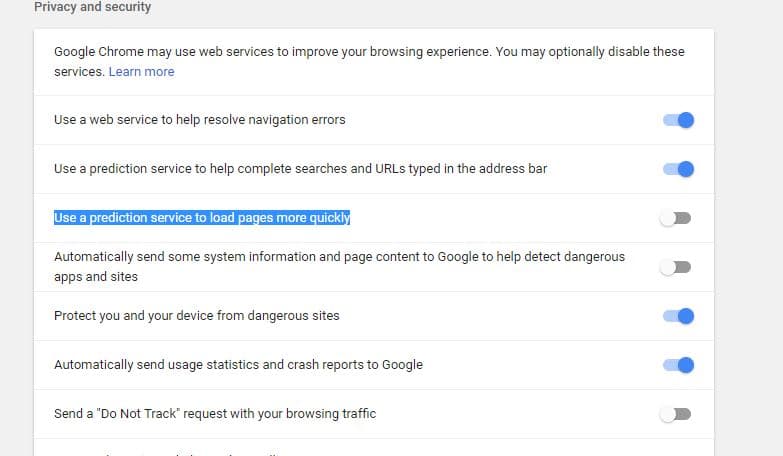
If Skype causes 100% Disk Usage
For Skype, the high disk usage goes down when write permission is granted for all application package groups. Follow these steps to fix 100% disk usage issue if it’s because of Skype. This method is for the desktop version of Skype, not for the Windows Store version.
- Now Make sure that your Skype is not running. Then navigate to Windows Explorer, go to C:\Program Files (x86)\Skype\Phone.
- Here Right-click Skype.exe and select Properties.
- Go to the Security tab and select Edit. Click ALL APPLICATION PACKAGES and tick the Allow check box for Write.
- Then click Apply, then OK to save your change.
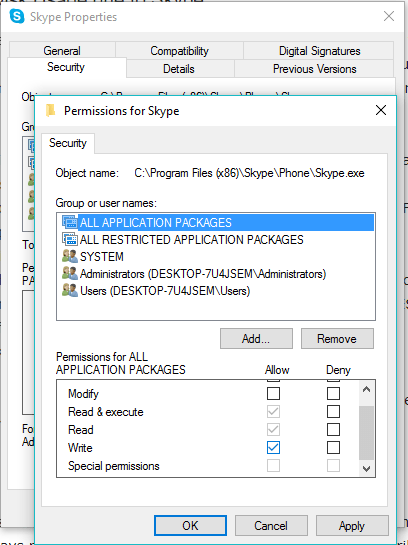
Check For virus Malware infection
Install a good antivirus with the latest updates and perform a full system scan to make sure any virus/malware infection not causing the issue. Also, Install a Free System optimizer like Ccleaner to clean up junk, cache, system error, and memory dump files. Run Registry Cleaner to fix broken registry errors. After that restart Windows and check, Disk usage comes to the normal stage.
Also, start Windows 10 into clean boot state to check and identify if any third-party applications causing High Disk usage problems.
Run System File Checker and DISM command
Run the System File Checker Tool, which scans and restores missing corrupted System Files from the Special cache folder located on %WinDir%\System32\dllcache. To do this open command prompt as administrator, type sfc /scannow and hit the enter key. Wait until 100% complete the scanning process after that restart Windows.
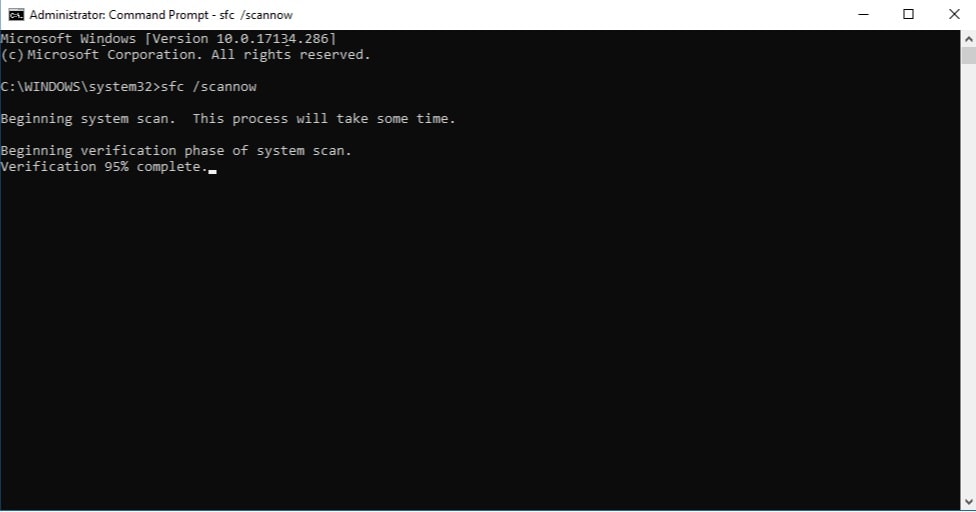
Again If SFC Utility End with an Error Windows resource finds corrupt files but is unable to fix some of them then Run The DISM Command “dism /online /cleanup-image /restorehealth“ which scan And repairs the System image and allows SFC utility to do its job. After that again run Sfc utility and restart Windows, Check disk usage came to the normal state.
Turn off suggested notifications
Some Users on Microsoft Forum or Reddit report Disable Windows Notifications Helps them to fix High System Resource usage like 100 percent Disk Usage, High CPU or memory leak etc. You Can also try to Disable these Windows notifications From Settings, then click on System, and then Notifications and Actions. Simply turn off the Get tips, tricks and suggestions as you use Windows.
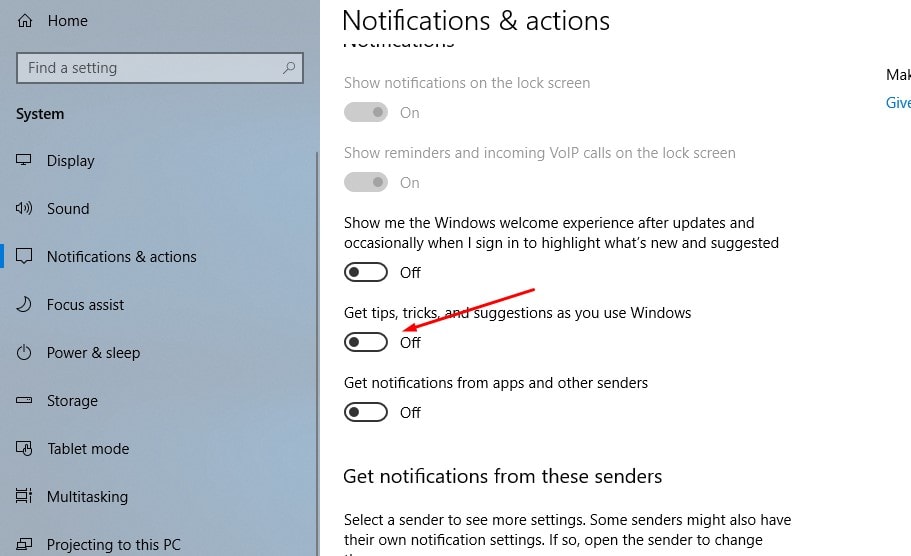
Also Open Windows services ( press Windows + R, type services.msc and ok ) then temporarily disable Superfetch Service, Background Intelligence Transfer Service, Windows search Service, and Windows update services. To do this double click on the service ( For example superfetch ) on the properties window and change the startup type to Disable. And stop the service next to service status. Do the same with other services: BITS, Windows update and Search service. Restart Windows and check there is no more 100% disk usage in Windows 10.
Use High-Performance Power Plan
With some computers, the hard drives are smart and will try to power down or change RPM to save power. open Control Panel and go to Hardware and Sound > Power Options to see which power plan you are currently using. Make sure you are using a High Performance.
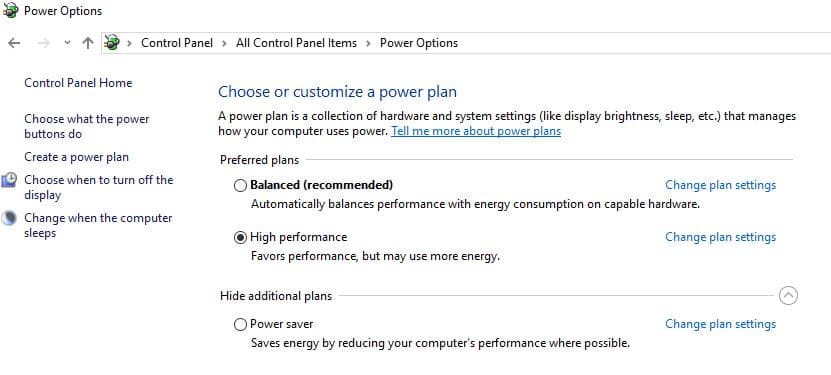
In addition, click on Change plan settings and then expand Turn off hard disk after and set the minutes to 0. This will ensure that the hard disk does not power down or go into a low-power state, which can cause the disk usage problem.
Check Disk Drive Errors (CHKDKS Comand)
Windows has a built-in tool that will scan your drive for errors and attempt to correct them. Open the Command Prompt as Admin and type: chkdsk.exe /f /r and hit Enter. Then on the next prompt type: Y and hit Enter. This Will Stat scanning and repairing process for Disk Drive errors after 100% Complete Restart Windows and check system Running without High Disk Usage.
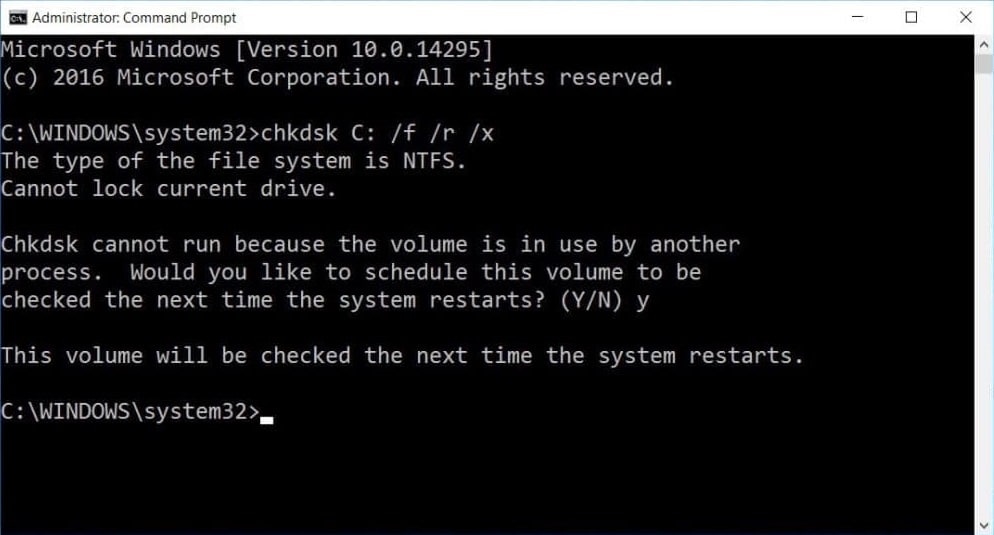
Reset Virtual Memory
Windows Automatically usage Disk Drive Space As Virtual Memory ( A combination of disk drive and RAM ). If you Recently Customize Virtual memory for Windows performance optimization Reset it To Default. Sometimes wrong customization also Causes the Disk Drive not to respond or 100 percent Disk Usage.
To reset virtual memory to default state Press Windows + R, type sysdm.cpl and hit the enter key. On System, properties move to the Advanced tab and click Settings under Performance. On performance, options move to the Advanced tab and click on the Change button under Virtual Memory. Then checkmark on Automatically manage paging file size for all drives. Click Apply ok and Restart windows to take effect the Changes.
So, these are some of the ways that can help you fix the 100% disk usage error in Windows 10. These might not be fool-proof solutions, but they could be useful. Did applying these solutions help to reduce High disk usage on Windows 10 PCs? Share your feedback in the comments below.
