Driver overran stack buffer Error on windows 10 (Solved)

Getting Driver overran stack buffer BSOD Error frequently after windows 10 2022 update or Upgrade? Windows suddenly restart with driver_overran_stack_buffer blue screen error while doing a regular task. This windows 10 blue screen error bug check value 0x000000F7 indicates that a driver has overrun a stack-based buffer. Generally, there is a bad driver causing this type of error, and prevent any feature data loss System shut down itself with a blue screen like:
Your pc ran into a problem and needs to restart we’re just collecting some error info and then we’ll restart for you, if you’d like to know more you can search online later for this error: DRIVER_OVERRAN_STACK_BUFFER
This blue screen error is usually caused by problematic applications or outdated drivers. Again corrupted system files, problems with disk drives, security software and something else also cause such blue screen errors on windows 10. If you are also struggling with this problem, Here 5 effective solutions to help to fix Driver overran stack buffer error on Windows 10, 8.1, and 7.
How To Fix Driver overran stack buffer Error
Usually, this Driver overran stack buffer error is caused by a peripheral that isn’t compatible with a current version of Windows 10. You can quickly avoid any issues disconnecting all external peripherals, like printers, webcams, and especially storage media (e.g., USB flash drive and external hard drive) connected to your computer.
Now Check Windows Started Normally, If yes then find out the problematic device (if no skip this step) by attaching one by one and notice after which the device attach cause Blue screen error. When you found to check the device on with a different computer.
Note: If Due To this Blue Screen error windows Frequently Restart At startup didn’t Allow to start windows normally, the Boot is In safe mode with networking, and apply the solutions below. If after one restart windows allow booting normally then no need to boot into safe mode you can directly apply the bellow solutions.
Make sure Windows have installed the latest updates
Microsoft drops regular updates with new features, bug fixes, and security improvements to patch security holes created by third-party applications. Many of these updates address hardware and software issues. Also, they fix certain security flaws, therefore if you want your PC to be safe and free from errors it’s highly recommended that you use Windows Update and download the latest updates.
- Press Windows key + I to open the windows settings app,
- Go to update and security then windows update, and hit the check for updates button,
- If new updates are pending there we recommend allow them to download and install on your computer.
This will check for available updates and install them. Now Restart windows to apply the changes and Check next time windows start normally without any blue screen errors.
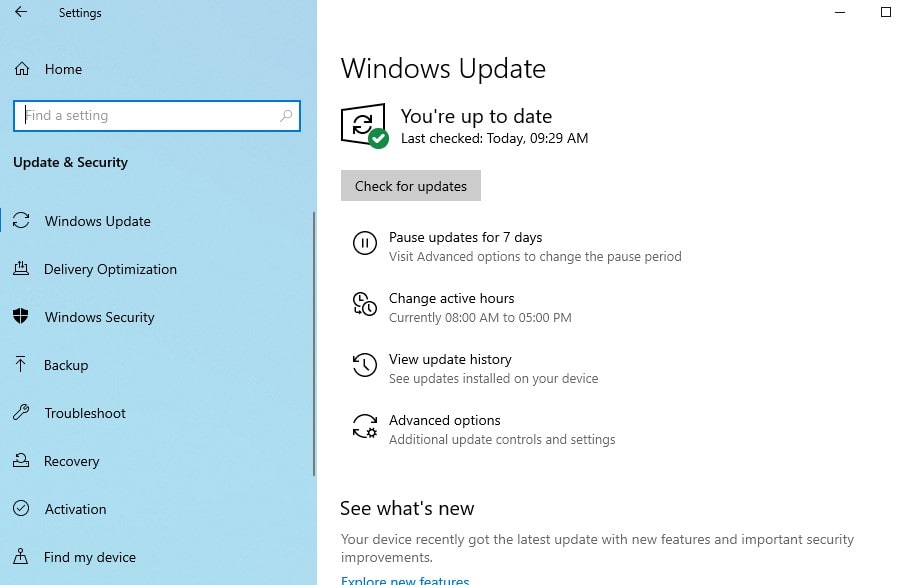
Check for Virus Malware Infection
As discussed Viruses or Malware infection can cause a number of problems Include different blue Screen errors. We strongly recommend Before applying any solutions, first download and install a good antivirus/Anti-malware application and perform a full system scan.
Also Clean Junk, Cache, and unwanted files, and optimize Broken, Corrupted windows registry Entries using a free third-party application like Ccleaner. After that Restart windows and check if any virus, malware, broken registry, or cache file is cause after running a Full system scan you never face this BSOD error.
Turn Off Fast Startup Feature
Windows 10 added a Fast startup Feature, (Hybrid Shutdown feature) to reduce the startup time, and make windows start very fast. This Feature has some Disadvantages which cause different problems on windows 10, you can check it here. A number of windows users report after disabling the Windows 10 Fast startup feature Driver overran stack buffer BSOD Error fixed for them.
To disable the Fast Startup Feature:
- Press Windows key + S, search for the control panel and select it, Chane it to Large icon view then click on Power Option
- Or you can press the Windows key + R, type powercfg.cpl and click ok to open the same window,
- Click on Choose what the power buttons do then Change Settings that are currently unavailable.
- And finally, Uncheck Turn off fast startup (recommended).
- Save Settings and restart your PC, Now, See if it really resolves Driver overran stack buffer blue screen error.
Uninstall the problematic software
Third-party software can also cause Blue screen errors to appear. If the error started to appear, immediately after you installed an application or install a new driver, Then there is a chance that this new program could be causing the error. for this, you have to uninstall the program, then evaluating your system.
- Open Control panel -> small icon view -> programs and Features.
- Here select the recently installed application and click uninstall.

Make sure installed drivers are updated
Drivers are the key part of the operating system If a certain driver is outdated or corrupted, that can cause DRIVER_OVERRAN_STACK_BUFFER Blue Screen of Death error.
To check if the error is caused by a faulty drive, run an automatic driver update or manually update the drivers to the latest available versions. Install the latest drivers for any newly installed hardware device. If no new hardware has been installed, make sure you have the latest drivers for the below devices.
- Video card
- Network card or router (if present)
- Any removable or external disk drive
To manually update a driver on a windows 10 PC,
- Press the Windows key + R, type devmgmt.msc, and hit the enter key.
- This will open Device manager here you see all installed driver lists.
- You just have to find the device which is yellow marked.
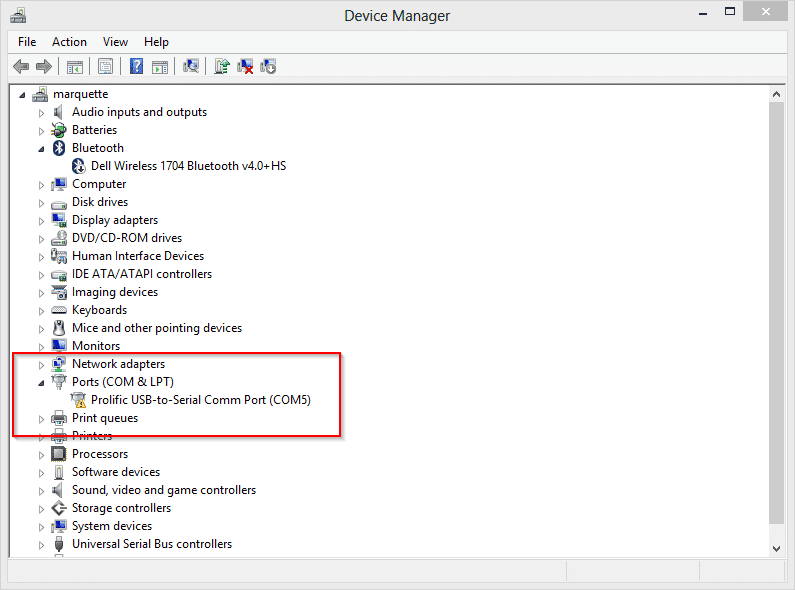
- Right-click on the device and select update driver software and follow the instruction to get driver updates.
- If you didn’t find any update for the driver you can uninstall it from here.
- Download the best driver for the specific device from manufacturer’s website and install it.
- Repeat these steps for all drivers that you want to update.
Repair corrupted System files
Also, Corrupted or Missing system files can cause Different windows problems Include different Blue Screen errors. Windows have an inbuilt SFC utility That helps to find and restore corrupted missing system files. It is possible due to the corrupted system files or missing system files you will getting this “DRIVER OVERRAN STACK BUFFER” Blue Screen Error. In this case, you can use the System file checker tool to scan and restore missing system files.
Open Command Prompt As an administrator, Type Command sfc /scannow and hit the enter key to execute the command.
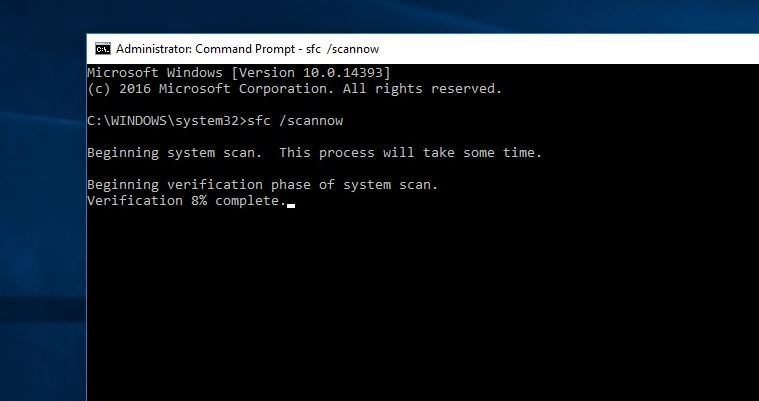 This will start the scanning process for, corrupted and missing system files. If this System File Checker finds out the protected files are overwritten by incorrect files. It will extract the correct system file from the system file backup (namely dllcache) and replace the incorrect file. Wait until Windows scans and repairs system files. When the System file check and repair is completed, restart your computer and check if your computer works smoothly.
This will start the scanning process for, corrupted and missing system files. If this System File Checker finds out the protected files are overwritten by incorrect files. It will extract the correct system file from the system file backup (namely dllcache) and replace the incorrect file. Wait until Windows scans and repairs system files. When the System file check and repair is completed, restart your computer and check if your computer works smoothly.
If SFC Scan results windows resource protection found corrupt files but was unable to repair them. That cause you need to run the DISM command which repairs the system image and allows SFC utility to do its job.
Run memory Diagnostic Tool
Your hardware can often cause these types of errors. If you installed any new hardware recently we advise you to remove or replace it and check if that fixes the error. If your hardware is not compatible with your motherboard, your system will crash and you’ll get a BSOD error.
Also, faulty Memory Modules can sometimes cause Blue Screen Errors. We recommend Run the windows memory diagnostic Tool To check Memory errors.
- Press the Windows key + R, then Type mdsched.exe and hit the enter key to open Windows Memory Diagnostic Tool.
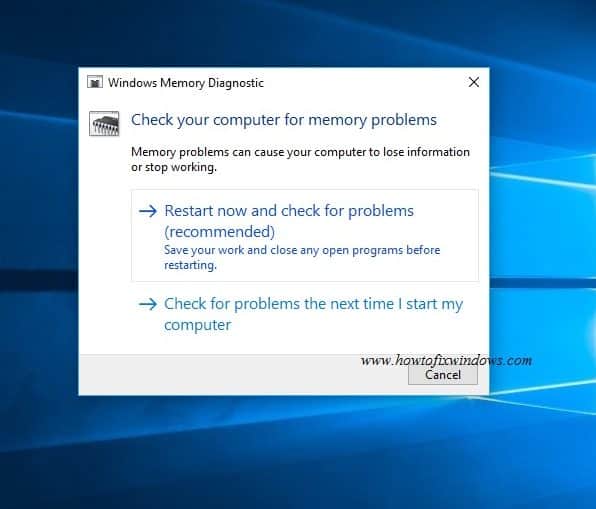
- Here you will see two options to run the Tool, Save your work and click on the first option Restart now and check for problems.
- This will restart windows and check for memory Module Errors.
- Wait until 100% complete the process then Restart windows. You can find memory Diagnostic Test Results from here.
Restore System To the previous Working state
If all the above methods fail to fix DRIVER OVERRAN STACK BUFFER Blue Screen Error. Then it’s time to utilize the Windows system restore feature, Which Reverts back your system to a previous working state, Where windows running without any problem. check How To perform System Restore on Windows 10, 8.1, and 7.
Did these solutions help to fix DRIVER OVERRAN STACK BUFFER Blue Screen Error on Windows 10 Computer? Let us know on the comments below.
