Windows 10 version 22H2 ISO File (32-bit / 64-bit) download link
Windows 10 ISO images (64-bit and 32-bit), are available for download via Microsoft's website that includes all editions and languages

Looking for Windows 10 ISO file download from the Microsoft server? You are at the right place. There are two official ways to get Windows 10 ISO download on your computer, you can either change your browser user agent to get direct downloads or try the official Windows 10 Media Creation Tool. As of today, (17/02/2023) Windows 10 version 22H2 Build 19045 is the latest release from Microsoft. This article explores how to Get the official Windows 10 22H2 ISO 64-bit and 32-bit, directly from the Microsoft server.
Microsoft Windows 10 ISO download
The latest release is delivered via an enablement package with a limited set of features focused on productivity and management. You can check for Windows updates to get the latest Windows 10 22H2 update installed on your computer. Well if you are looking for Windows 10 ISO here is direct download links for you.
Note: We will update these links whenever there is a new version of Windows 10 ISO 64-bit or 32-bit available to download from Microsoft.
Also, it’s possible to download Windows 10 latest ISO using the media creation tool and tweaking the web browser. If you want to know how to do this, let’s follow me.
Download Windows 10 ISO using Media Creation Tool
Microsoft has released the official Windows 10 22H2 media creation tool that not only makes easier the upgrade process but also allows us to download the latest Windows 10 version 22H2 ISO directly from the Microsoft server. And create Windows 10 Installation media for Clean install purposes.
- First Download the Windows Media Creation Tool From here
- After that run the Setup.exe to start the process.
- First Accept the Microsoft Licence Agreement.
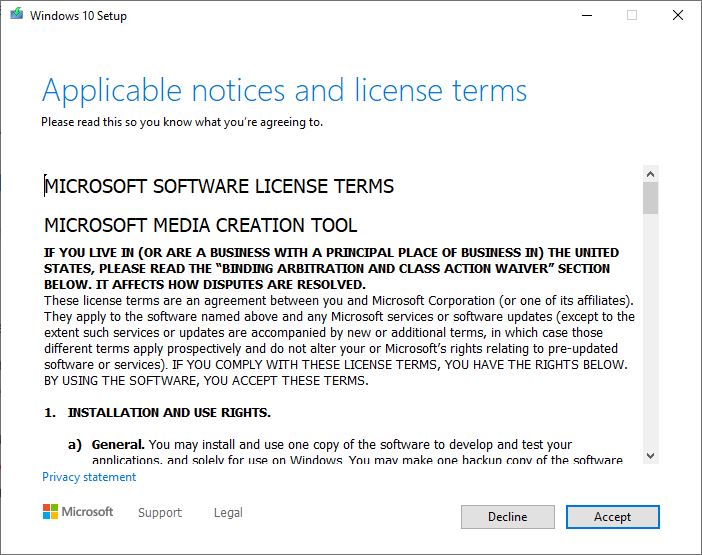
- Then this will ask if you want to upgrade the current Windows installation or want to create installation media (USB or DVD) for a different system.
- Select the second option Create installation media radio button and click next.
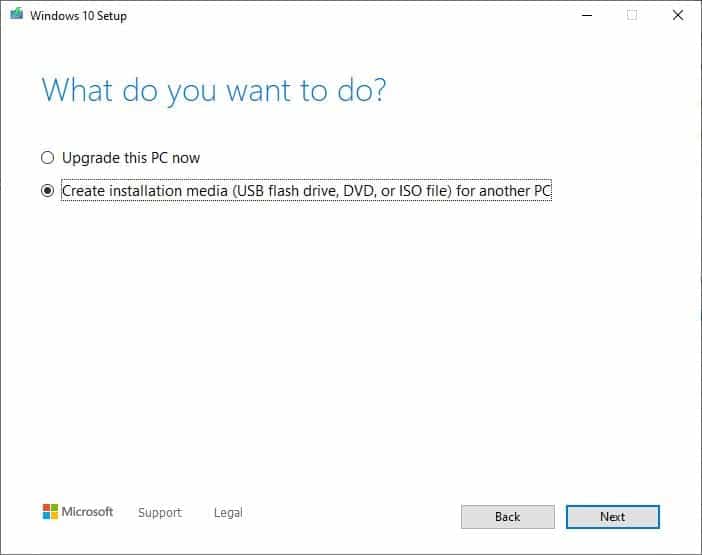
- Now on the next screen First uncheck Use the recommended options for this pc
- Then select your preferred Language, Edition, and Architecture (both) so that you can use the same ISO to install 32-bit and 64-bit windows.
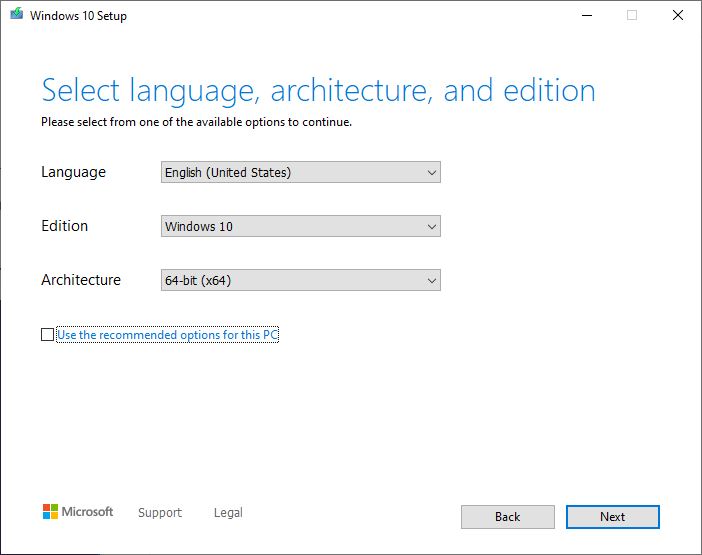
- Now on the next screen select the ISO file as shown below image and click next.
- This will ask for the location path where you want to save the Windows ISO file.
- Set the path where you want to save the iso file and click next to continue.
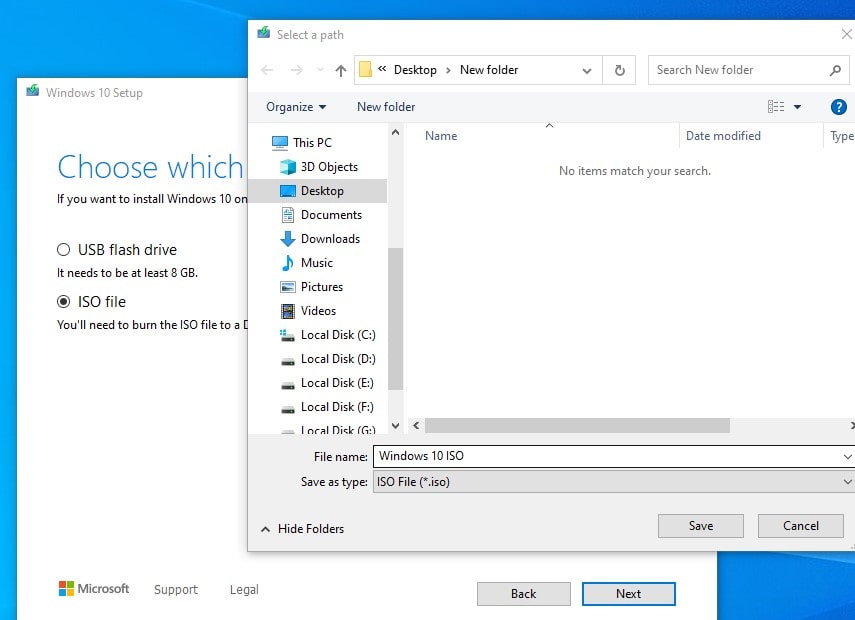
- This will start the Downloading process for Windows 10 2022 Update ISO file.
- It will take some time to complete the download process depending on your internet download speed.
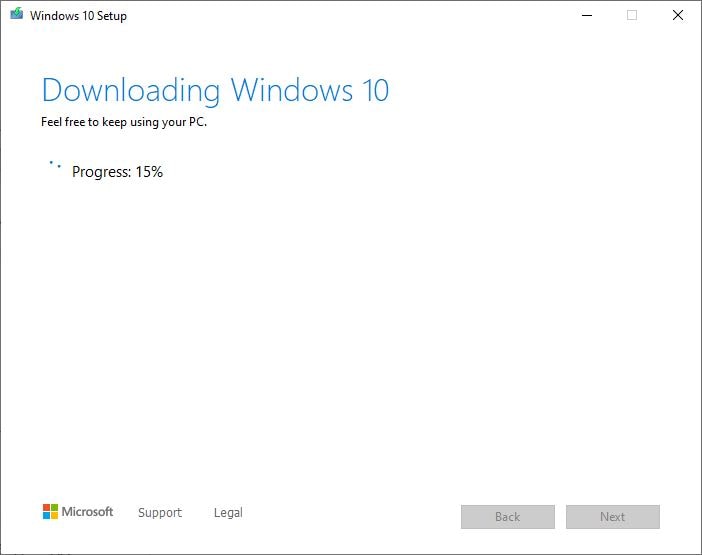
- After completing, the 100% Download process click next,
- This will open the file location where you save the Windows 10 ISO file.
- Then Either uses the ISO file to upgrade to Windows 10 latest build
- Also, you can Create Windows Installation media (Bootable USB/DVD) for manual installation purposes.
Windows 10 ISO Download from Microsoft server
Also, you can tweak the Chrome browser, to get the direct download link of the latest Windows 10 2022 update ISO. Here follow the steps below.
- Open Microsoft’s Windows 10 download page on Chrome browser,
- Right-click on the page and select Inspect, or press Ctrl+Shift+I to open the developer page.
- Click the three-dotted menu button on the top-right, and under “More tools”, select Network conditions.
- Under “User agent”, clear the Select automatically option.
- Select the Googlebot desktop option from the “User-agent” drop-down menu.
- Refresh the page if the browser doesn’t reload automatically.
- Select the edition of Windows 10 you want and click the Confirm button.
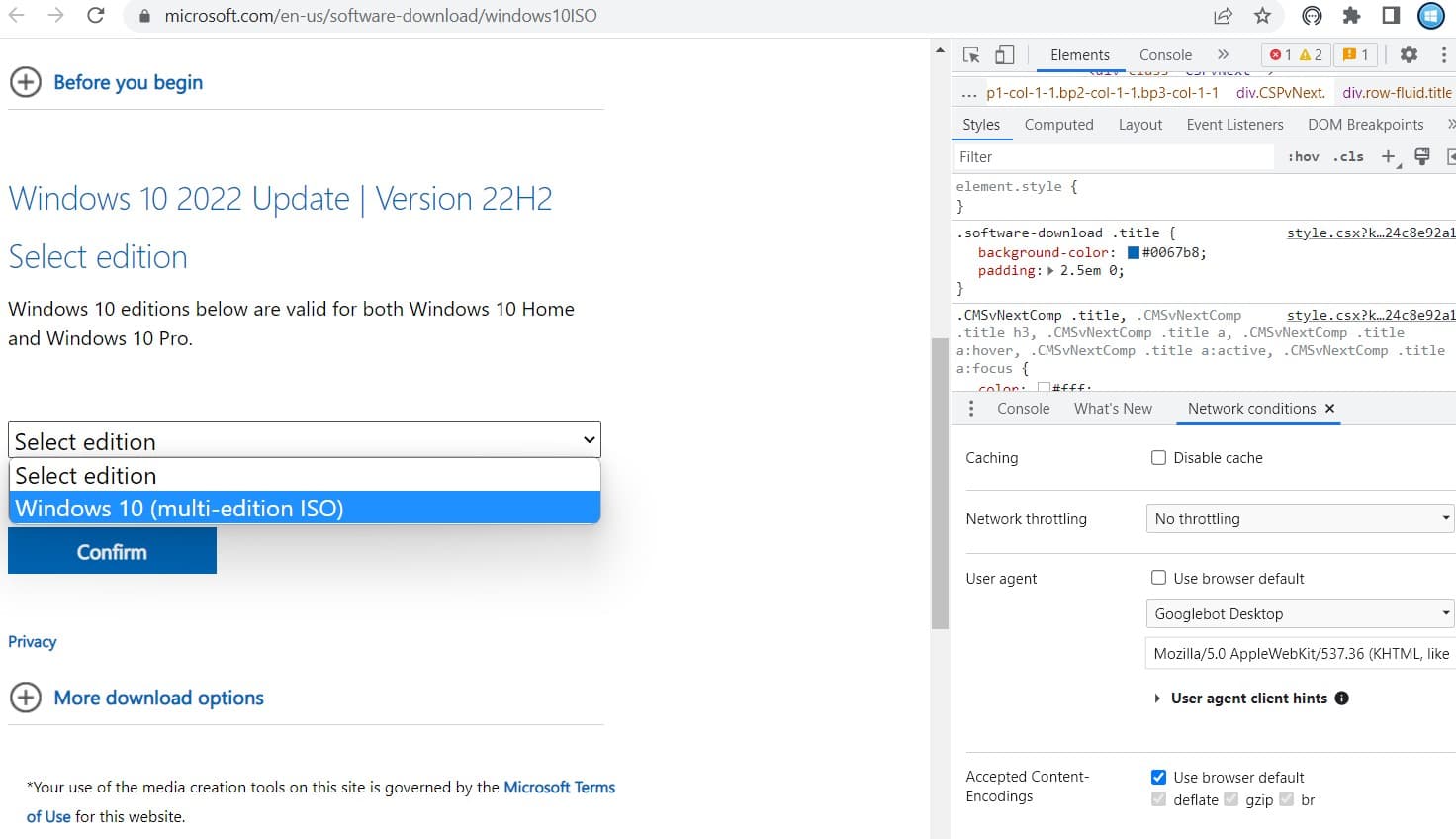
- Pick your product language from the drop-down menu then click the Confirm button.
- Click the 32-bit or 64-bit button to download the Windows 10 22H2 ISO to begin the process.
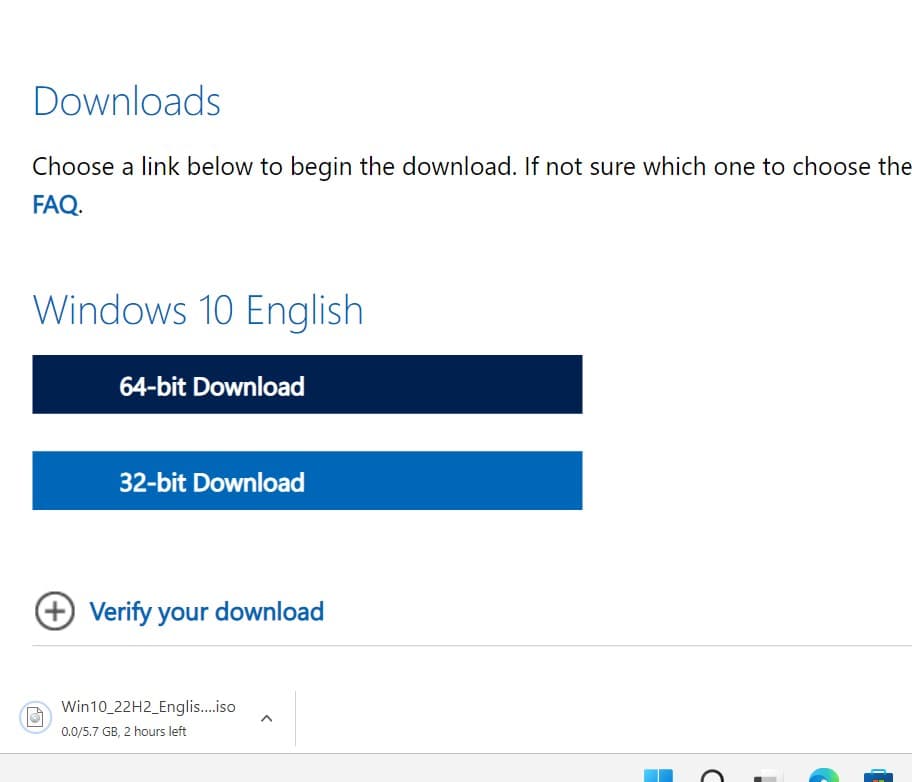
That’s all, you have successfully downloaded the Latest Windows 10 2022 ISO direct from the Microsoft server. Now you can create a Bootable USB using this ISO to perform Windows 10 clean installation.
