How to Downgrade iOS 17 to iOS 16 without losing data downgrade iOS
Facing compatibility issues or performance concerns after an iOS 17 update and looking for revert back? Here is how to safely downgrade your iPhone's operating system, reverting it to a previous version for a smoother user experience."

Finally, Apple has released iOS 17 Update for all compatible devices with new features include a streamlined Control Center, grouped notifications, Live Text in photos, Focus Modes, improved Safari, FaceTime enhancements, redesigned Maps, AR improvements, enhanced privacy, Mail app redesign and more. Well, some were overjoyed to get access of new features, and others want the comfort of the previous iOS software. Well If you want to remove iOS 17 and go back to iOS 16, you’re in luck. The window for downgrades is still open. Here we have step-by-step a guide for how to downgrade your iPhone or iPad to the earlier iOS 16.
How to uninstall iOS 17
Note: If you have decided to downgrade to the previous iOS 16, you need need to be aware of that downgrade to iOS 16, none of the data you have collected while on iOS 17 will be available. This means any photos and videos you shot while using iOS 17 will not be available while downgraded to iOS 16. Well If these photos are important to you, you need to upload them to web-based storage or manually download them to your computer before downgrading.
Download iOS 16 ISPW
- Visit ipsw.me and select your device.
- You’ll be taken to a list of iOS versions Apple is still signing. Click on version 16.
- Download and save the software to your computer desktop or another location where you can easily find it.
Next, you need to Turn off “Find my iPhone” you can do this by following the steps below.
- Go to the Settings app on your iPhone or iPad
- Tap on your picture/user name at the top of the screen
- Tap on iCloud
- Tap on “Find my Phone/iPad”
- Toggle “Find my iPhone/iPad” to the off position
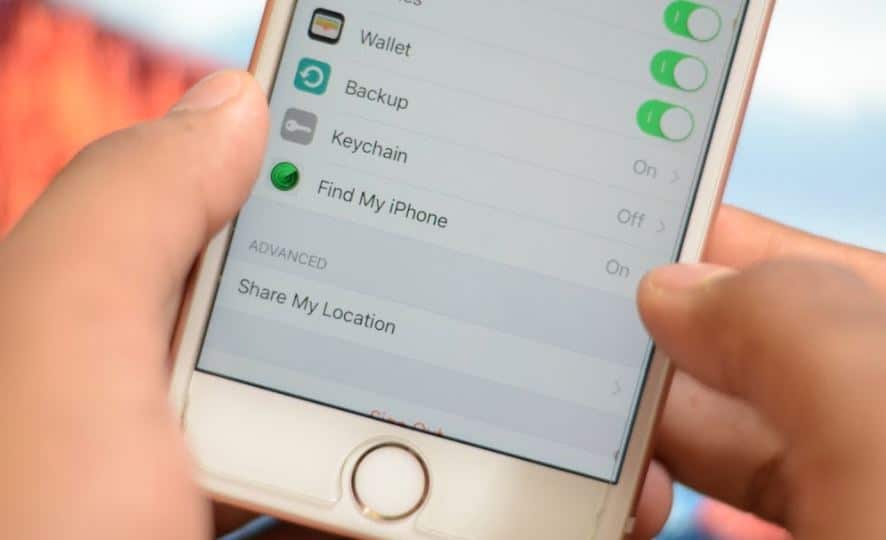
Make sure you have the latest version of iTunes installed on your PC
The next step is to plug your iPhone into your computer and launch the iTunes program
Once you are in iTunes, you should see information pop up for your device.
You will see the option to “Check for an Update” or “Restore iPhone.”
Mac Users:
- While in iTunes, hold down the alt/option key and click on “Check for an Update”
- A window should pop up to search. Find where you saved the ISPW and open it.
- An update message should appear on the screen. Press “Update.”
Windows Users:
- While in iTunes, hold down the shift key and left click on “Check for an Update”
- A window should popup to search. Find where you saved the ISPW and open it.
- An update message should appear on the screen. Press “Update.”
Once the software begins updating/downgrading, DO NOT UNPLUG OR TURN OFF YOUR DEVICE. Your device will turn off and on again at one point and you will need to unlock your device with your passcode if you have one turned on. The device may show one last loading screen to finish the update and then you should be back to iOS 15.
How to remove the iOS 17 beta profile
If you are using the iOS 17 beta version, and looking to remove iOS 17 beta from your iPhone and install the Official release of iOS 17. You need to downgrade ios 17 beta to ios 16.
To unenroll from the beta program,
- Head to Settings then General,
- then scroll down to the Profile section
- Here You’ll see a list of all the configuration profiles installed on your device.
- It’s likely that you’ll only have one the iOS 15 profile
- Tap Remove Profile and allow your device to restart.
- That’s it. You’re off the beta program.
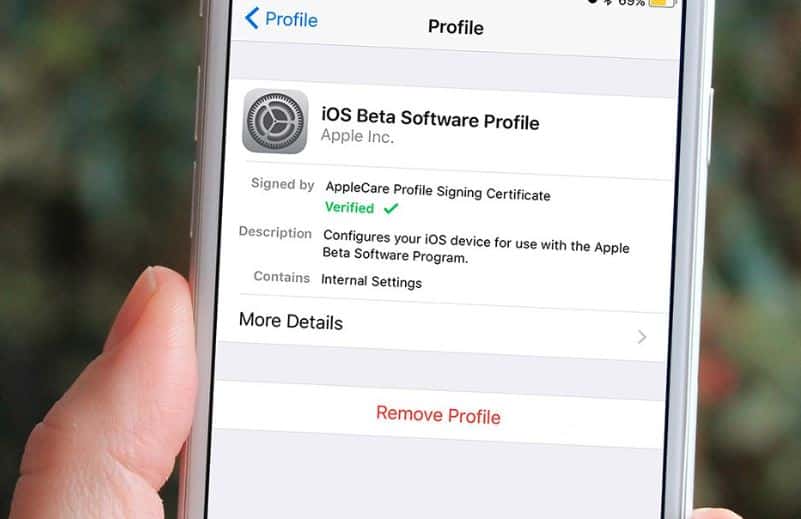
Now, when you open Settings > Software Update, you will see the same updates like everyone else.
