How to disable Fast Startup mode in Windows 10

Windows 10 Fast Startup, a hybrid shutdown feature specially intended to make your PC boot faster after it has shut down. When you turn off your computer With the Fast startup feature enabled Windows 10 closes all applications and disconnects all users (such as during a complete shutdown) but saves the Windows kernel and device drivers loaded in a hibernation file: hiberfil.sys. So, when you turn on your computer again, Windows 10 simply loads the hiberfil.sys file to restart Windows instead of booting the entire system as in a cold boot.
Fast Startup is a combination between the normal shutdown and Hibernate function
- The Fast Startup settings don’t apply to Restart, it only applies to the Shutdown process
- While Fast Startup mode is enabled, the shutdown should not be performed from the Power Menu
- In order to make the Fast Startup mode’s work better, you have to enable the Hibernate feature on your Windows 10 PC
Hibernate Vs Fast Startup
Fast Startup is different from the regular hibernate feature. Fast Startup saves the freshly-started state of Windows. Meanwhile, the Hibernate option saves everything, including the current state, logged-in users, or open files, folders & applications. If you want to get back to the exact state when you left your work, Hibernate is a great option but takes longer to boot up.
Disable Fast Startup mode in Windows 10
However, there are lots of cases when Fast Startup mode creates problems and needs to be disabled. In this tutorial, we’ll show you how to disable Fast Startup mode in Windows 10 for a proper shutdown.
Via Control panel
- On the Start menu search type and select Control Panel
- Here search for and select the Power Options section
- Now, click on the ‘Choose what the power buttons do’ option on the left side of the screen
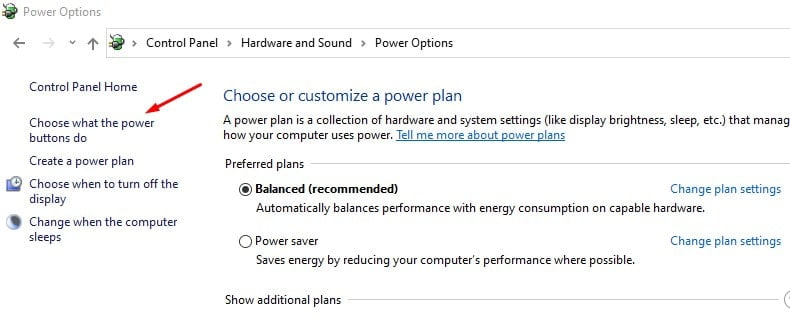
- Click on the blue ‘Change Settings that are currently unavailable’ link to disable Fast Startup mode in Windows 10
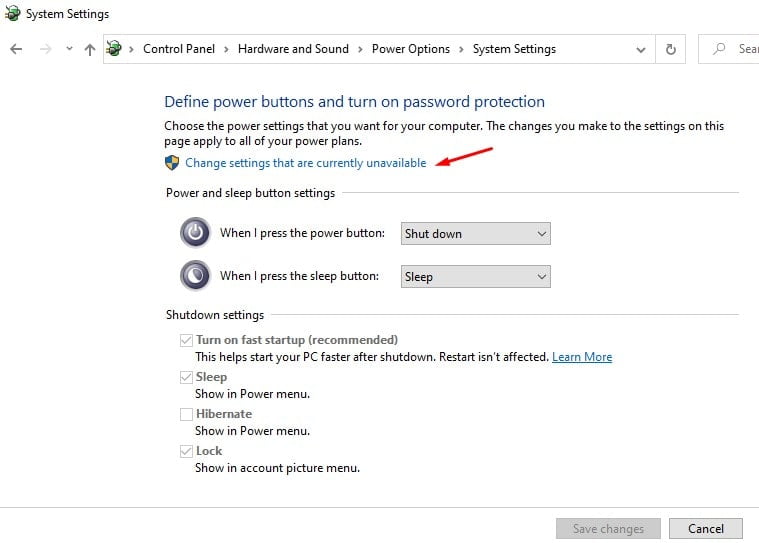
Here Just uncheck the box next to the ‘Turn on Fast Startup option and click on the Save changes button
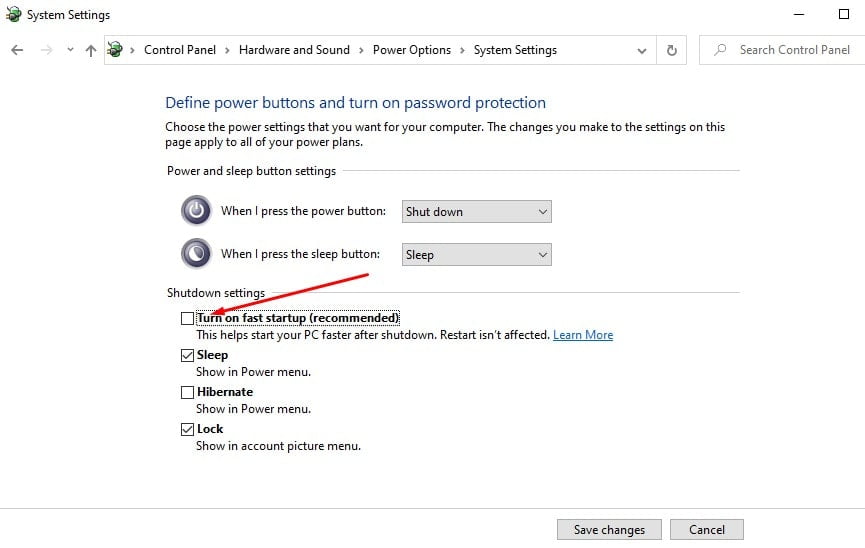
That’s all you have successfully disabled the fast startup feature on Windows 10. Well If you want to enable it again, all you need to do is just perform the steps described above and check the box next to the Turn on Fast Startup option.
Via Windows registry
Also, you can tweak the windows registry editor to enable disable fast startup feature on Windows 10.
- Press Windows + R, type Regedit and click ok to open windows registry editor,
- Go to the HKEY_LOCAL_MACHINE \ SOFTWARE \ Policies \ Microsoft \ Windows \ System.
- Create or modify the 32-bit HiberbootEnabled DWORD value with the appropriate data:
- 0 to disable quick start.
- 1 to enable a quick start.
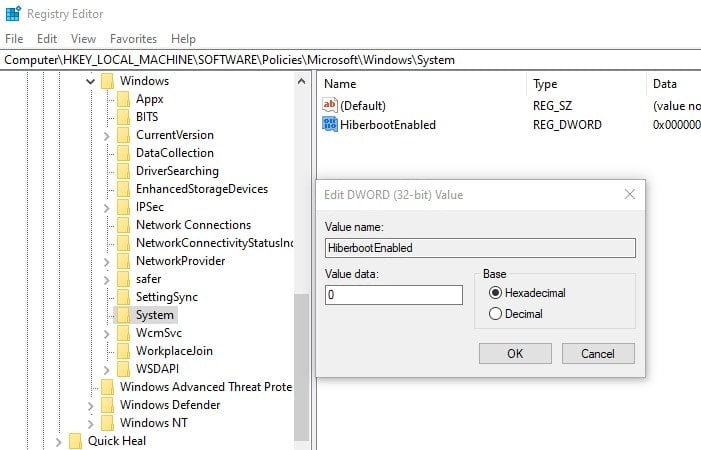
Close the registry editor and restart your PC.
While you keep Fast Startup mode turned off, it increases your system’s boot time. However, it may not affect users with high-end machines, especially those with SSD devices. Most users don’t even need to disable Fast Startup mode in Windows 10 if everything works properly for them.
