What is User Account and User Profile on windows 10, 8.1 and 7

A user profile created, when you first-time login to your PC with a User account and that store all the personal preferences, app settings, desktop information and other data. It’s usually located on your PC local Disk drive (C:\users\[user name]) to ensure that your personal preferences are used whenever you sign in to Windows. But if due to some reason the user profile gets corrupted, you may face different problems at startup or even Windows 10 Start menu stops responding, Apps crashes and more. And that situation, deleting the user profile fix Various problem with the user account. Here this post we go through, Different between a User account and User Profile, And how to Delete user profile on Windows 10, 8.1 and 7.
Difference between user account and user profile
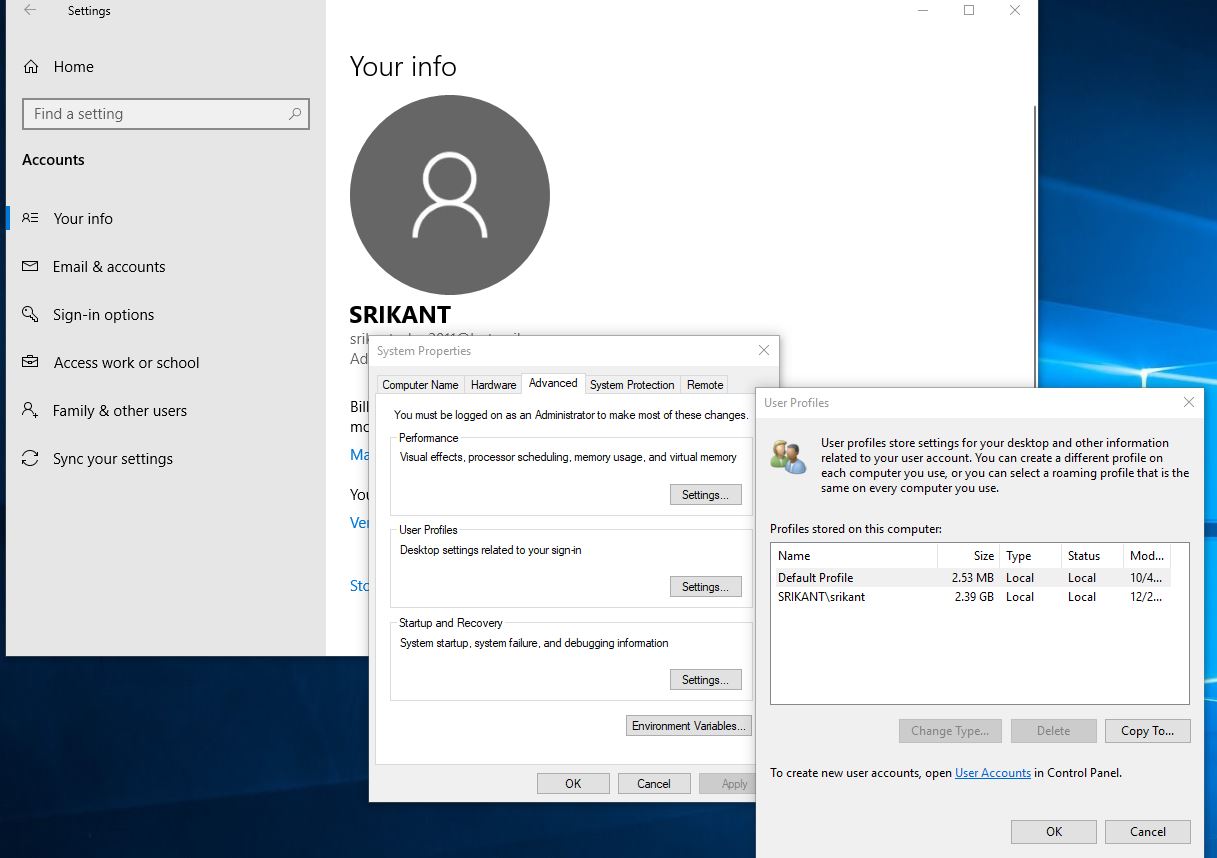
A user account is a collection of information that tells Windows which files and folders you can access, what changes you can make to the computer, and your personal preferences, such as your desktop background or screen saver.
In personal computers, there are two main types of user accounts: standard and administrator. An administrator user account has all privileges to perform tasks such as installation of applications, while standard users can only use the user accounts as set up by the administrator.
A user profile is different from a user account, that contains your settings for desktop backgrounds, screen savers, pointer preferences, sound settings, and other features and ensures that your personal preferences are used whenever you log on to Windows. User profiles are used Whenever you login to your Windows PC and that is created Automatically when you first time log on to windows Computer..
And on Windows 10, each user account includes a user profile, which is made up of files and folders that store the user’s personal files and preferences, application settings, desktop information, and more pieces of data.
How to delete a user profile on Windows 10
So if you are encountering a problem with the Windows User profile, it gets corrupted, System is stuck after login, Here are steps to Delete a User profile on Windows 10, 8.1, and 7.
Note: You must be login with another administrator account in order to delete your own account profile. And keep in mind deleting a user profile will delete the user’s personal documents, photos, music, and other files, we strongly recommend backup your important data and create a system restore point.
Press Windows + R, type sysdm.cpl, and ok to open System properties.
Move to the Advanced tab and under Under the “User Profiles” section, click the Settings button.
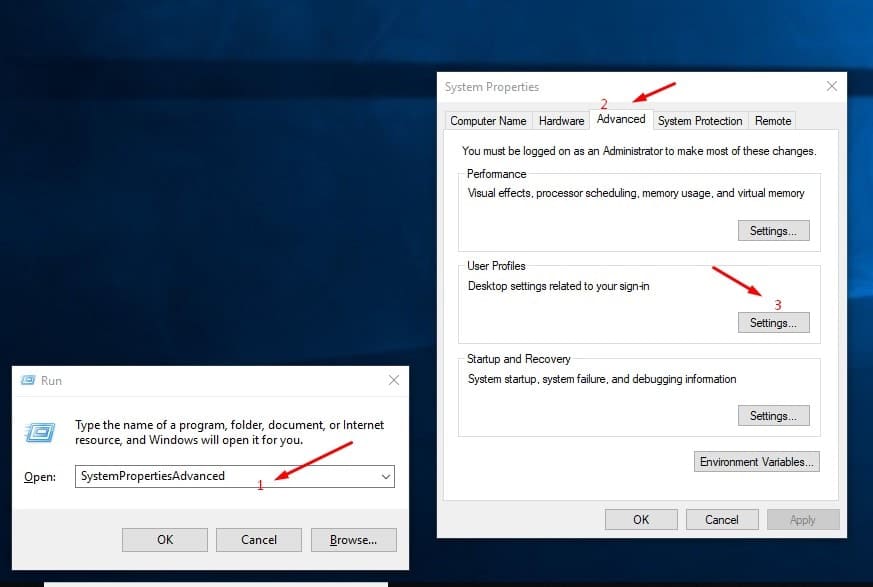
Select the user profile and click the Delete button. (If the user is still logged in, then the Delete button will be grayed out. In this case, sign out the user and try again.)

Once you’ve completed the steps, sign out of the current account, and sign back into the account you just deleted the profile to allow Windows 10 to recreate the user profile again.
Delete User Account on Windows 10
To completely delete a user account Press Windows + R, type lusrmgr.msc, and enter.
This will open windows Local user and group manager, Where you can create a user account, delete a user account and manage users and groups settings.
Click on Users and right click on the user account (Which you looking for delete) and select Delete to delete a user account.
Note: Here you can’t remove the built-in administrator of your computer, but you can delete user accounts you have created.
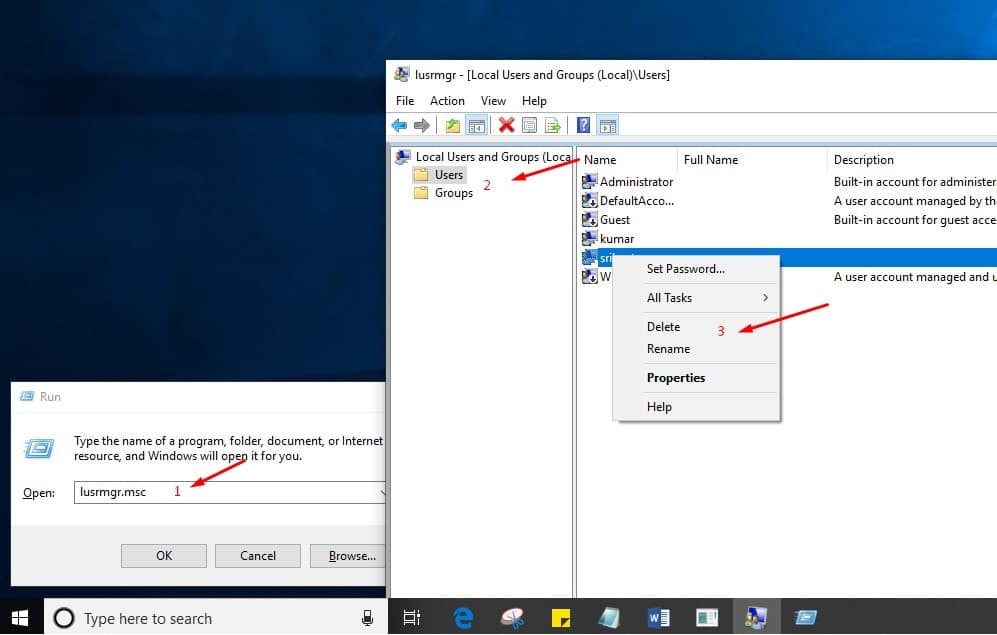
That’s all, I hope now you understand the “difference between the user profile and user account”. How to delete User account and profile. Have any query feel free to discuss on the comments below.
