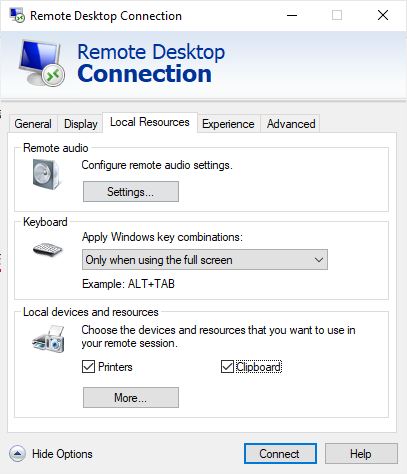Copy and paste not working in Window 10 computer? apply the quick solutions

Keyboard shortcut, Ctrl+C for copy and Ctrl+V for paste are the most basic function of windows computer make our work easier. If for some reason, the Copy and paste stops working on Windows 10, it makes work difficult on the computer. Several users complain, using the copy and paste function on Windows File Explorer (Win 10), this occasionally stops working and it greyed out. The common reason for copy paste not working is the corrupted system files again third party antivirus, the problem with the “rdpclicp.exe” process, certain glitches with the Windows system and more.
If you are unable to copy and paste on your computer here some effective solutions help many Windows users get their copy and paste working again.
Copy and paste not working windows 10
- Sometimes third-party anti-virus programs may prevent the copy-paste function for security reasons. Try Disabling the anti-virus program temporarily that could help isolate the issue.
- Again to find out if some third-party process is interfering with the smooth working of the copy and paste function, you may perform Clean Boot and then try to identify the offender manually.
- According to some users, restart windows 10 helps them resolve the copy-paste problem that isn’t working on their PC.
Update Windows 10
Microsoft regularly releases windows updates with the latest security and bug fixes. And installing the latest windows updates fix previous problems as well. Installing the latest windows update may have bug fix for this problem as well.
- Press Windows Key + I to open the Settings app
- Go to the Update & Security section then click the Check for updates button.
- Once updates download and installed, reboot your PC to apply them and check the status of this problem.
Reset the rdpclip.exe process
On Windows computers, the copy and paste function is managed by the rdpclip.exe process. If due to some reason, the rdpclip.exe process stuck you might experience Copy and paste not working on windows 10.
- Press CTRL + Shift + Esc simultaneously on the keyboard to open taskmanager,
- Under the processes tab, locate the rdpclip.exe (RDP clipboard manager) service.
- Right-click on rdpclip.exe and click on End Process.
- Now close Task Manager and open it again.
- Go to File >> Run new task, type rdpclip.exe in the dialogue box and press Enter.
- It will re-initiate the process, restart the system and check the startups of your problem.
Clear your clipboard
When you copy, it stored in the clipboard buffer until it’s pasted. If your clipboard is full, you might experience problems or not be able to copy-paste properly. Follow the steps below to clear your clipboard.
- Open command prompt as administrator
- Type cmd /c echo off | clip then press Enter.
- If you’ve typed in the above command correctly, it should just move on to a blinking cursor.
- Check if you’re now able to copy-paste properly.
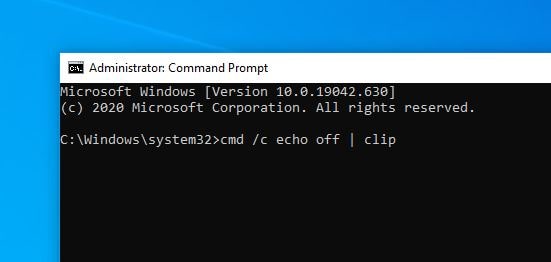
Run System File Checker
As discussed before, Copy and paste not working windows 10 may be caused by system file corruption. You can run System File Checker and see if there’re any system files missing or corrupted. If there are any, the sfc /scannow command (System File Checker) will repair and restore them with the correct one.
- Open the command prompt as administrator,
- First, run DISM command DISM /Online /Cleanup-Image /RestoreHealth this will check and restore then windows image health.
- Once the command executed, run system file checker command sfc /scannow and press the enter key,
- Let the scanning process complete 100% and reboot your PC.
- This should fix the Copy and paste not working problem if corrupted or missing system files causing the issue.
Set Up a New User Profile
Again corrupted user profile may also cause this problem “Copy and Paste not working.” Let’s set up a new user profile, login with that newly created user account and check the startups of this problem.
- Open the Settings app using windows key + I, and go to the Accounts section.
- Go to Family & other people in the left pane, then select Add someone else to this PC.
- Choose I don’t have this person’s sign-in information.
- Select Add a user without a Microsoft account.
- Now enter the desired user name password and click Next and follow on-screen instructions.
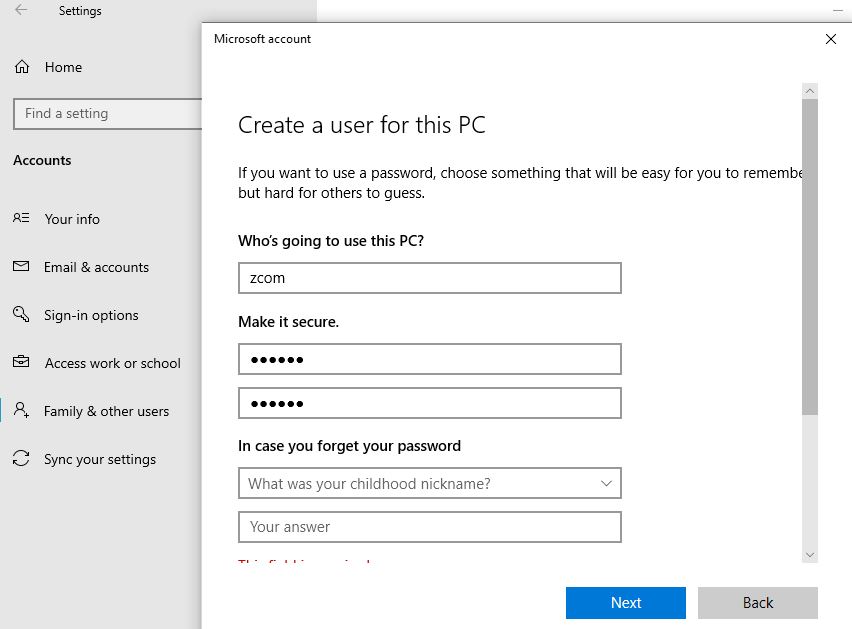
If copy and paste not working in ms word, excel or PowerPoint, for Microsoft Office users. Disable the Bluetooth add-on if you have one installed and check if that helps.
Copy and paste not working remote desktop
Of you noticed copy and paste not working on remote desktop apply solution listed below.
- Press Windows key + R, type mstsc and click ok,
- Click on show options to expend remote desktop options,
- Move to the local resources tab and make sure to checkmark the clipboard option.
- Now connect to the remote computer and check copy and paste work.