Print jobs stay in queue after printing windows 10 (clear the print queue)

Sometimes you may come to a situation, print jobs stay in the queue after printing on windows 10. The printer cannot print from a computer because a print job is stuck in the Windows print queue. This stuck print job cannot be canceled or deleted and prevents further print jobs from printing. Clicking Cancel on the job in the queue does nothing. If you have a situation can’t delete print job windows 10 here is how to clear the print queue if a document is stuck printing.
Run Printer Troubleshooter
If you notice printer documents in queue but won’t print, the first thing we suggest to run the Printer Troubleshooter and check if that resolves the issue. The Printer Troubleshooter can fix the common issues with printer installation, connecting to a printer and errors with the print spooler—software that temporarily stores print jobs.
To run Printer troubleshooter on windows 10
- Press Windows + x and select settings,
- Click Update & security, then Troubleshoot
- Now select the printer, and run the troubleshooter.
- Restart windows after complete the troubleshooting process.
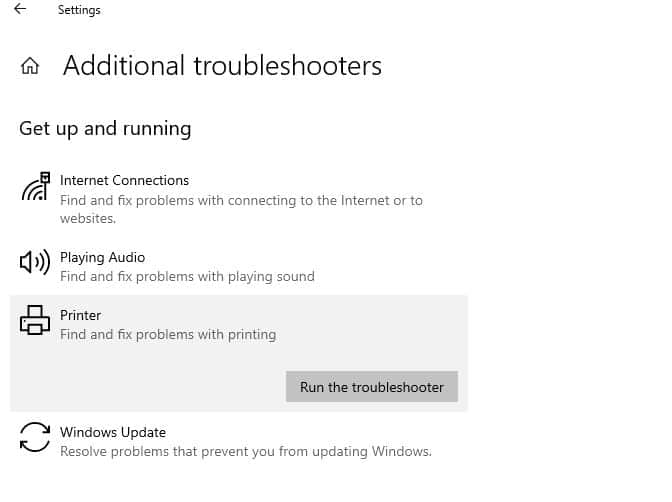
Now fire print command and check there is no more print jobs stay in Queue after printing windows 10
Fix printer documents in queue but won’t print
- Open the Services window (Windows key + R, type services.msc, press enter).
- Select Print Spooler and click the Stop icon, if it is not stopped already.
- Navigate to C:\Windows\system32\spool\PRINTERS and open this file.
- Delete all contents inside the folder. Do not delete the PRINTERS folder itself.
- Note that this will remove all current print jobs, so make sure no one on your network is using the printer.
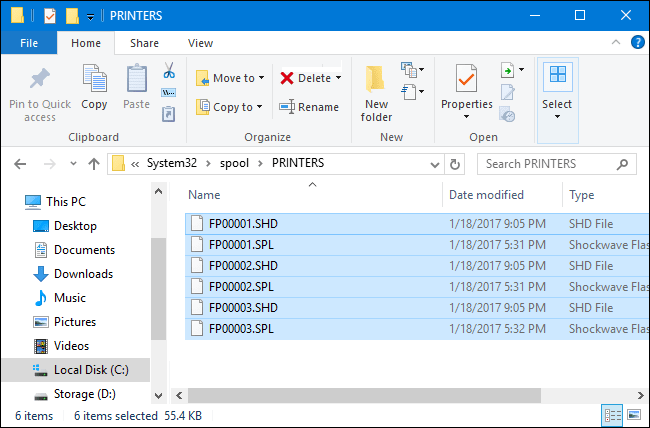
- Return to the Services window, select Print Spooler, and click Start.
- Now try to print some documents, there is no more print queue.
How to clear printer queue Windows 10
If print jobs stay in queue after printing windows 10, Here are different ways to clear the printer queue on windows 10.
- Press Windows + R type control printers, and then click OK.
- Right-click the icon for your printer, click see what’s printing.
- To cancel individual print jobs, right-click the print job that you want to cancel, and then click Cancel.
- To cancel all print jobs, click Cancel All Documents on the Printer menu.
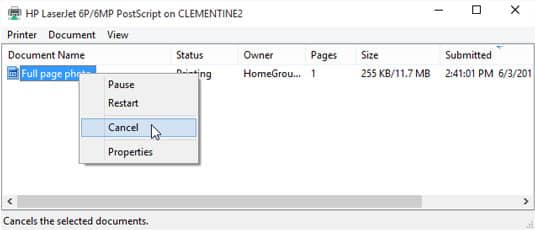
Clear Print Queue from the Settings App
- Open the Settings app by pressing the keyboard shortcut Win + I
- Go to “Devices -> Printers and Scanners
- Click on your printer device and click on the “Open Queue” button.
- The above action will show all the print jobs in the queue.
- Right-click on each print job and select the “Cancel” option.
- In the confirmation window, click on the “Yes” button.
Did these help to clear the print queue if a document is stuck printing on windows 10? Let us know on comments below.
